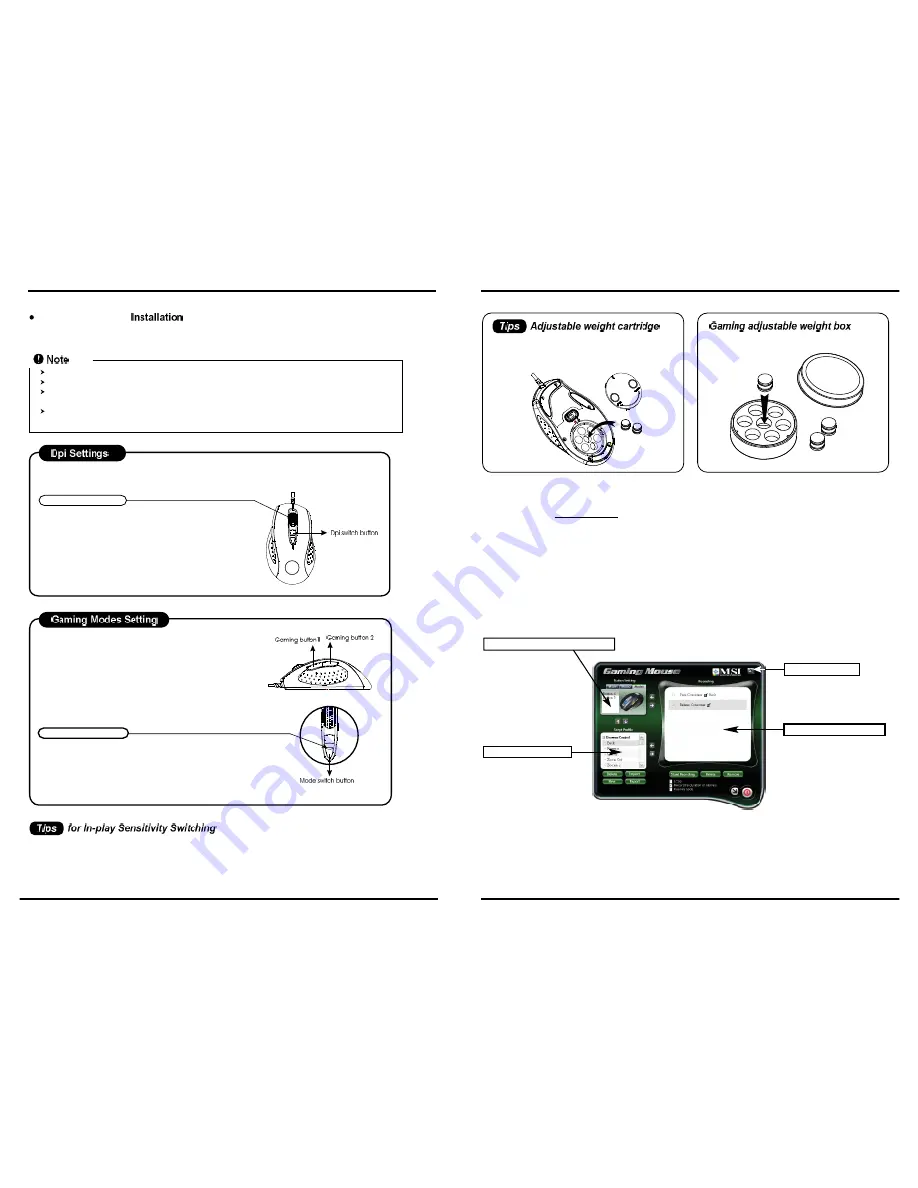
3
4
About the Softwate Interface
The gaming software includes three windows.
Script Command Window
Gaming Button Memory Window
Script Library Window
Dpi Setting Button
3. Uninstall the Gaming Mouse Software
Please find the
Gaming Mouse
from the windows program list, and click the "uninstall" to
uninsatll the gaming software from the PC.
Adjust the weight and balance (up to 40 grams)
to achieve the best feeling of handling.
For storage your weight units.
I. Script Command Windows:
This is the capture area where the user can create and edit macro scripts. Completed instructions can be
transferred to the mouse memory or recorded to your script library on your hard drive.
While executing the gaming software, please close the relate
Language Input Method
.
Not to cause conflict, we suggest you had better uninstall other mouse drivers when executing the gaming software.
The gaming software will auto-detect if the gaming mouse is plugged into the PC. After connecting to the PC, the
mouse photo will display on the upper right corner of the software.
After successful installation, there is a gaming mouse software icon will appear on the lower right corner of the windows
screen.
Wheel light indicator
*
400 dpi
: Light off
*
800 dpi
: Green light on
*
1600 dpi
: Blue light on (factory default)
*
2400 dpi
: Red light on
Mode light indicator
*
Red light on - Mode 1
*
Green light on - Mode 2
*
Blue light on - Mode 3
The default setting of the gaming buttons
(
Gaming button 1:
Internet Forward,
Gaming button 2:
Internet Backward)
1. Try the default settings in practice games first before changing these settings.
2. Practice using the In-game dpi Increase/Decrease buttons on the mouse before engaging in serious combat.
3. In first-person shooter games, programming the mouse to use only two tracking sensitivities may work better than using three or more.
Use a smaller dpi tracking sensitivity (e.g., 400 dpi) for sniping and shooting, and a higher setting (e.g.,2400 dpi) for quicker movements.
4. Customize each game according to your specific sensitivity switching needs.
1. Press the dpi switch button to change the different resolution.
2. The default dpi setting :
3.Uers can change default dpi settings from
400~3200 dpi with the gaming software tool
included.
Gaming Software Tool
To use the powerful gaming function, users need to install and execute the gaming software tool. Just
insert the CD, then run the Gaming Mouse.exe
*
Users
can record a macro or get a built-in function from script
library. Then save and assign it to one of the modes available
at each gaming button.
1. There are 2 programming gaming buttons available.
2. There are 3 modes of each gaming button for users
to assign a macro function.
3. The mode switch button is on the top of the
mouse.








