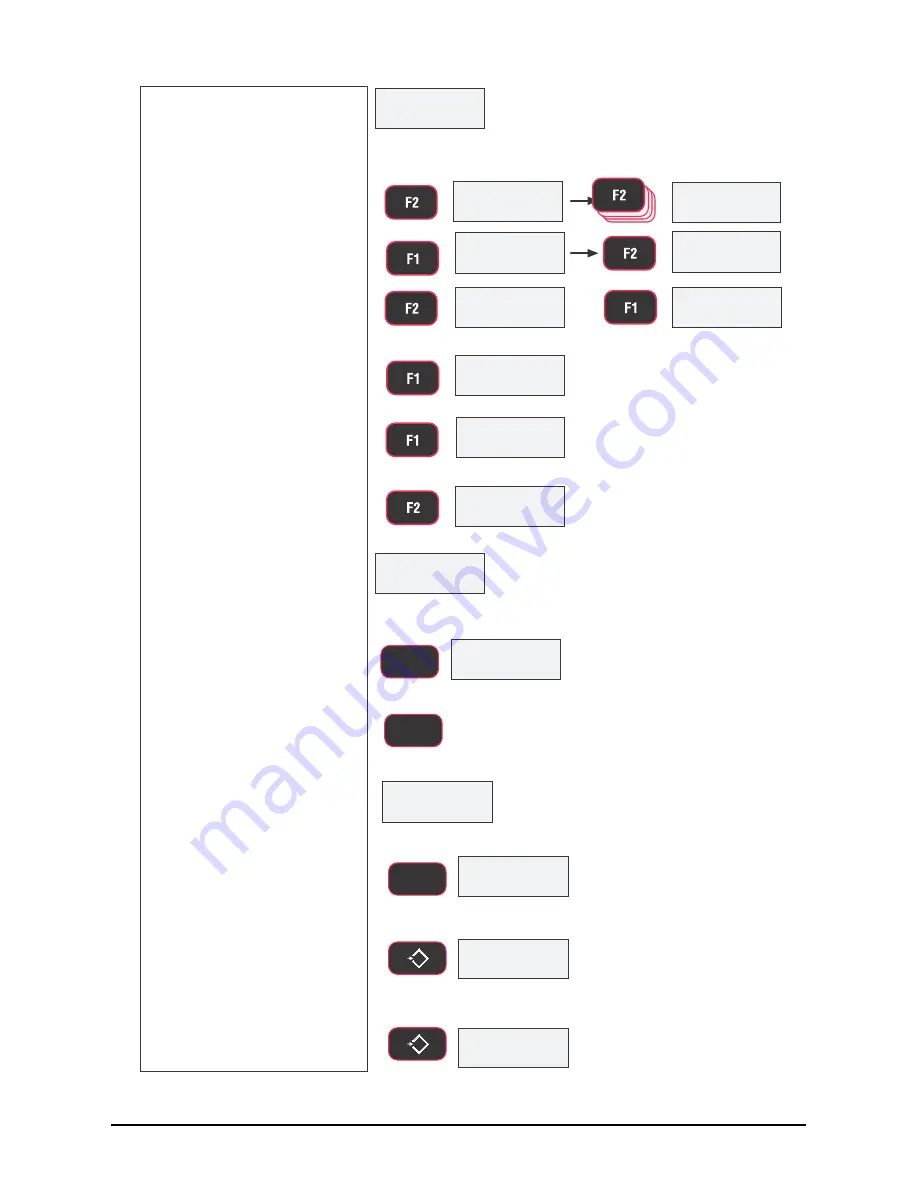
11) The current RF Channel
number is displayed.
If the offered RF Channel value is
correct, push
F1
and jump to step
14.
12) Press
F2
and using the
previous process, enter
the RF Channel number.
Recommended RF Channel numbers
range from 12 to 23. In this example
we’ll use 21 as the RF Channel.
13) When the desired RF
Channel number is
shown and fixed, press
F1
.
14) The next RF Setup Menu
item is the “nEtid”
(Network ID). Press
F1
to see the current Net ID
number.
If the offered Network ID value is
correct, push
F1
and jump to step
17.
15) Using the numeric entry
process as before, input
a network ID number.
Press
F2
to start a new
number.
Allowed Network ID numbers range
from 0 to 99999.
MSI recommends
a random number of at least four
digits to ensure that the 8000
system won’t conflict with any
other 802.1
5
.4 networks.
QHWLG
blinking
blinking
fixed
SCROLL
ENTER/SELECT
ENTER/SELECT
blinking
SCROLL
SCROLL
blinking
blinking
fixed
ENTER/SELECT
ENTER/SELECT
current Net ID blinking
SCROLL
blinking
example value only
SCROLL
Repeat number
entry procedure
16) When the final number is
shown and fixed, press
F1
to store the network
ID.
20) The RF setup menu goes
to the first menu,
OnOff
.
Press the
ZERO
key to
exit out of the RF setup
menus.
21) Press
ZERO
again to exit
the COMM setup menu
and store the new RF
network numbers.
6WU(Q
ENTER/SELECT
F1
3ULQW
6WRUH
2Q2II
ENTER/SELECT
F1
0
EXIT/SAVE
ZERO
0
EXIT/SAVE
ZERO
blinking
ENTER/SELECT
F1
17) The menu displays StrEn.
Press the F1 to enter.
Press F2, using the
numeric entry process,
input a transmission
strength number.
19) When the desired number
is displayed, press F1 to
store the number.
18)
22
MSI-8000
Operator’s Manual
Figure 5-3. RF Set Up (Continued)
Содержание MSI-8000
Страница 1: ...MSI 8000 RF Remote Display Operator s Manual 133063 Rev C ...
Страница 2: ......
Страница 43: ......
















































