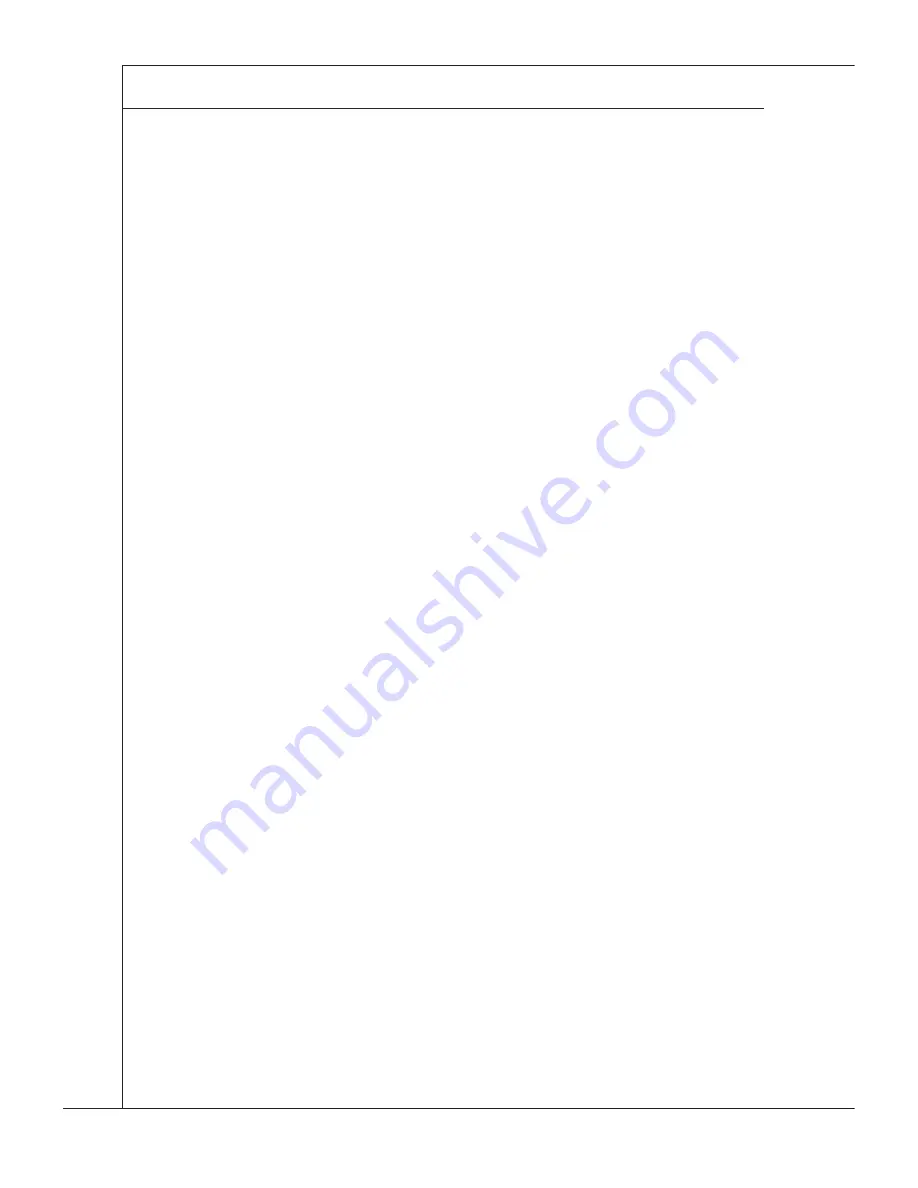
C-8
LCM Front Panel Control
▍
MS-96E0
Start and stop the LCM
The LCM servce wll auto start after the servce s nstalled successfully. It would
also start automatcally on system boot. If you want to start or stop the servce
manually, you can rght clck on the “LCM Control Servce” and select Start or
Stop.
Get the system information
When the LCM is started, it first enters the “Standby” status. At this status, it will
show the host name, tme, date and CPU usage of the host system.
To view other information, press the Right button. The LCM will enter the first
menu and users can use the 4 buttons to navgate all the menus.
If users leave the LCM n the status other than “Standby”, t wll automatcally
swtch to “Standby” status n 30 seconds f no key s pressed.
Set the system time and date
Move to “Tme” menu usng the 4 buttons and then press the Rght button to
enter the “Set Tme” mode. The LCM wll dsplay the current tme and the cursor
is located at the first digit. Users can use the Up and Down buttons to move the
cursor left or rght. Use the Rght button to modfy the dgt at the current cursor
poston.
If the cursor s at the last dgt, press the Down button to end the tme settng
mode. The LCM will ask for users’ confirmation on the setting. Use the Up or
Down button to select “Yes” or “No” and then use the Rght button to apply the
settng.
Follow the same procedures to set the system date.
Monitor the system
Move to the “HW Montor” menu and press the Rght button. The LCM wll show
the sensors and ther value. Use the Up and Down buttons to turn to another
page.
The value of the sensors wll refresh every 1 second.
Set the system IP address
Take settng the IP address of LAN2 for example. Here are the nstructons.
Frst, move to the “LAN Info” menu and press the Rght button. The LCM wll
show the IP address and Netmask of LAN1.
Press the Down button to move to LAN2. The LCM wll show the IP address and
Netmask of LAN2. Now press the Rght button to enter the “Set IP” mode. Users
can use the Up and Down buttons to move the cursor and the Rght button to
modfy the dgt at the cursor poston.
If the cursor s at the last dgt, press the Down button to end the IP settng mode
and enter the “Set Netmask” mode. Follow the same procedures to set the net-
mask and the gateway address.
After all the three addresses are set, the LCM will ask for users’ confirmation on
the settng. Use the Up or Down button to select “Yes” or “No” and then use the
Rght button to apply the settng.
Note that the LCM will verify the IP address simply to make sure no field exceeds
255 dgts whch wll make an unavalable IP address. But t wll not check whether
the IP address s avalable n users’ network. If users set an unavalable address,
the host OS wll reject the settng. Users should re-check the “LAN Info” to see
whether the settng s appled.
■
■
■
■
■
Содержание MS-96E0
Страница 1: ...MS 96E0 v1 X Server Board G52 96E01X1...
Страница 10: ......
Страница 14: ...1 4 Overview Mainboard Layout...
Страница 38: ...3 6 BIOS Setup BIOS Setup Advanced CPU Configuration...
Страница 56: ......
Страница 108: ......
Страница 114: ...C 6 LCM Front Panel Control LCM Front Panel Control Step 3 Click Finish to complete the uninstallation...

































