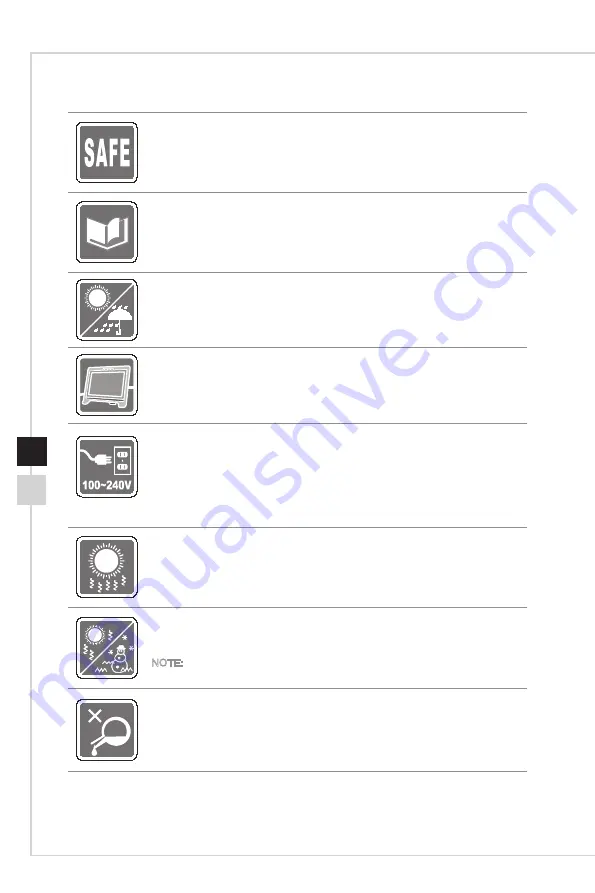
Preface
v
iv
Safety Instructions
◙
Read the safety instructions carefully and thoroughly�
◙
All cautions and warnings on the device or user’s manual should be noted�
◙
Refer servicing to qualified personnel only.
Keep the User’s Guide that comes with the package for future reference�
To prevent fire or shock hazard, keep this device away from humidity and high
temperature�
Lay this device on a reliable flat surface before setting it up.
◙
Make sure that the power voltage is within its safety range and has been
adjusted properly to the value of 100~240V before connecting the device to
the power outlet� Do not disable the protective earth pin from the plug� The
device must be connected to an earthed mains socket-outlet�
◙
Always disconnect the power cord or switch the wall socket off if the device
would be left unused for a certain time to achieve zero energy consumption.
The ventilator on the device is used for air convection and to prevent the device
from overheating� Do not cover the ventilator�
Do not leave the device in an unconditioned environment with a storage
temperature above 60
O
C or below -20
O
C, which may damage the device�
NOTE: The maximum operating temperature is around 40
O
C�
When cleaning the device, be sure to remove the power plug� Use a piece of soft
cloth rather than industrial chemical to clean the device� Never pour any liquid
into the opening; that could damage the device or cause electric shock�
Содержание MPG341CQRV
Страница 1: ...Optix Series LCD Monitor Optix MPG341CQRV 3DA3...
Страница 8: ......
Страница 16: ......
Страница 27: ...A Appendix IMPORTANT All information is subject to change without prior notice...




































