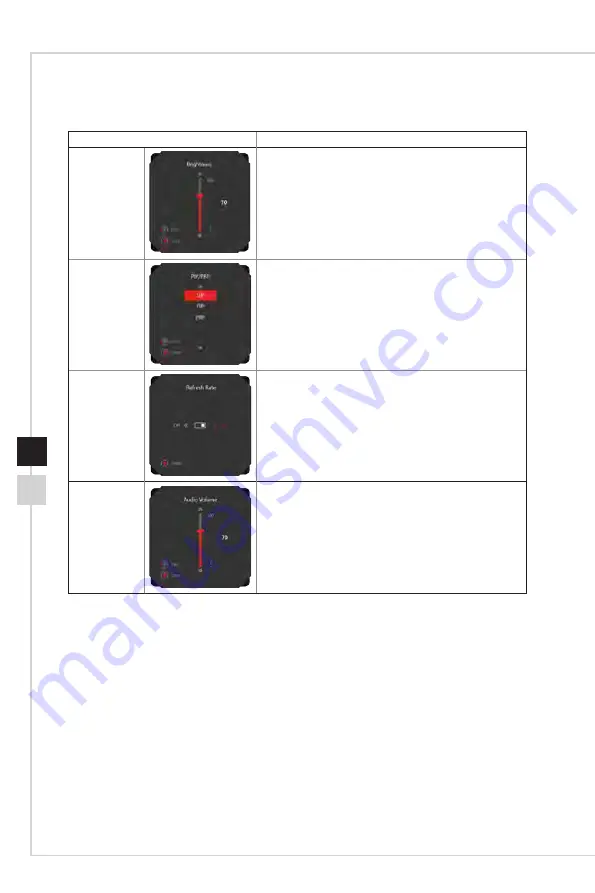
2-5
OSD Setup
2-4
Users may enter the OSD Menu to customize their own Navi Key Hot Keys. More Hot
Key options are as below�
Navi Key Hot Key Options
Operations
Brightness
■
Press Middle Button to save value and exit�
■
Press Up and Down Buttons to adjust�
■
Press Left Button to cancel preview and exit�
PIP/PBP
■ Press Middle Button to confirm selection and exit.
■
Press Up and Down Buttons to adjust�
■
Press Left Button to cancel preview and exit�
Refresh Rate
■ Press Middle Button to confirm selection and exit.
■
Press Right Button to turn on and Left Button to turn
off this function.
Audio Volume
■
Press Middle Button to save value and exit�
■
Press Up and Down Buttons to adjust�
■
Press Left Button to cancel preview and exit�
Содержание MPG341CQRV
Страница 1: ...Optix Series LCD Monitor Optix MPG341CQRV 3DA3...
Страница 8: ......
Страница 16: ......
Страница 27: ...A Appendix IMPORTANT All information is subject to change without prior notice...











































