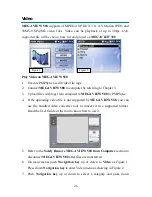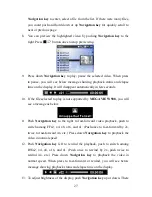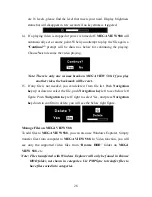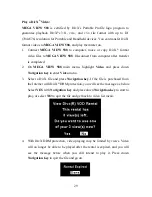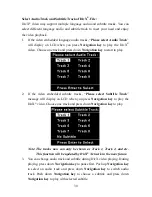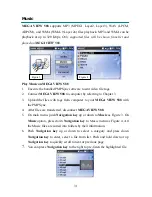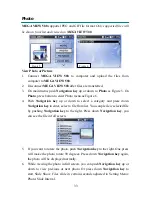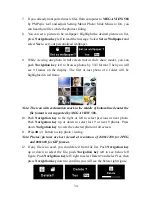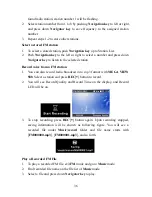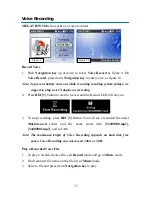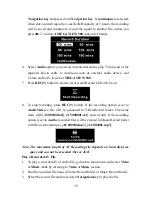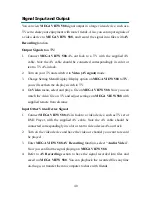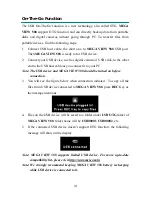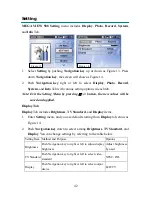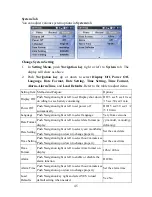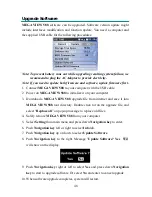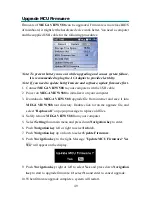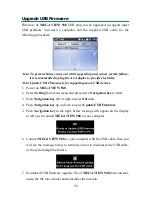40
Signal Input and Output
You can view
MEGA VIEW 588
signal output in a large video device, such as a
TV set to share your enjoyment with more friends. Also, you can input signals of
a video device to
MEGA VIEW 588
, and record the signal into files with
AV
Recording
function.
Output Signals to a TV:
1.
Connect
MEGA VIEW 588
AV-out Jack to a TV with the supplied AV
cable. Note the AV cable should be connected correspondingly in color or
text to TV AV-in Jack.
2.
Turn on your TV and switch it to
Video (AV signal)
mode.
3.
Change Setting Menu\Display\Display option on
MEGA VIEW 588
to
TV
,
you will see then the display switch to TV.
4.
On
Video
menu, select and play a file on
MEGA VIEW 588
. Now you can
watch the video file on TV and adjust settings on
MEGA VIEW 588
with
supplied remote from distance.
Input Other Video Device Signal:
1.
Connect
MEGA VIEW 588
AV-in Jack to a video device, such as TV set or
DVD Player, with the supplied AV cable. Note the AV cable should be
connected correspondingly in color or text to video device AV-out Jack.
2.
Turn on the video device and have the video or channel you want to record
be played.
3.
Enter
MEGA VIEW 588 AV Recording
function, select “
Audio/ Video
”.
Now you can find the signal playing on
MEGA VIEW 588
.
4.
Refer to
AV Recording
section to have the signal recorded into files and
saved on
MEGA VIEW 588
. You can playback the recorded files anytime
on-the-go, or transfer them to computer to share with friends.
Содержание MEGA VIEW 588
Страница 1: ...MEGA VIEW 588 User s Guide ...
Страница 9: ...6 Chapter 2 Get Started Overview ...