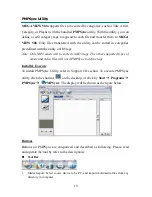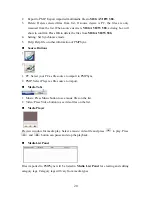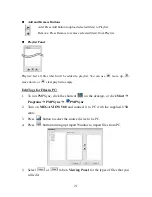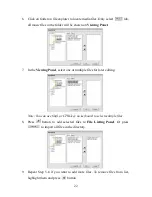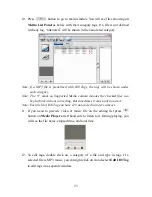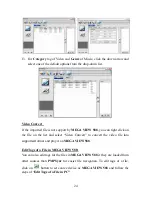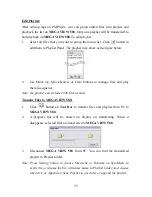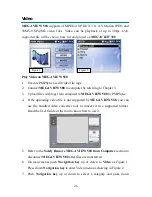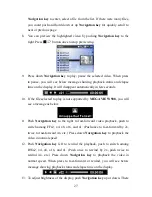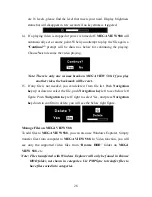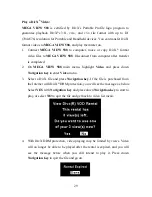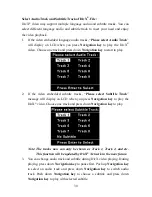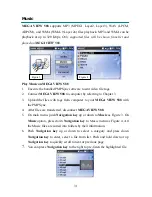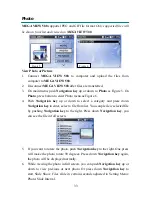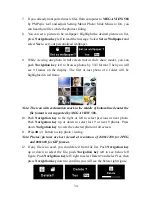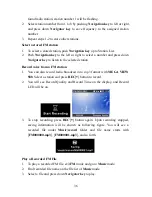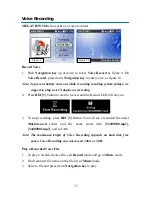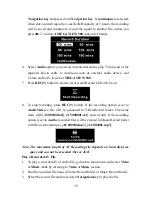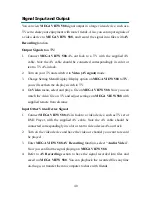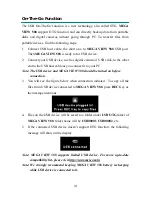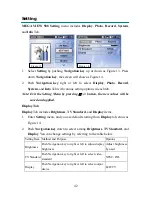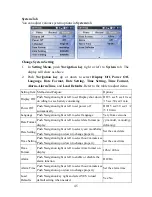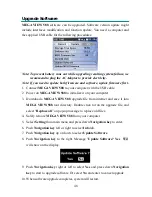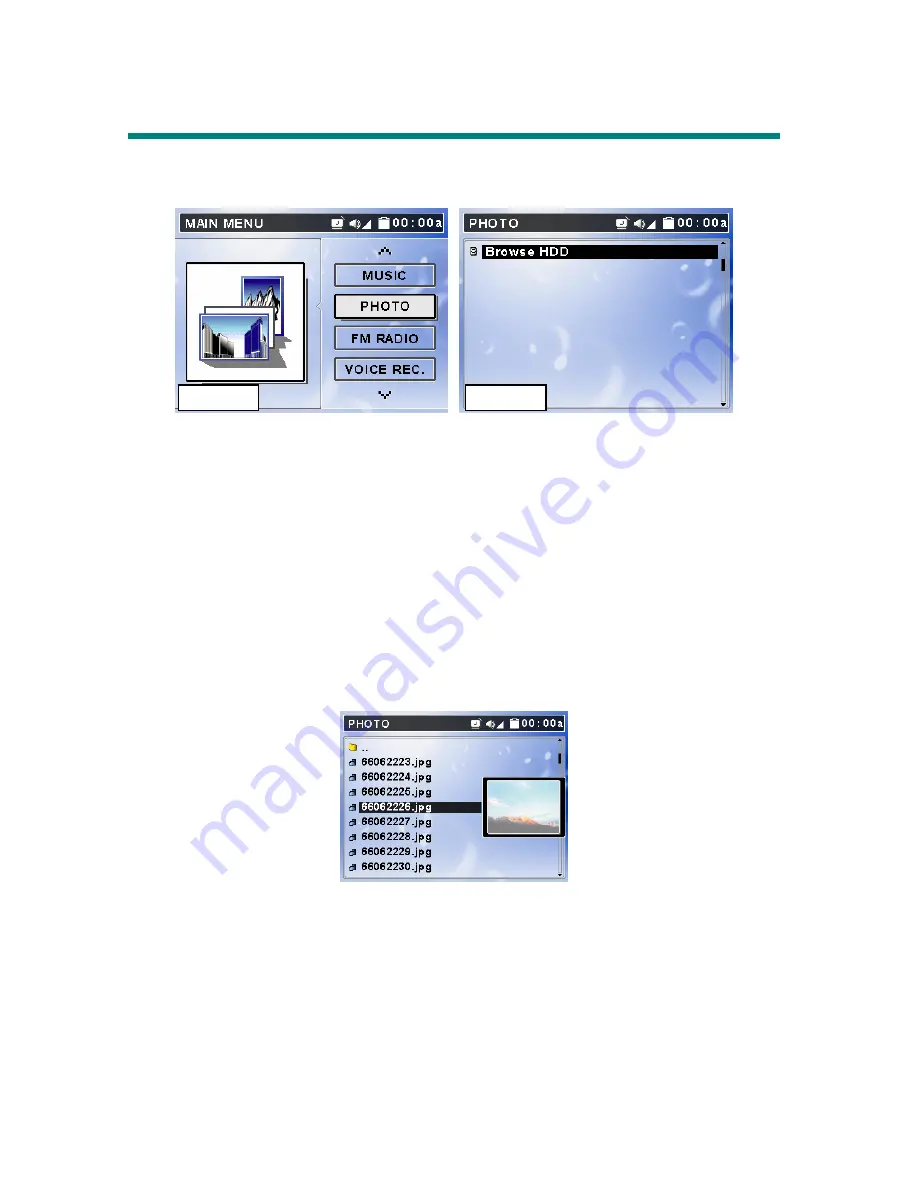
33
Photo
MEGA VIEW 588
supports JPEG and GIF file format.
Only supported files will
be shown from list and viewed on MEGA VIEW 588.
View Photo or Picture
1.
Connect
MEGA VIEW 588
to computer and upload the files from
computer to
MEGA VIEW 588
.
2.
Disconnect
MEGA VIEW 588
after files are transferred.
3.
On main menu, push
Navigation key
up or down to
Photo
as Figure 5. On
Photo
, press button to enter Photo menu as Figure 6.
4.
Push
Navigation key
up or down to select a category and press down
Navigation key
to enter, select a file from list. You can preview selected file
by pushing
Navigation key
to the right. Press down
Navigation key
, you
can see the file in full screen.
5.
If you want to rotate the photo, push
Navigation key
to the right. One press
will make the photo rotate 90 degrees. Press down
Navigation key
again,
the photo will be displayed normally.
6.
While viewing the photo in full screen, you can push
Navigation key
up or
down to view previous or next photo. Or press down
Navigation key
to
start Slide Show. Files slide in certain seconds adjusted in Setting Menu\
Photo\ Slide Interval.
Figure 5
Figure 6
Содержание MEGA VIEW 588
Страница 1: ...MEGA VIEW 588 User s Guide ...
Страница 9: ...6 Chapter 2 Get Started Overview ...