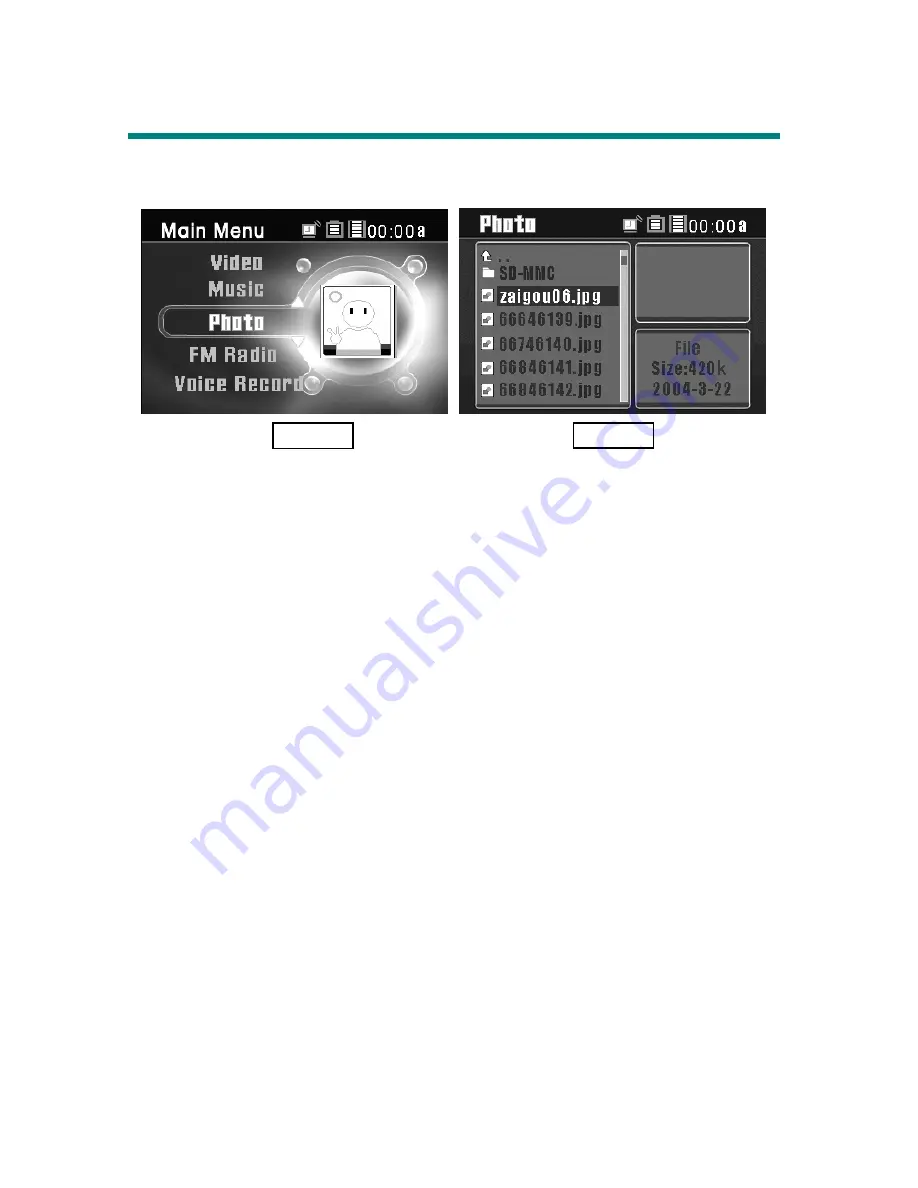
29
Photo
MEGA VIEW 566
supports viewing JPEG, GIF, BMP, and TIFF file format.
Only supported files will be shown from list and viewed on
MEGA VIEW 566
.
View Photo or Picture
1.
Connect
MEGA VIEW 566
to computer first, and move or copy supported
pictures from computer to
MEGA VIEW 566
with Windows Explorer.
2.
Disconnect
MEGA VIEW 566
from computer after files are transferred.
3.
On main menu, push
Navigation key
up or down to
Photo
as Figure 5. On
Photo
option, press
/Enter
button to Photo menu as Figure 6.
4.
Push
Navigation key
up or down to select one photo/picture file from the
list. If there were many files, you could push up or down and hold
Navigation key
for one second to scroll to previous or next page. You can
preview the selected file by pushing
Navigation key
to the right. Press
/Enter
button, you can see the file in full screen.
5.
If you want to rotate the photo, push
Navigation key
to the right. One press
will make the photo rotate 90 degrees. Press
/Enter
button again, the
photo will be displayed normally.
6.
While viewing the photo in full screen, you can push
Navigation key
up or
down to view previous or next photo.
7.
Or press
/Enter
button to start Slide Show. Files slide in certain seconds
adjusted in Setting Menu\ Photo\ Slide Interval. Press
/Enter
button
again to stop slide show.
Figure 5
Figure 6
Содержание MEGA VIEW 566
Страница 1: ...MSI MEGA VIEW 566 User s Guide G52 U5566X2...
Страница 8: ...AV in out Cable USB Cable Tripod Utility CD...
Страница 10: ...7 Chapter 2 Get Started Overview...






























