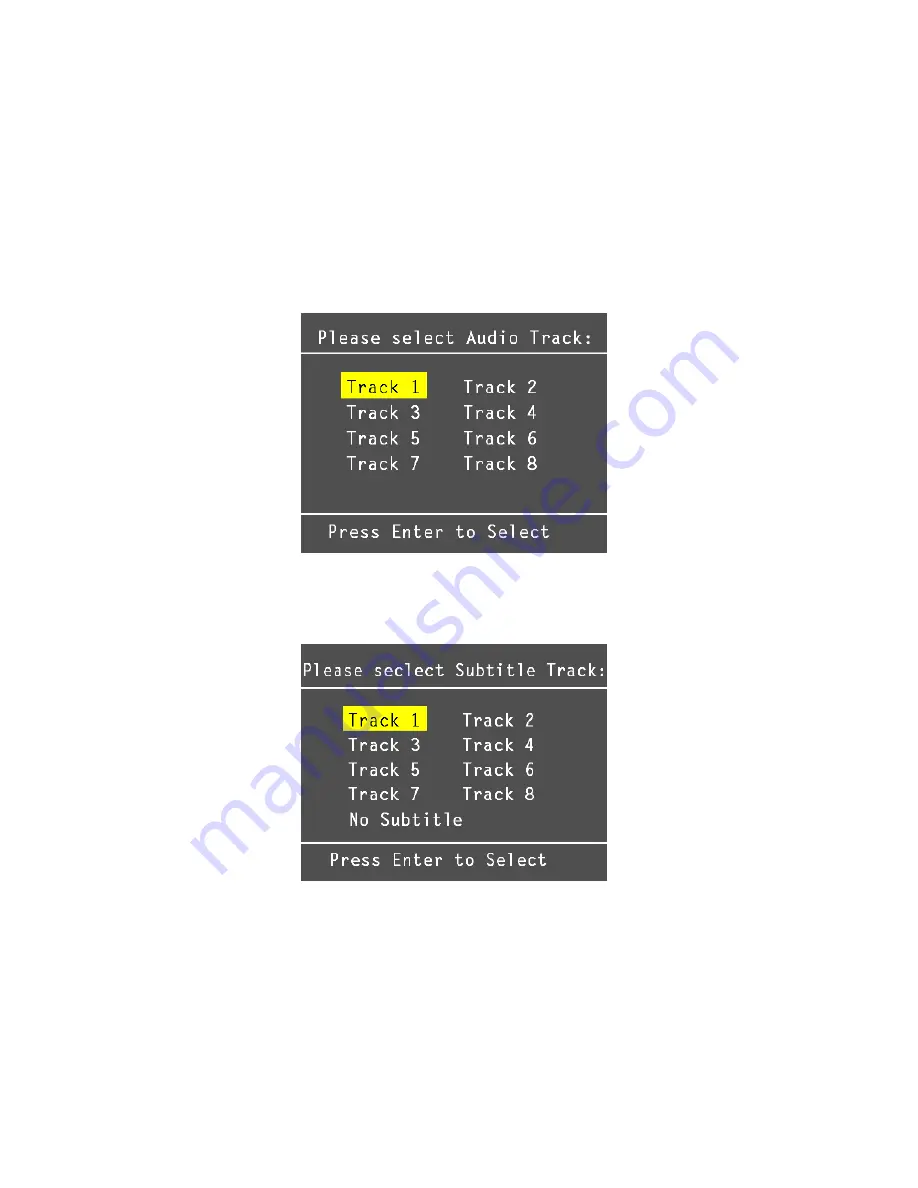
23
Select Audio Track and Subtitle Track of DivX
®
. File:
DivX
®
.video may support multiple language audio and subtitle tracks. You can
select different language audio and subtitle track to meet your need and enjoy
the video playback.
1.
If the video embedded multiple language audio tracks, “
Please select Audio
Track
” message will display on LCD when you press
/Enter
to play the
DivX
®
video. Choose one track and press
/Enter
to start to play.
2.
If the video embedded multiple subtitle tracks, “
Please select Subtitle
Track
” message will display on LCD when you press
/Enter
to play the
DivX
®
video file. Choose one track and press
/Enter
to start to play.
Note: The tracks now can only be shown as Track 1, Track 2, and etc.
This function will be updated by DivX
®
Network in the near future.
3.
You can also change other languages audio track and subtitles during DivX
video playback. On video playing, press
/Enter
button to pause the
playing. Push up
Navigation key
to select an audio track and press
/Enter
to switch the audio track. Push down
Navigation key
to choose a
language subtitle and press
/Enter
to play with selected language subtitle.
Содержание MEGA VIEW 566
Страница 1: ...MSI MEGA VIEW 566 User s Guide G52 U5566X2...
Страница 8: ...AV in out Cable USB Cable Tripod Utility CD...
Страница 10: ...7 Chapter 2 Get Started Overview...






























