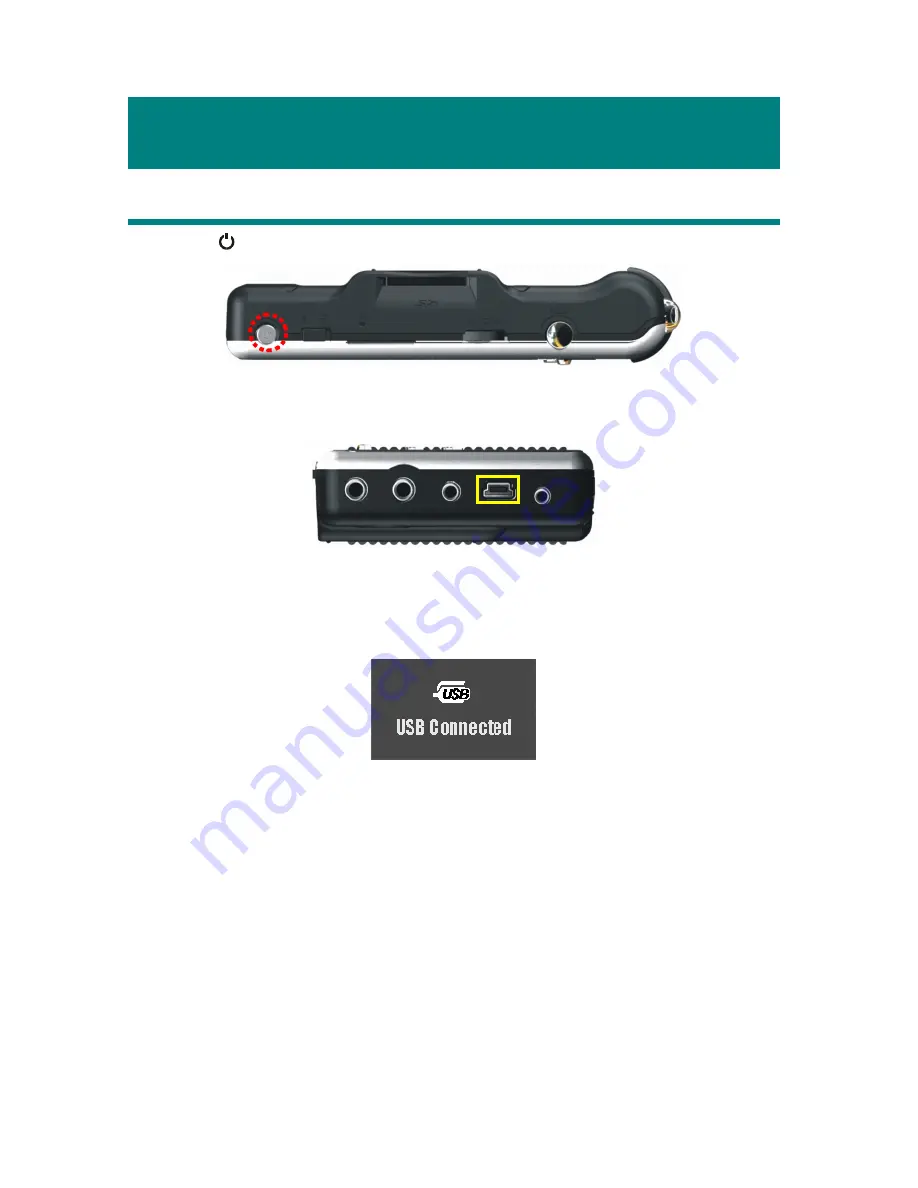
15
Chapter 3. Connect & Remove from PC
Connect MEGA VIEW 566 to Computer
1.
Press button to power on
MEGA VIEW 566
.
2.
Plug the mini end of the supplied USB cable to
MEGA VIEW 566
, and the
other end to your computer.
3.
Once
MEGA VIEW 566
is connected to your computer, it should be
detected by your computer operating system automatically. You will see the
following message showing on
MEGA VIEW 566
.
Note: For Windows 98SE or ME users, a driver is required to activate MEGA
VIEW 566 on your computer. Refer to Appendix B. for installation.
4.
After connection is initialized, your computer operating system will
recognize
MEGA VIEW 566
as a hard disk. Go to [Device Manager] by
clicking “Start”
→
“Setting”
→
“Control Panel”
→
“System”
→
“Hardware”, and look for [HITACHI_DK14FA-20 USB Device] under
[Disk Drive] to check connection status. If the connection is failed, you will
not find [HITACHI_DK14FA-20 USB Device]. Repeat step 2 to reconnect
MEGA VIEW 566
to your computer.
Содержание MEGA VIEW 566
Страница 1: ...MSI MEGA VIEW 566 User s Guide G52 U5566X2...
Страница 8: ...AV in out Cable USB Cable Tripod Utility CD...
Страница 10: ...7 Chapter 2 Get Started Overview...






























