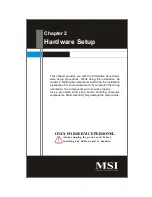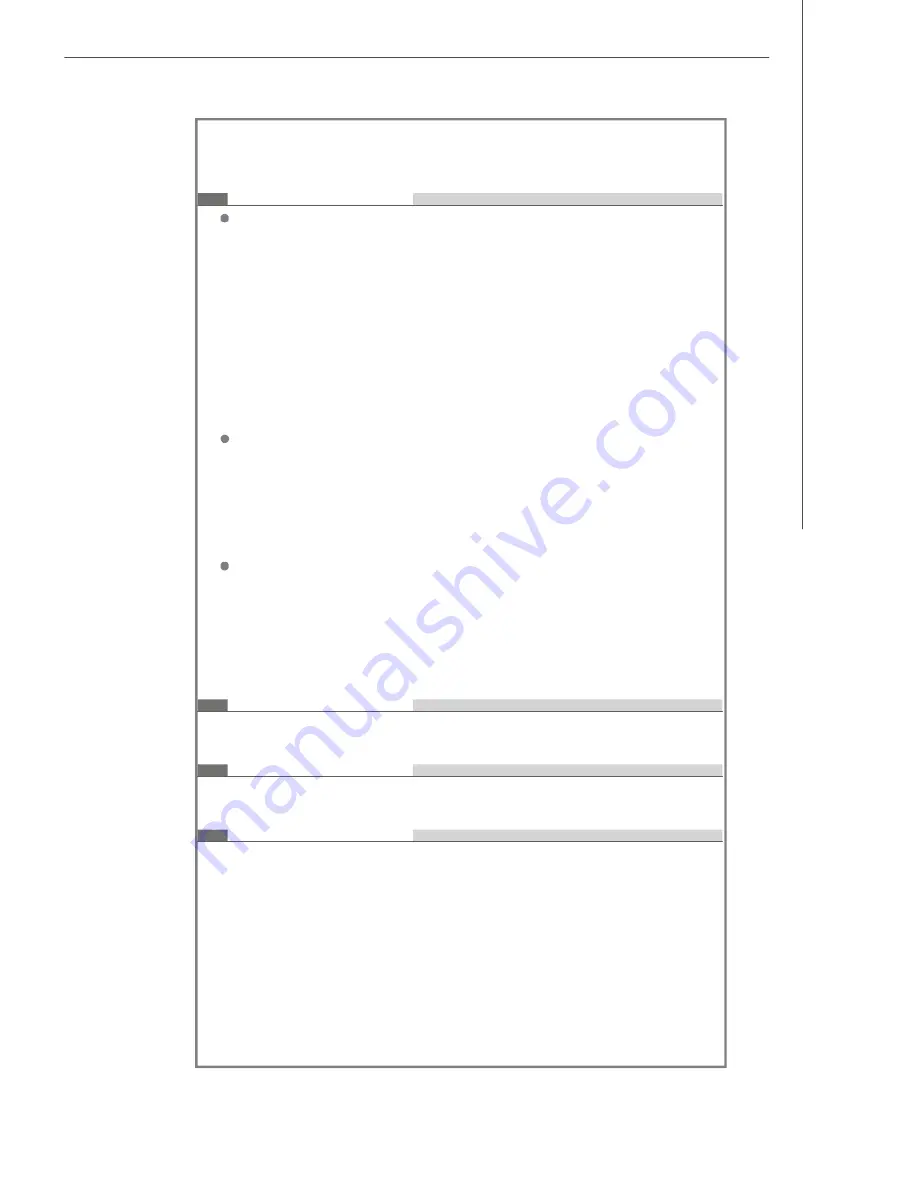
Getting Started
1-3
C onnector s
Back Panel
- 1 PS/2 Mouse Port
- 1 PS/2 Keyboard Port
- 2 Serial Ports
- 1 VGA Port
- 1 LAN Jack (RJ45)
- 1 IEEE 1394 Port
- 4 USB 2.0 Ports
- 6 Audio Jacks
Front Panel
- 2 Audio Jacks (Headphone and Microphone)
- 2 USB 2.0 Ports
- 1 IEEE 1394 Port
- 1 Chassis Intrusion Switch
On-Board Pinheaders
- 1 CD-In Pinheader
- 1 Card Reader Pinheader
- 1 SPDIF-Out Pinheader
(For HDMI Graphics Card Audio Line Use Only)
Slots
- 1 PCI-X Slot (For Riser Card Use Only)
Form Factor
- Proprietary (334MM x 190 MM)
M ounting
- 5 mounting holes
Содержание Hetis 965 Series
Страница 1: ...Hetis 965 Series MS 6441 V1 X Barebone G52 64411X2 ...
Страница 6: ...vi WEEE Statement ...
Страница 7: ...vii ...
Страница 8: ...viii ...
Страница 20: ...MS 6441 Barebone 2 2 MS 7334 V1 X Mainboard Mainboard Layout ...
Страница 56: ...4 13 BIOS Setup Boot Settings Boot Settings Configuration Press Enter and the following sub menu appears Boot ...