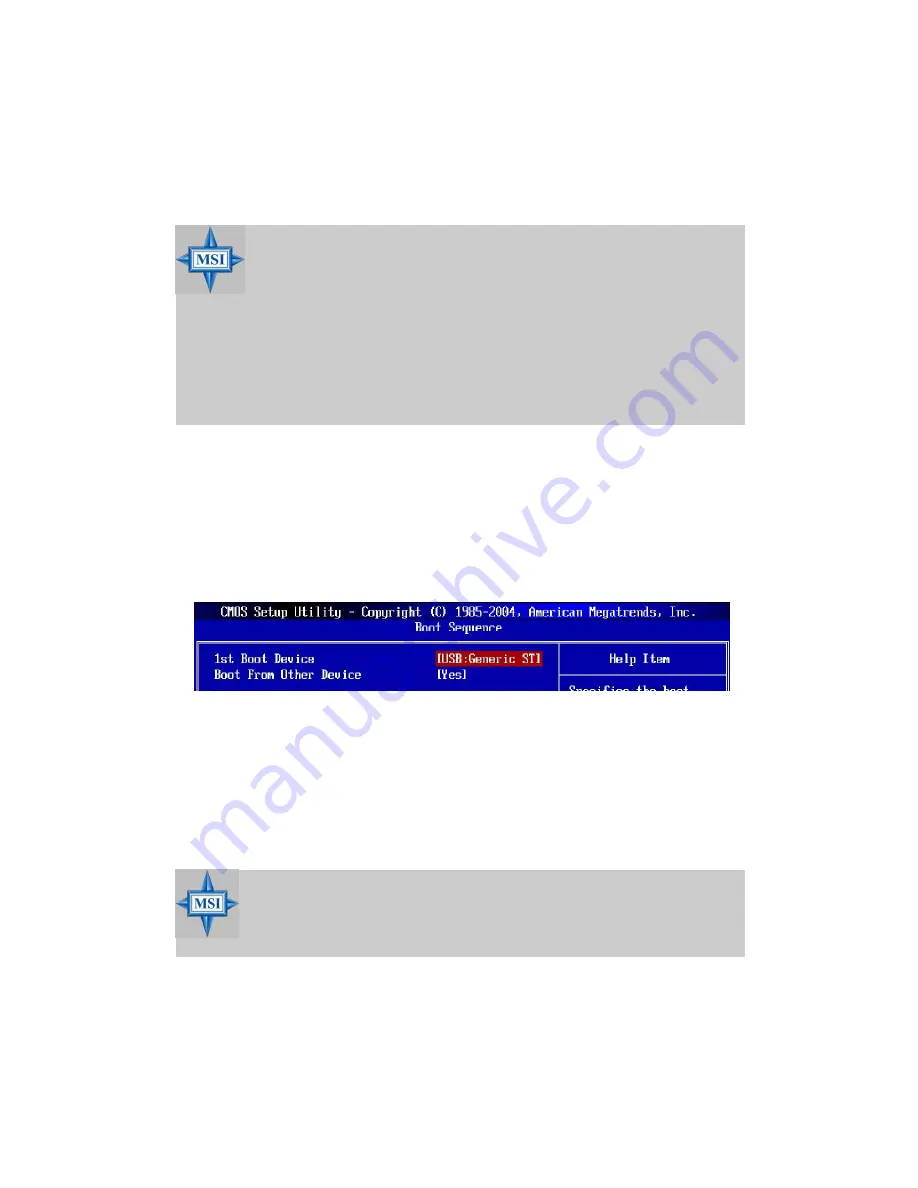
BIOS Setup
4-9
inside the processor as two logical processors that can execute instructions
simultaneously. In this way, the system performance is highly improved. If you
disable the function, the processor will use only one core to execute the
instructions. Settings: [Enabled], [Disabled].
Full Screen LOGO Display
This item enables you to show the company logo on the bootup screen. Set-
tings are: [Enabled]
Shows a still image (logo) on the full screen at boot.
[Disabled]
Shows the POST messages at boot.
Boot Sequence
Press <Enter> and the following sub-menu appears.
1st/2nd/3rd Boot Device
These items allow you to set the sequence of boot devices where BIOS
attempts to load the operating system.
Boot From Other Devices
Setting the option to [Yes] allows the system to try to boot from other
devices if the system fails to boot from the 1st/2nd/3rd boot device. Set-
tings are: [Yes], [No].
MSI Reminds You...
Available settings for
“
1st/2nd/3rd Boot Device
”
vary depending
on the bootable devices you have installed. For example, if you
did not install a floppy drive, the setting
“
Floppy
”
will not show up.
MSI Reminds You...
Enabling the functionality of Hyper-Threading Technology for your
computer system requires ALL of the following platform Components:
*
CPU:
An Intel
®
Pentium
®
4 Processor with HT Technology;
*
Chipset:
An Intel
®
Chipset that supports HT Technology;
*
BIOS:
A BIOS that supports HT Technology and has it
enabled;
*
OS:
An operating system that supports HT Technology.
For more information on Hyper-threading Technology, go to:
www.intel.com/info/hyperthreading
















































