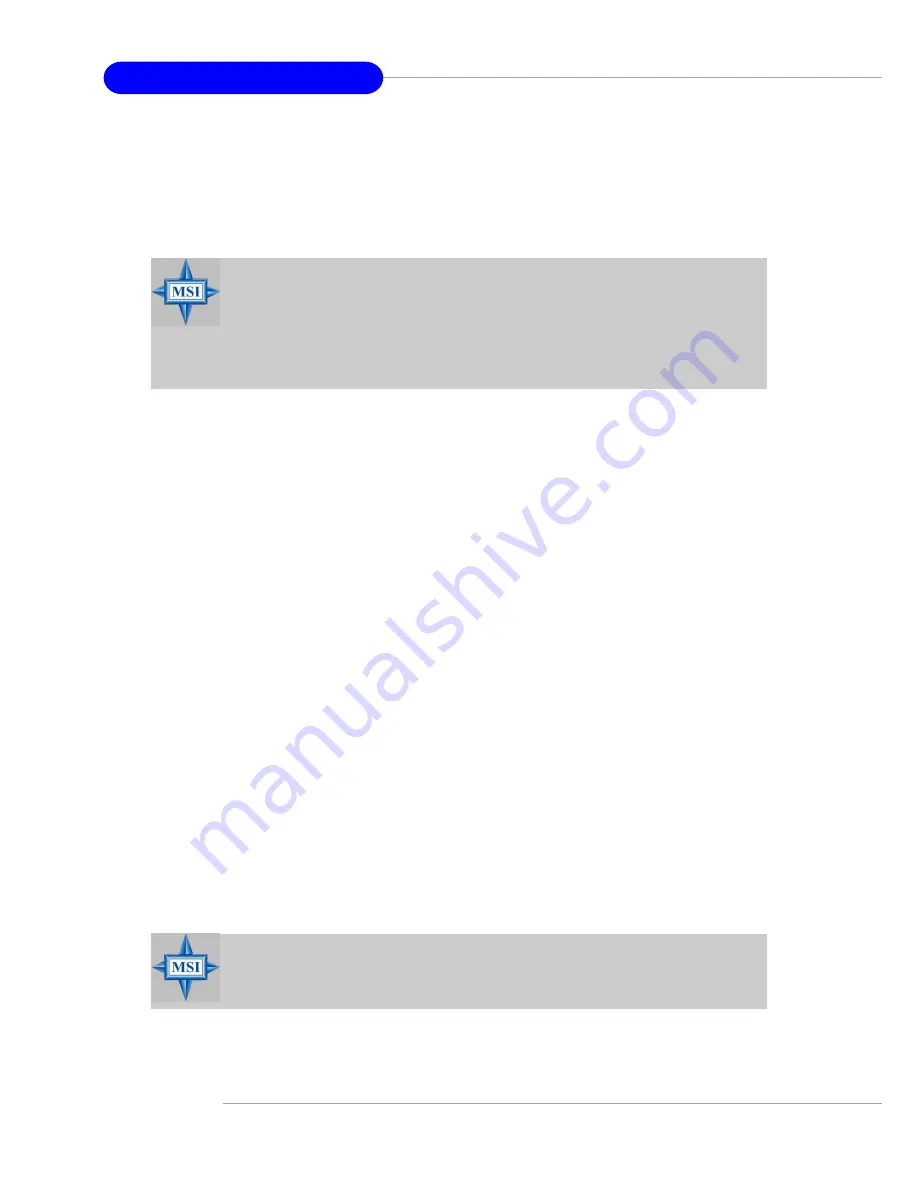
B-22
MS-9136 SSI Server Board
Initializing Disk Drives
If an installed disk does not appear in the disk selection list for creating a new array
or if it appears grayed out, you may have to initialize it before you can use it as part
of an array. Drives attached to the controller must be initialized before they can be
used in an array.
To initialize drives:
1.
Turn on your computer and press
Ctrl+A
when prompted to access the ARC
utility.
2.
From the ARC menu, select
Array Configuration Utility (ACU)
.
3.
Select
Initialize Drives
.
4.
Use the up and down arrow keys to highlight the disk you wish to initialize and
press
Insert
.
5.
Repeat Step 4 so that both drives to be initialized are selected.
6.
Press
Enter
.
7.
Read the warning message and ensure that you have selected the correct disk
drives to initialize. Type Y to continue.
2. Using the Disk Utilities
The Disk Utilities enable you to format or verify the media of your Serial ATA hard
disks.
To access the disk utilities:
1.
Turn on your computer and press
Ctrl+A
when prompted to access the ARC
utility.
2.
From the ARC menu, select
Disk Utilities
.
3.
Select the desired disk and press
Enter
.
You are offered the following options:
Format Disk
—Simulates a low-level format of the hard drive by writing
zeros to the entire disk. Serial ATA drives are low-level formatted at the
factory and do not need to be low-level formatted again.
Verify Disk Media
—Scans the media of a disk drive for defects.
MSI Reminds You...
Initializing a disk overwrites the partition table on the disk and makes
any data on the disk inaccessible. If the drive is used in an array, you
may not be able to use the array again. Do not initialize a disk that is
part of a boot array. To determine which disks are associated with a
particular array, see Viewing Array Properties.
MSI Reminds You...
Formatting destroys all data on the drive. Be sure to back up your data
before performing this operation.







































