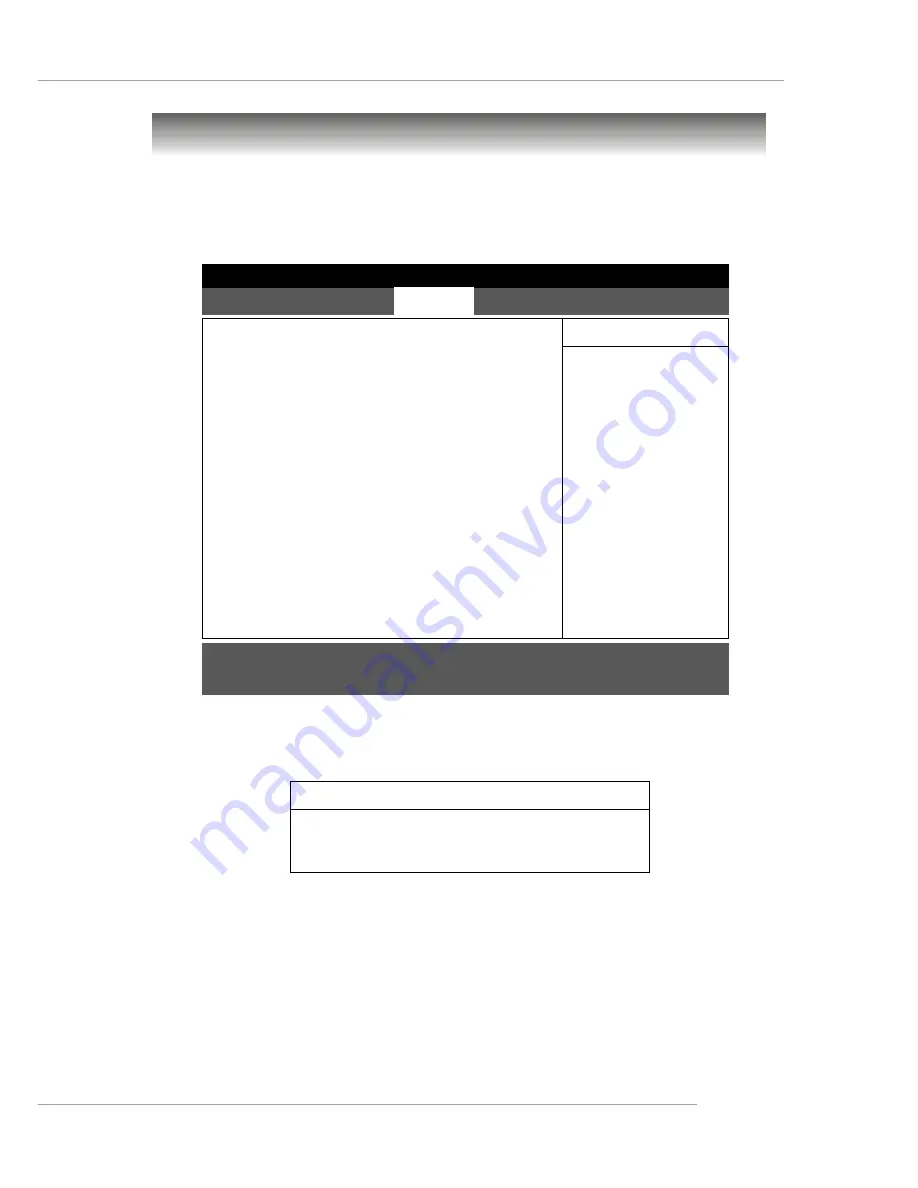
4-9
BIOS Setup
Processor Settings
Press <Enter> to view the settings of the onboard CPU(s).
Hyper-Threading Technology
The processor uses Hyper-Threading technology to increase transaction rates
and reduces end-user response times. The technology treats the two cores
inside the processor as two logical processors that can execute instructions
simultaneously. In this way, the system performance is highly improved. If you
disable the function, the processor will use only one core to execute the
instructions.
Please disable this item if your operating system doesn’t
support HT Function, or unreliability and instability may occur.
Settings:
[Enabled], [Disabled].
Items in the menu are divided into several sub-menus. Each sub-menu provides
more settings. To enter the sub-menu, highligh the sub-menu you want to configure
and press <Enter>.
Advanced
Processor Settings
Hyper-Threading Technology:
[Enabled]
PhoenixBIOS Setup Utility
Main
System Summary
Advanced
IPMI
Security
Boot
Exit
Item Specific Help
Setup Warning
Setting items on this menu to incorrect
values may cause your system to malfunction.
8
Processor Settings
8
Advanced Chipset Control
8
PCI Configuration
8
Peripheral Configuration
8
Boot Features
8
DMI Event Logging
8
Console Redirection
F1 Help
↑↓
Select Item
-/+ Change Values F9 Setup Defaults
Esc Exit
↔
Select Menu
Enter Select Sub-Menu F10 Save and Exit
8
















































