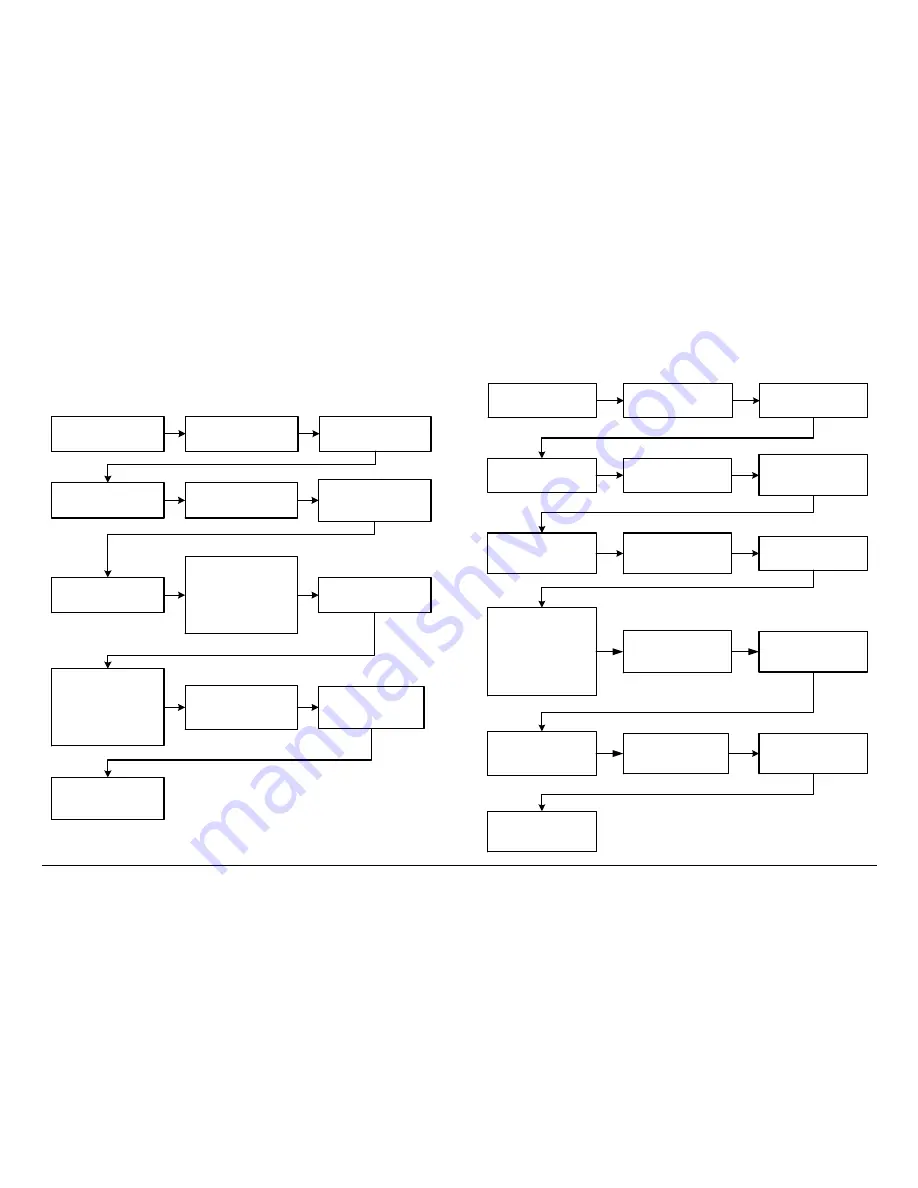
Routine Operation
2-20
DRS2000HS/DRS6000HS
User and Technical Manual
Initializing the EEPROM affects the stored Presets and RCL
calibrations.
If you need to restore the Presets after erasing memory, you
should first manually record the individual Preset names and
settings.
Figure 2-25: EEPROM Initialization
Control menu is
displayed
Select
Setup
and press
OK
Setup Menu
is
displayed
Select
Factory Setup
and press
OK
Factory Setup Menu
is
displayed
Select
EEPROM
Initialization
and press
OK
EEPROM Initialization
menu is displayed
CAUTION
When
OK
is selected,
all existing Presets will
be lost. Press
OK
to
continue. Press
Back
to cancel.
Press
OK
and progress
screen is displayed
Press
OK
and
Loading
initial configuration
message is displayed
After a short delay,
the
Factory Setup
Menu
is displayed
After a short delay,
observe
EEPROM
Successfully
Initialized. Press OK
to continue.
message
is displayed
Press
Back
until the
Control menu
is
displayed
2.8.17
Edit/Create Custom Frequency Band
The steps required to edit/create a custom frequency band is
contained in
Figure 2-26
.
Figure 2-26: Edit/Create Custom Frequency Band
Control menu is
displayed
Select
Setup
and press
OK
Setup Menu
is
displayed
Select
Factory Setup
and press
OK
Factory Setup Menu
is
displayed
Select
Edit Custom
Plan
and press
OK
Enter Custom
Channel Password
menu is displayed
Enter password (default
password is
0000
) and
press
OK
Select band plan
required and press
OK
Edit Custom
Frequency Menu
is
displayed
Edit Custom Band
Plan
menu is displayed
Press
Back
until
Control menu
is
displayed
Enter custom frequency
required and press
OK
NOTE
Multiple plans are listed
in the
Edit Custom
Band Plan
menu. Use
Up/Down to select the
band plan applicable to
your system.
Edit XX-XXGHz
Custom
menu is
displayed
Select channel and
offset to be modified
and press
OK
Содержание DRS2000HS
Страница 2: ......
Страница 14: ...Introduction 1 8 DRS2000HS DRS6000HS User and Technical Manual...
Страница 38: ...Routine Operation 2 24 DRS2000HS DRS6000HS User and Technical Manual Figure 2 32 Setup Page Typical...
Страница 44: ...Troubleshooting 3 6 DRS2000HS DRS6000HS User and Technical Manual...
Страница 58: ...Installation 4 14 DRS2000HS 6000HS User and Technical Manual...
Страница 60: ...Replacement Parts and 5 2 DRS2000HS DRS6000HS User and Technical Manual...






























