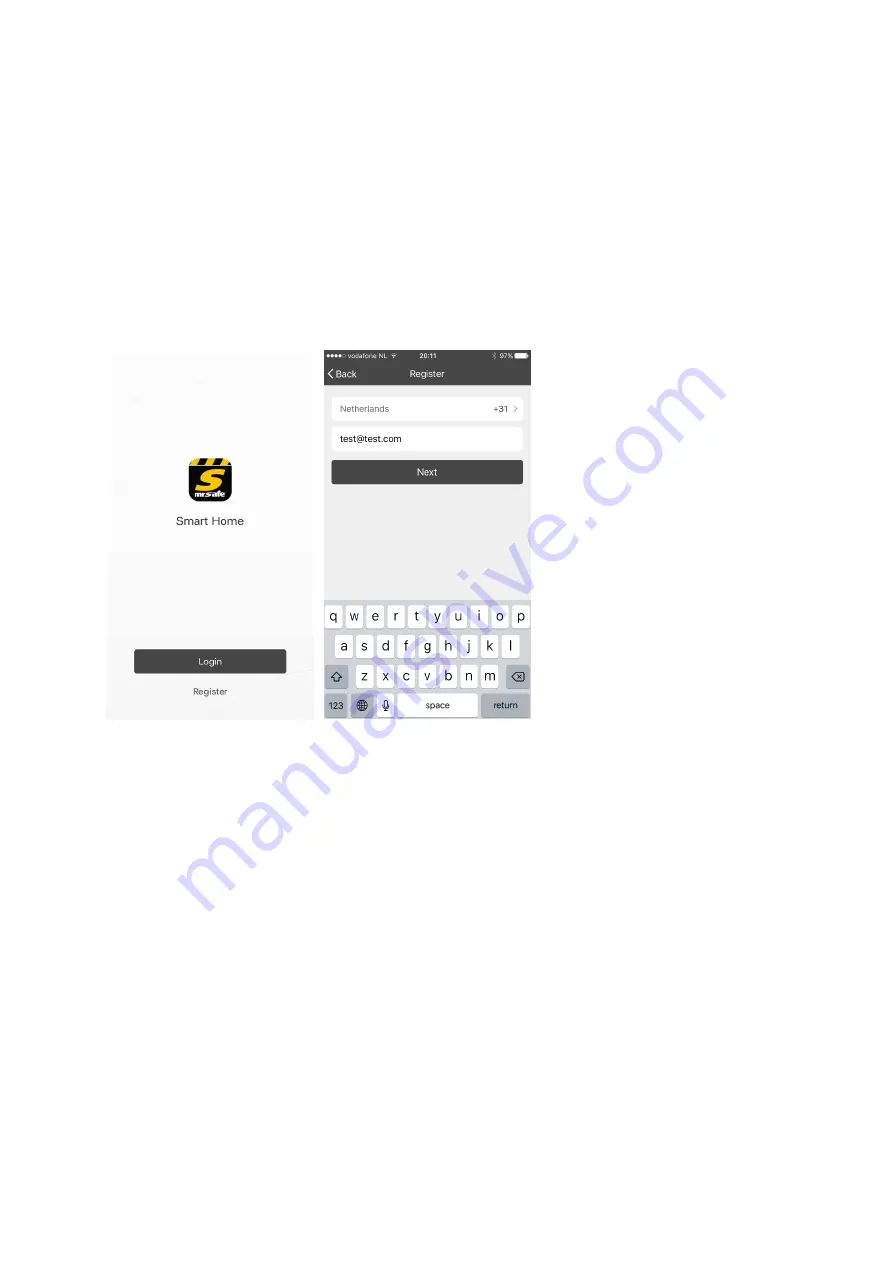
1.
Starten met de SS03
1.1
Installeer de app
Ga naar de Apple App store of Google Play store en zoek naar ‘mrsafe’. Indien u een iPad
gebruikt, moet u ervoor zorgen dat u zoekt naar “Apps voor iPhone en iPad’. Indien u de App
niet op de Google Play store kan terugvinden, kan u deze ook downloaden voor Android
toestellen op www.mrsafe.eu . Download de Mr Safe Smart Home App voor uw toestel.
1.2
App opstarten en registreren
Wanneer u de app voor de eerste
keer gebruikt dient u een account
op te stellen. Druk op ‘Registreer’
om naar de registratiepagina te
gaan. Het system zal automatisch
uw land / region herkennen, of I
kan dit zelf instellen. Voer je
mobiele nummer en/of je e-
mailadres in, geef een wachtwoord
in en druk op “Volgende”.
Indien u uw telefoonnummer heeft
ingegeven, zal u een verificatiecode
per SMS ontvangen. Indien u
gekozen heeft om te registreren via
uw e-mailadres, ontvangt u een
mail met een verificatiecode.
Gebruik de link in deze mail of de
code van de SMS om uw account te verifiëren. Druk op “Bevestigen” om de registratie te
voltooien.
Na registratie zal de app uw account onthouden.
1.3
Installatie van de BASIS stekker
De Mr Safe Home Socket Set bestaat uit 3 toestellen. 1 van deze toestellen is gemarkeerd met
BASE op het productlabel. Steek deze basisstekker in een stopcontact dicht bij je Wi-Fi router.
De WITTE LED op de BASIS stekker zal oplichten. Zorg dat je smartphone verbonden is met je Wi-
Fi router en dat zowel je smartphone als de basisstekker kort bij je Wi-Fi router zijn. Open de app
en druk op de “+” toets in de rechterbovenhoek om een toestel toe te voegen.
Wanneer de witte LED 2x per seconde knippert, klik dan op “bevestig indicator snel knipperend”.
Indien dit niet het geval is, druk gedurende 6 seconden op de knop van de BASIS stekker. De
witte LED zal nu 2x per seconde knipperen. (indien het knipperen anders is, druk nogmaals op de
toets gedurende 6 seconden)
Als de witte LED correct knippert, kan u op de toets “bevestig indicator snel knipperend”
drukken. De app zal dan op zoek gaan naar de basisstekker. Nadat deze gevonden is, moet u uw































