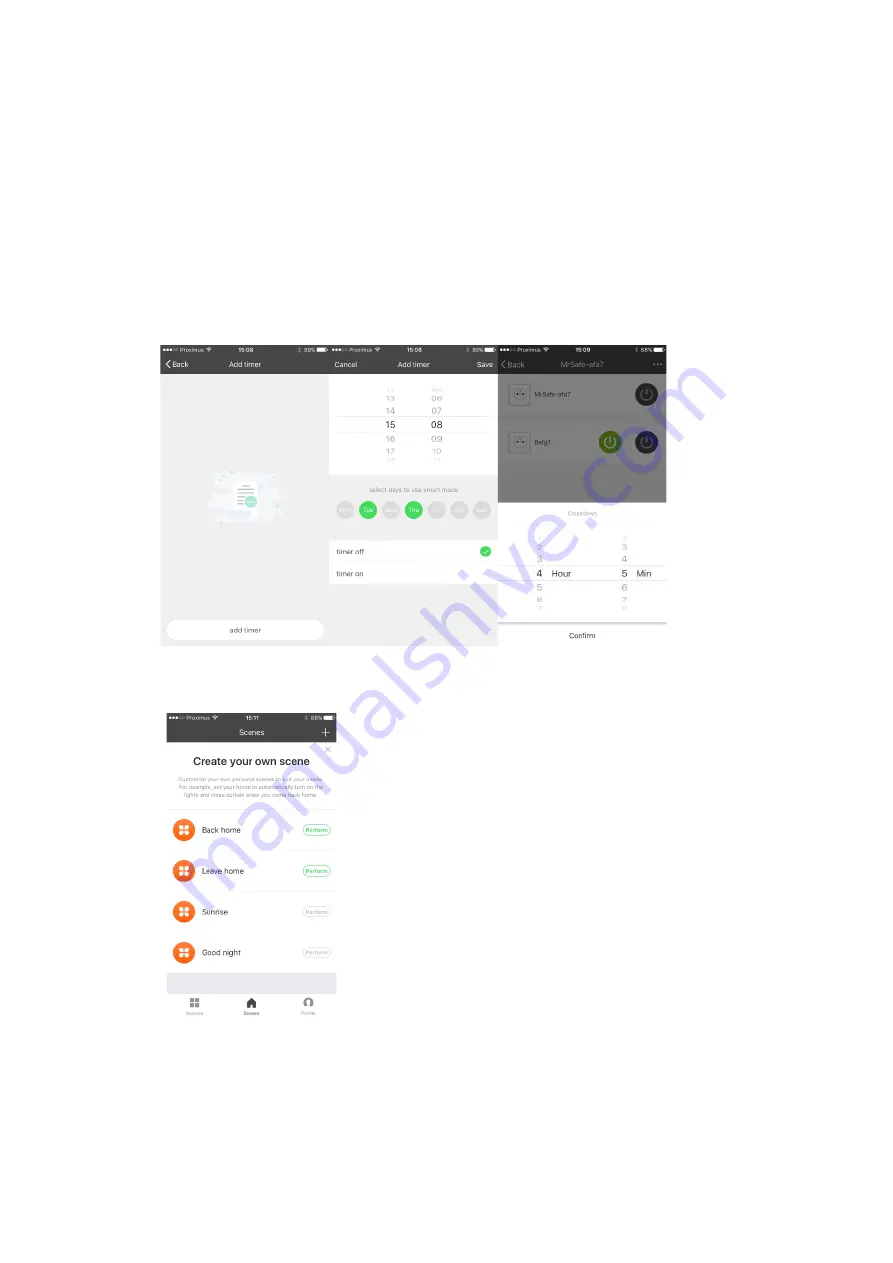
3.
Adding timers
You can add timers to your devices by double pressing the device in the list.
You can add a:
-
Planning timer
Select the planning timer if you want your socket to go ON/OFF at certain times on
certain days. Press “Add Timer” in the lower right corner and press “add timer” to add
your timer. You can choose the days and hours the device has to go ON/OFF.
-
Countdown timer
Select the countdown timer if you want the device to go ON/OFF after a countdown
time. Press “Countdown” in the lower middle to select the countdown for the device.
4.
Scenes
You can add personalized scenes to your device, for example to
turn on all devices when the sun sets, or by rainfall etc.
Press “Scenes” in the app to get started with the 4 presets. If
you want to add your own customized scene, press “+” in the
upper right corner.
Optionally, you can add a condition to the scene by selecting
temperature, humidity, weather, air quality, sunrise/sunset,* …
The app will ask you to select your location and a certain
condition such as temperature below/above x°C, weather
conditions etc.
Tap “add task” to select the device and the command to execute
(ON/OFF, …)
(* availability may differ per region)













