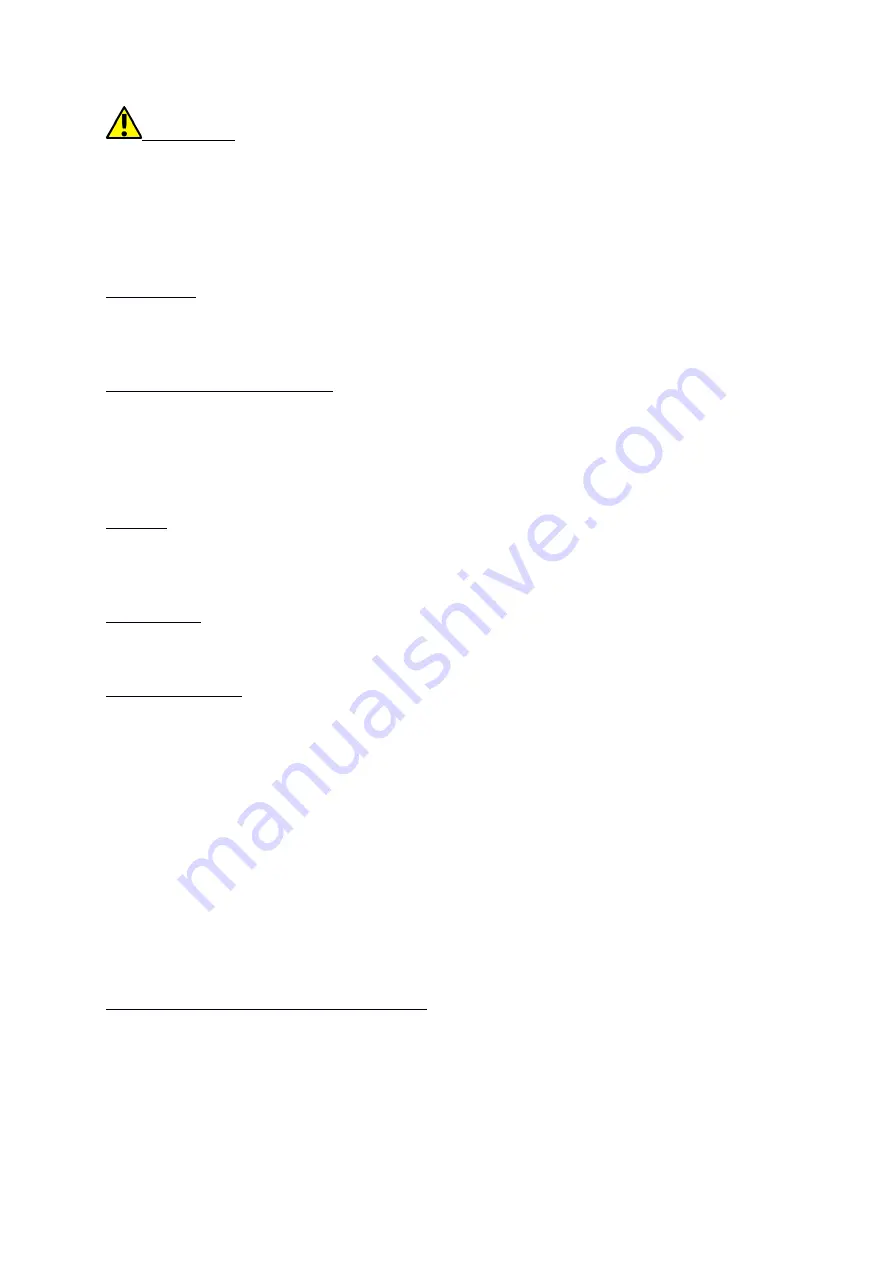
© 2018 mPTech. All rights reserved.
Halo MINI 2 - EN
16
*Attention: Improper connection of the charger can cause serious damage to
the phone. Damages caused by an improper use of the phone are not covered by
the warranty.
While charging, a static icon of battery state located in upper right corner of the
screen will become animated. When charging is complete unplug the charger
from the power outlet. Unplug the cable from the socket on the phone.
Language
If you accidentally have a phone with a pre-set language that you do not
understand, go to the main desktop and follow these steps: press the [Menu] >
[Down] > [Down] > (OK) > (OK) > [Down] > (OK) and select your favourite language.
Sounds and user profiles
To change phone sound profile select:
[Menu] > [Profiles].
Select a sound profile
and enter
[Options] > [Activate]
to activate the chosen profile or
[Options] >
[Customize] > [Select],
to edit the profile according to your own preferences. To
save changes press
[Options]
>
[Save]
and confirm with
[Select].
Otherwise, the
changes made will not be saved.
Calling
Enter the number to the main screen using the numeric keypad. It is
recommended that you enter the area code prior to the telephone number. Press
<Green handset> (13) to start the call. Press <Red handset> (14) to finish the call.
Answering
Press <green handset> (13) or [Answer] to answer an incoming call. Press <red
handset> (14), to finish/ reject the call.
Text messages
Creating and sending text messages
Enter
: [Menu]
>
[Messages]
>
[Write message]. Type in the message using the
keypad. Sings are typed in letter by letter. <#> button is used to change the
input method. You can choose from Abc - the first letter will be capital, the rest
lower case, 123 - only digits, ABC - only uppercase letters will be inserted, abc -
only lowercase. All modes except digits enable using signs appropriate to the
language. When typing the message content is done one should press [Options]
button and choose an option [Send to]. Choose between [Insert number] and
[Add from contacts]. After entering the number or choosing a contact enter:
[Options] > [Send], to send the message.
Reading a message
Enter: [Menu] > [Messages] > [Inbox], choose a message from the list and select
[Options] > [View] > <OK>, to see the message itself.
Contacts in the phone (Phonebook)
Adding a new contact
Enter [Menu]> [Contacts] > [Add new contact] > [OK]
and specify where the new
number is to be saved
- [To SIM] or [To phone] > <OK>.
Select the field you want
to edit: [Name], [Number] and enter data. To save the contact, choose [Options]
> [Save] > [Select].



























