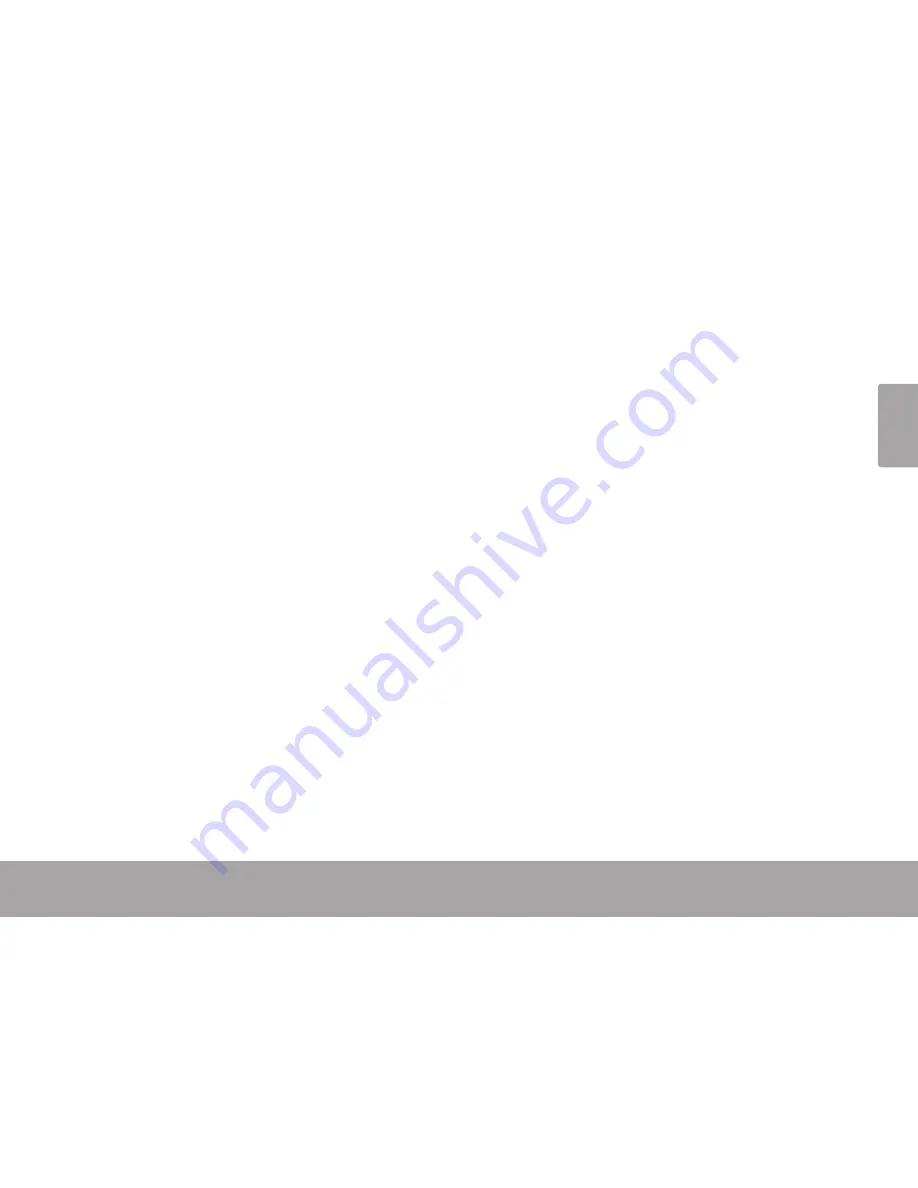
Page 35
Troubleshooting & Support
En
g
lis
h
Â
Troubleshooting & support
If you have a problem with this device, please check the troubleshooting guide below.
The player does not turn on.
Ensure that the player is fully charged. Try charging the player overnight (8 hours).
Reset the player (use a paper clip to gently press the Reset button on the rear of the player) and try
again.
The buttons do not work.
Reset the player (use a paper clip to gently press the Reset button on the rear of the player) and try
again.
I cannot transfer files to the player.
Ensure that your computer is running a supported operating system.
If using a USB extension cable, ensure that it is securely attached to the player and the PC, or try using
another USB cable.
Ensure that the player’s memory capacity is not full.
There is no sound during playback.
Check the volume level.
Содержание TS 302
Страница 7: ...Page 7 Controls At A Glance English 1 2 3 4 5 6 7 8 9 10 12 11...
Страница 21: ...Page 21 Radio Mode English Delete All Stations Info Delete all stations from the Preset Station list...
Страница 37: ...Page 37 Troubleshooting Support English...
Страница 38: ...Page 38 Troubleshooting Support English...
Страница 39: ...Page 39 Troubleshooting Support English...
Страница 40: ...For more information please check our website www mpmaneurope com...






































