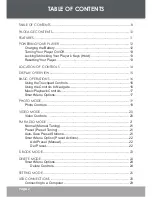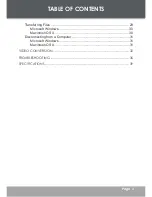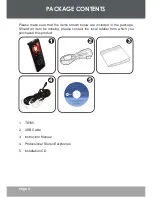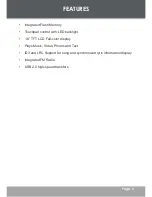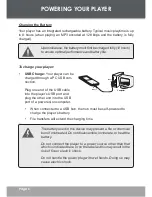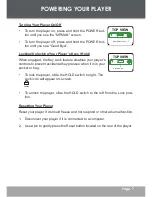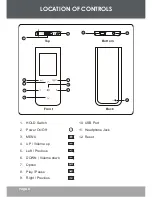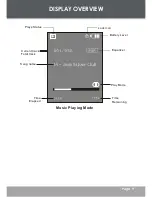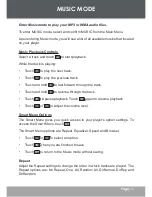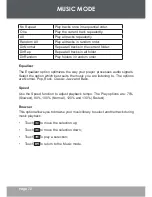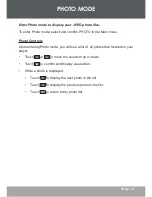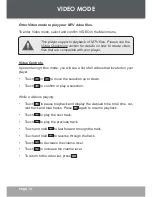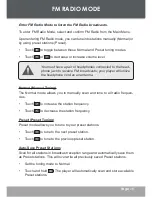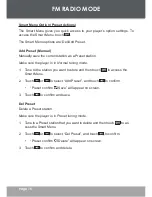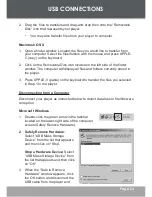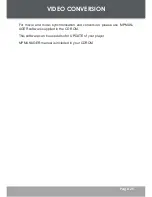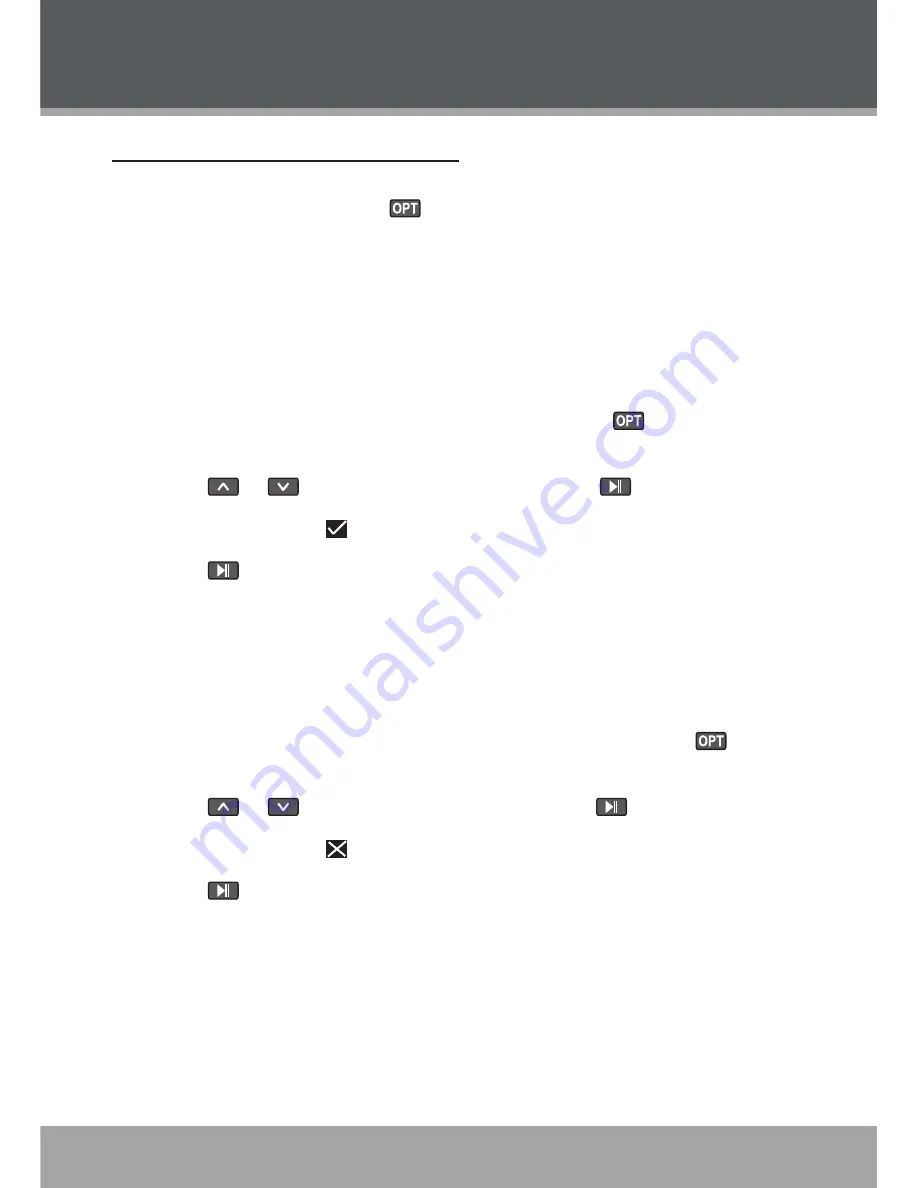
16
Page 16
Smart Menu Option (Preset Actions)
The Smart Menu gives you quick access to your player’s option settings. To
access the Smart Menu, touch
.
The Smart Menu options are: Del/Add Preset.
Add Preset (Manual)
Manually save the current station as a Preset station.
Make sure the player is in Normal tuning mode.
1. Tune to the station you want to store and then touch
to access the
Smart Menu.
2. Touch
or
to select “Add Preset”, and touch
to confirm.
• “Preset confirm
Save” will appear on screen.
3. Touch
to confirm and save.
Del Preset
Delete a Preset station.
Make sure the player is in Preset tuning mode.
1. Tune to a Preset station that you want to delete and then touch
to ac-
cess the Smart Menu.
2. Touch
or
to select “Del Preset”, and touch
to confirm.
• “Preset confirm
Delete” will appear on screen.
3. Touch
to confirm and delete.
FM RADIO MODE