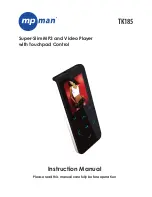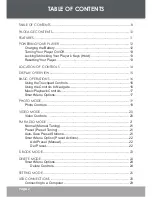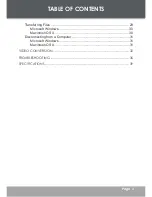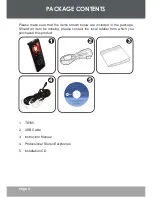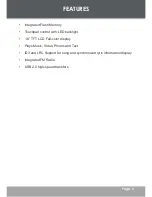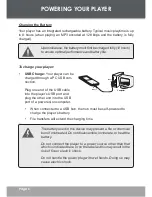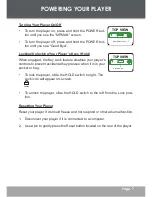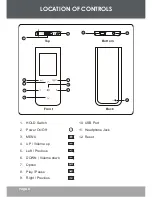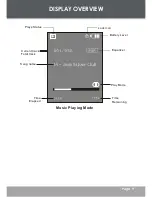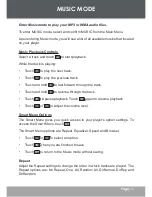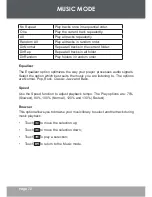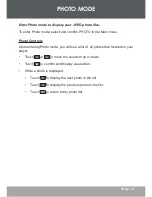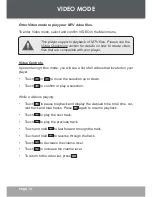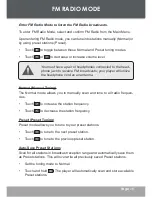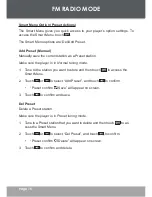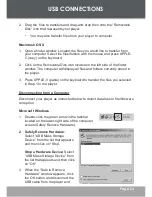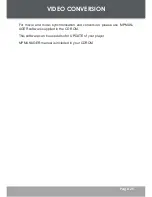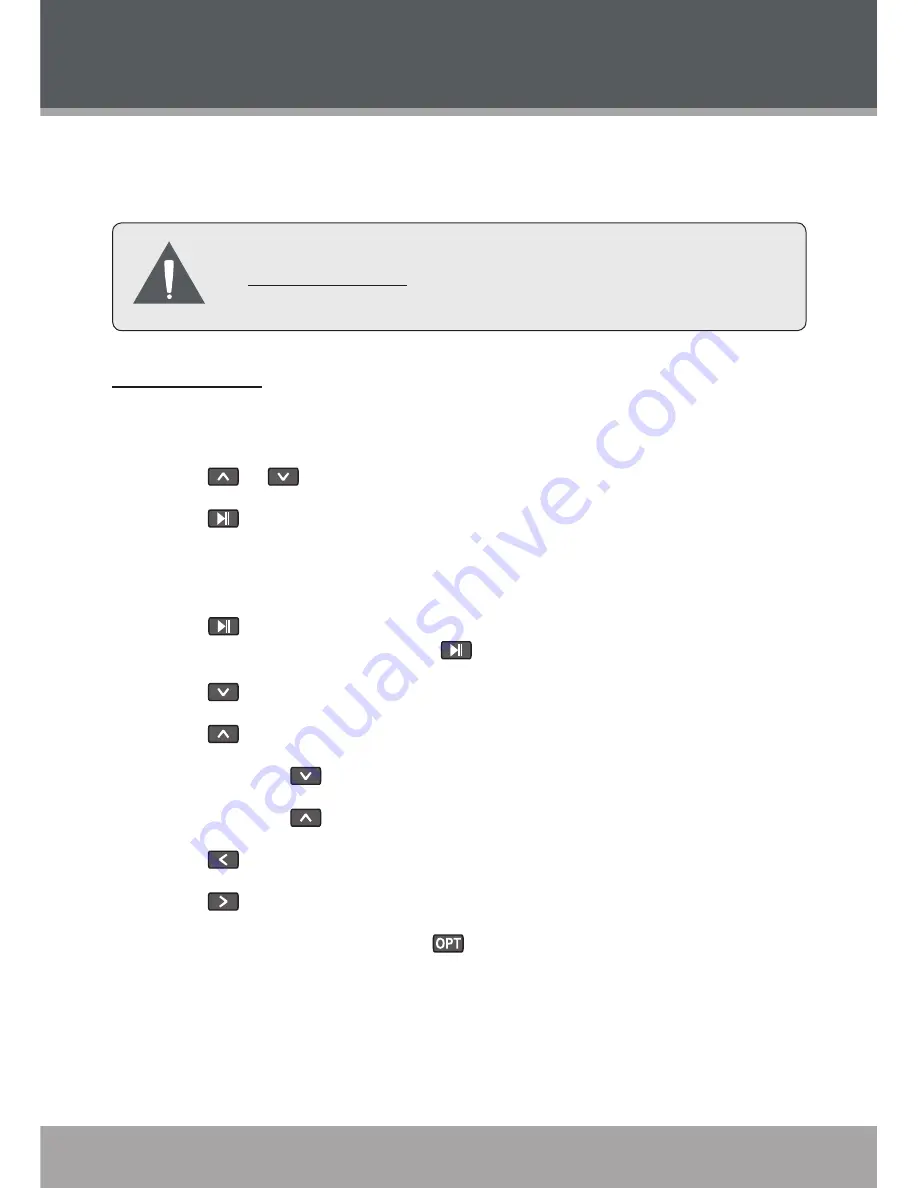
14
Page 14
VIDEO MODE
Enter Video mode to play your MTV video files.
To enter Video mode, select and confirm VIDEO in the Main menu.
This player supports playback of MTV files. Please see the
Video Conversion section for details on how to create video
files that are compatible with your player.
Video Controls
Upon entering Video mode, you will see a list of all videos that located on your
player.
•
Touch
or
to move the selection up or down.
•
Touch
to confirm or play a selection.
While a video is playing:
•
Touch
to pause playback and display the elapsed time, total time, cur-
rent track and total tracks. Press
again to resume playback.
•
Touch
to play the next track.
•
Touch
to play the previous track.
•
Touch and hold
to fast forward through the track.
•
Touch and hold
to reverse through the track.
•
Touch
to decrease the volume level.
•
Touch
to increase the volume level.
•
To return to the video list, press
.