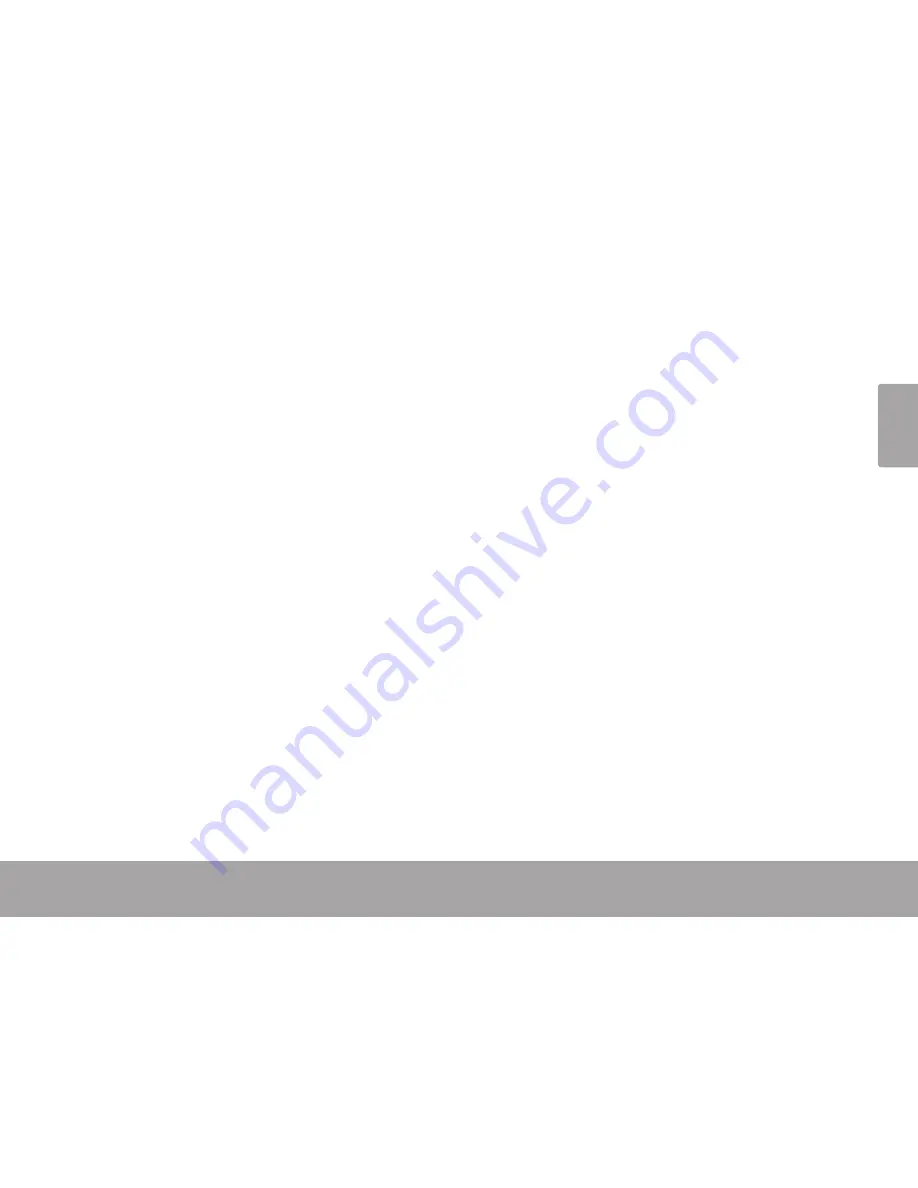
Page 31
Optional Connections
En
gl
is
h
3. Mount the storage drive.
Touch USB connected (Internal) to mount the tablet’s
built-in storage, then touch Mount when prompted to
confirm. When mounted, you can copy files to/from
your computer to it.
If a memory card is installed, touch USB connected
(External) to mount the card, then touch Mount when
prompted to confirm. When mounted, you can copy
files to/from the computer to it.
Your tablet will be recognized by the computer as a
Removable Storage drive. Drag and drop files between
your tablet and the computer. To learn more about copy-
ing files, please refer to the documentation included with
your computer or operating system.
Connecting to a TV
Connect to a TV to enjoy your tablet from the comfort of
your living room. An HDMI cable (Type A-to-Type C) is
required to connect the tablet to a TV.
Before connecting the tablet to the TV, you will have to
adjust a few display settings on the tablet.
Make sure that the tablet is set to output over HDMI
For optimal visual performance, make sure that the
video output resolution of your tablet matches the
capabilities of the TV.
To adjust the display settings:
1. From the home screen, press the
Menu
key, and
then touch Settings to show the settings menu.
2. Touch
Display
to show the Display settings.
3. Touch
HDMI
, and then touch a resolution option that
matches the display capabilities of the TV:
a. Choose
1080P
if your TV is capable of displaying
1080p video.
b. Choose
720P
if your TV is capable of displaying
720p or 1080i video.
















































