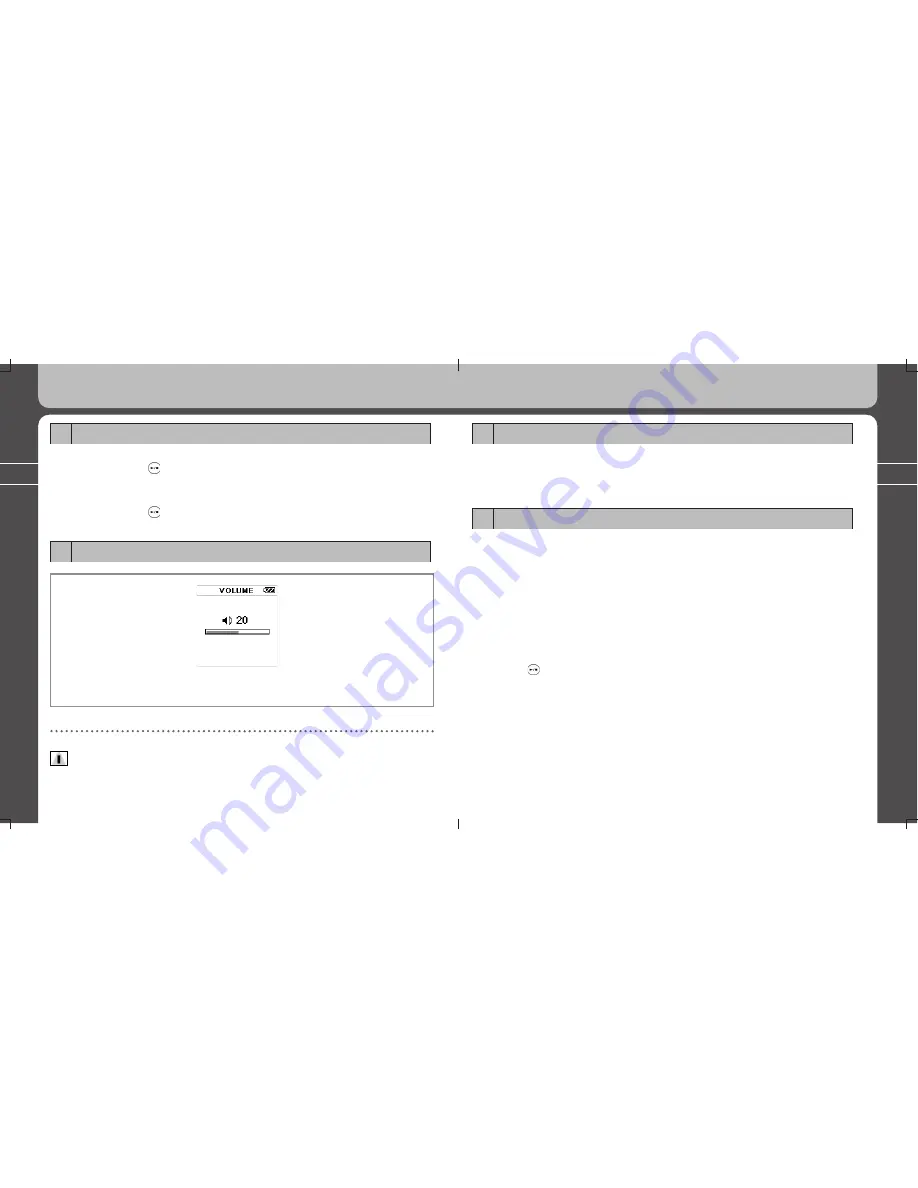
24
25
2. PD100 Setting up and Basic Operations
6. Entering and exiting folders
* Entering a folder: Control the Jog Key and select the folder you want. Press the
Jog Key in to enter the folder.
* Exiting a folder: Press the Back button briefly to go the upper folder.
7. Audio Playback/Stop
* Select a music file Select a music file you want to listen to, then press the Jog key.
* You can play the previous or next song if you toggle the Jog Key up or down.
* If the Jog Key is pressed toward REW after a music file has played over 10
seconds, the current playing file will start over.
* If the Jog Key is pressed toward REW direction when a music file has played
less than 10 seconds, the previous file will be played (the current file will not be
restarted).
* If the Jog Key is pressed and held in the up/down direction, the player executes
the Fast Forward/Fast Rewind functions. Fast Forward/Fast Rewind functions.
* Press the button to stop play during playback.
2. PD100 Setting up and Basic Operations
4. Power ON/OFF
* Press and hold the button until the PD100 turns on and MPIO logo is displayed
on the LCD screen.
* Hit any key to skip the logo screen.
* Press and hold the button more than 3 seconds until the player turns off.
5. Volume Control
- Increases the volume: +Volume Button
- Decreases the volume: -Volume Button
Notes
Press and hold the volume buttons to increase/decrease volume.




























