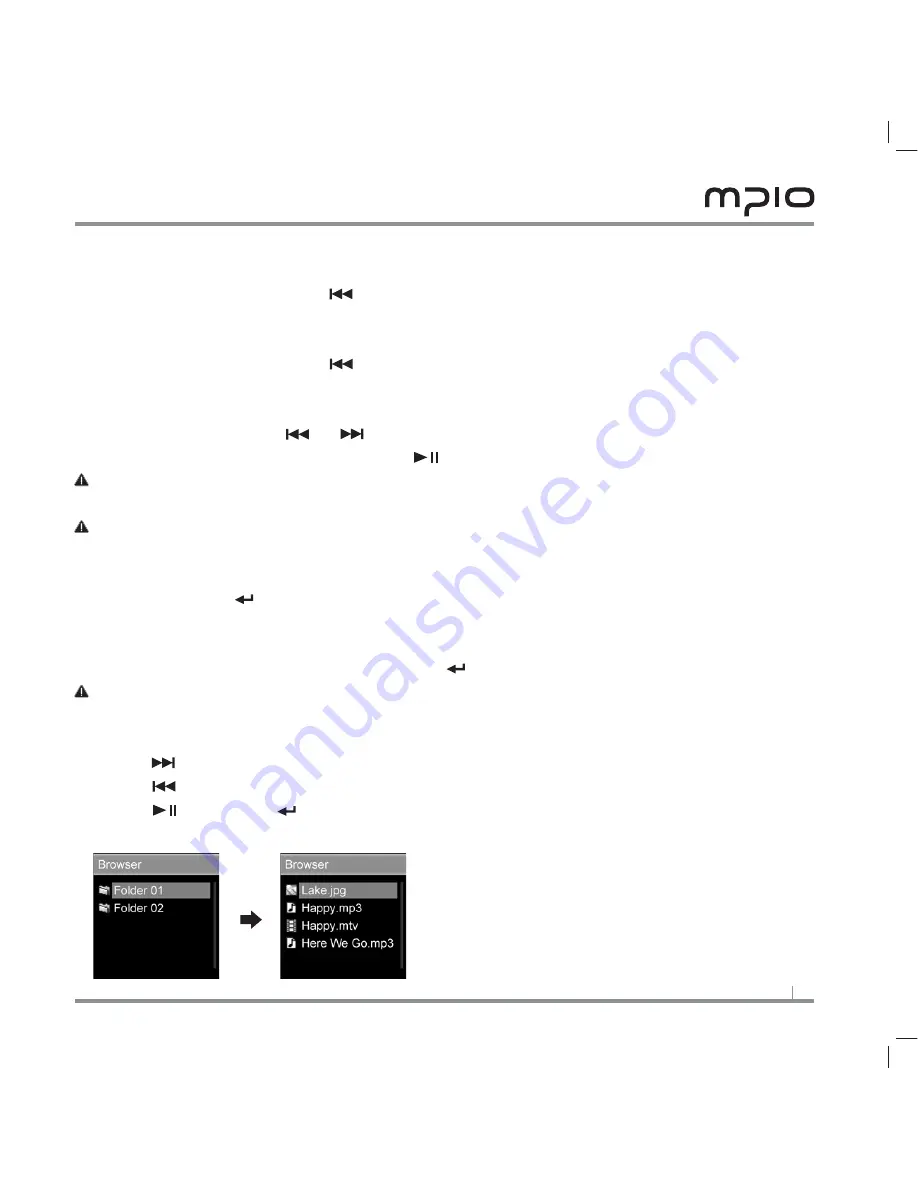
1
1
To play the previous song
• Press the Previous/Rewind ( ) button within ten seconds into a song.
To start a song
•
Press the Previous/Rewind ( ) button ten seconds after a song has started playing.
To play the next or the previous song while in pause
• Press the navigation ( or ) buttons while a song is paused. MG200 will ready
the next or the previous song. Press ( ) to start playing the song ready.
Note:
To skip to the next video, or to play the previous video, you must do so by bringing up
the video list.
Note:
Some VBR files might not respond to above navigation command.
To browse for a song
•
Press the Enter ( ) button once.
List of files is displayed.
• Navigate to the song you want to listen to with the navigation ( + )( - ) buttons,
and play the song by pressing the Enter ( ) button.
Note:
Pressing the
( M )
button while navigating will take you back to the playback screen.
To move to subfolders
• Press ( ) on a folder to move to subfolders; or to go into or to select the folder
• Press ( ) to move to top folders; or to unselect or to cancel folder actions.
• Press ( ) or Enter ( ) button on a song to play the song.
Содержание MG 200
Страница 1: ...MG200...
Страница 23: ...23...























