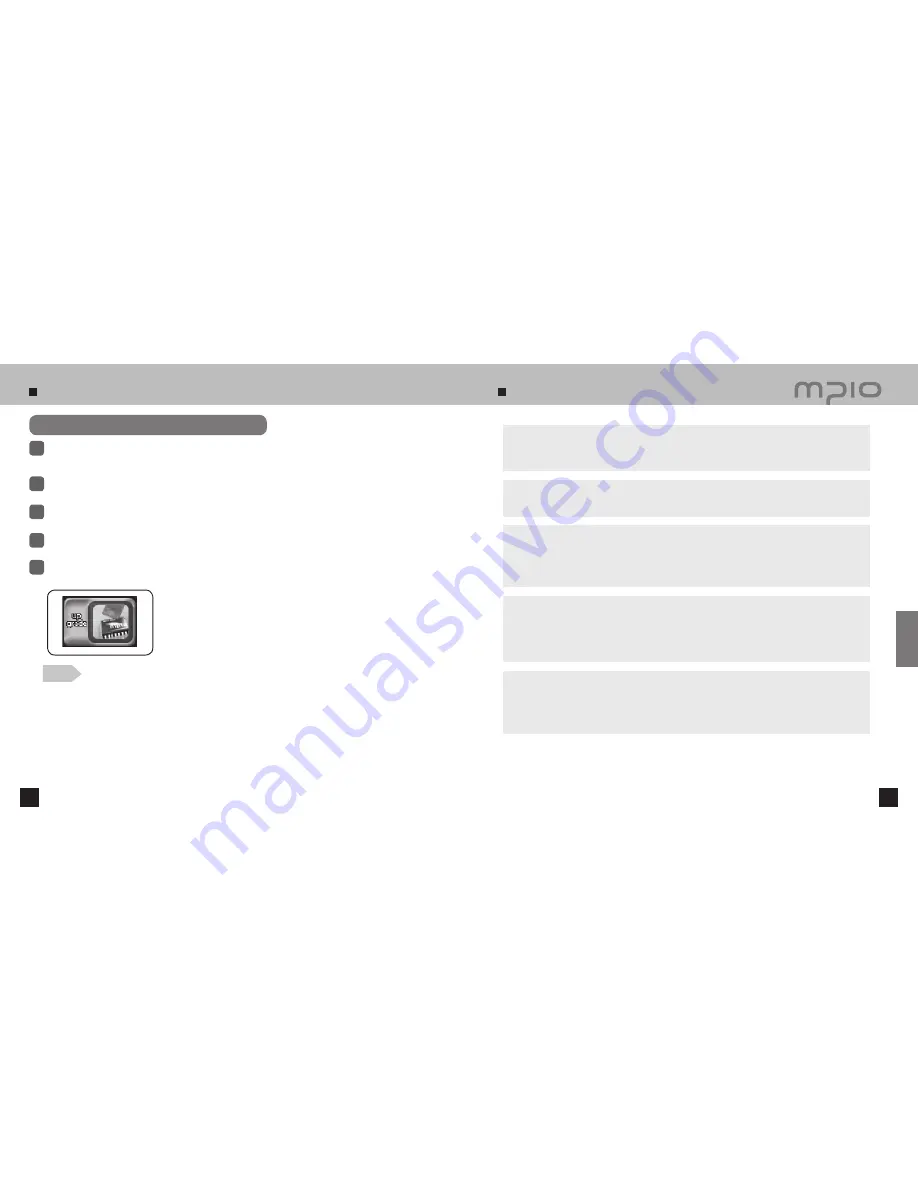
Upgrading Firmware
92
93
Troubleshooting
Download the firmware upgrade for Macintosh at MPIO website, uncompress it and save it on the computer.
(www.mpio.co.kr)
1
Turn the player off, and connect to the PC using the USB cable.
2
Store the required file for firmware upgrade (Upgrade_FG200.ROM) in FG200.
3
Separate FG200 from the computer.
4
Upgrading Firmware in Macintosh
Once FG200 is separated from the computer, the firmware will be upgraded automatically. The
upgrade status will be shown in the LCD screen as shown below.
5
Note
●
To upgrade the firmware, there must be 10MB of free memory space in FG200’s memory.
●
Formatting FG200’s memory using Macintosh PC is not recommended. To format FG200, please contact the
customer support center.
●
The firmware upgrade files for Macintosh are compressed as Stuffit files. “Upgrade_FG200.dwu” file will be
created when you uncompress the zip file.
●
Please be noted that the player can be broken down or malfunction can be caused, if external shock is applied or
the battery is not sufficient during the firmware upgrade.
I cannot turn on the player.
■
If the battery is completely discharged (flat), the player cannot be turned on. Replace with battery
with new one and turn the player on.
Letters on the LCD look broken.
■
Check the Language settings in DISPLAY Menu and check the file information settings.
I can’t record voices.
■
Check the Recording setting in the RECORD menu.
■
Make sure that FG200 is not in HOLD.
■
Check your free memory space and delete unnecessary files.
I can’t play video.
■
Check that the file is in MP4 format and convert the file on a PC using the bundled Trans coder.
■
Install the necessary codec and/or utilities for converting the file on a PC.
■
Play the files on the PMP Player provided with the PC to be played on the player.
I can’t see photos / Photos look corrupt
■
Check the format of the file and make sure that it is JPEG format.
■
Check the size of the file. FG200 will automatically shrink the file and the file may not be
the problem.
When the firmware upgrade is complete,
FG200 will be turned OFF automatically.
Customer Support
Содержание FG200
Страница 1: ...FG200 User s Manual...


































