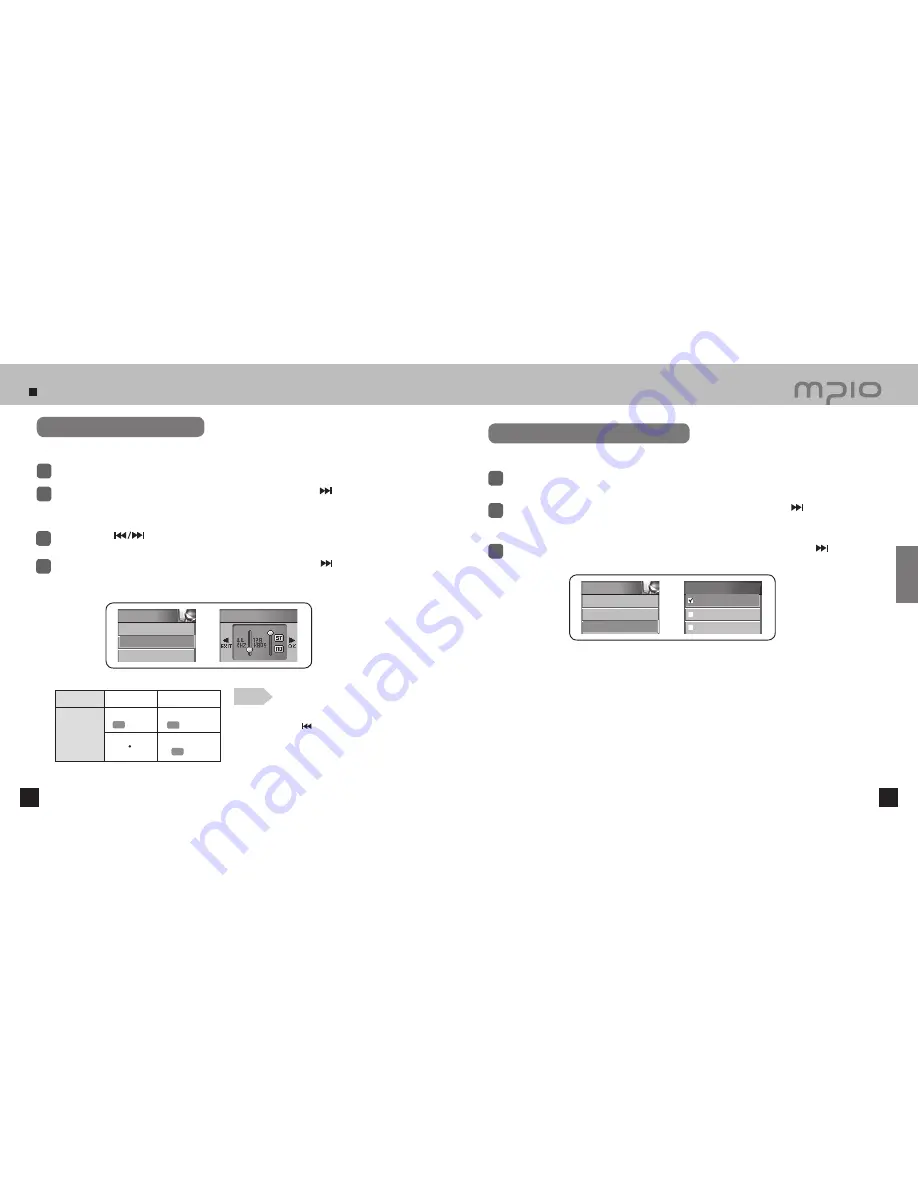
Setting Recorde Functions
56
57
Setting Recording Quality
Select the recording quality for voice recording and line-in recording.
Select
RECORD
in the menu.
1
Push the lever in
+ / -
directions to select
Quality
and then, push the lever in direction or press
it to enter.
●
Recording Quality Screen will appear on the screen.
2
Push the lever in
directions to select the level and then, push the lever in
+ / -
directions
to adjust the level.
3
After setting the level value for each frequency, save it by pushing the lever in direction toward
OK
. Pressing the lever shortly will also save the setting. After saving, the device will return to its
previous menu.
4
Note
●
Canceling recording quality setting:
Push the lever in direction and move to the EXIT to
cancel the recording quality setting.
●
Increasing sample rate and bit rate will increase qual-
ity, but be sure to check for sufficient memory space
because the file size will increase as well.
Recording Quality Adjustment Value
Sample Rate
Bit Rate
32kHz
44kHz
48kbps
(
ST
: Stereo)
32kbps
(
MO
: Mono)
64/80/96/128kbps
(
ST
: Stereo)
Recording Level Control Setting
Select
RECORD
in the menu.
1
Push the lever in
+ / -
directions to select
Record Gain
and then, push the lever in direction or
press it to enter.
2
3
Push the lever in
+ / -
directions to select the amplification rate and then, push the lever in
direction or press it to save. After saving, the device will return to its previous menu.
Adjust the amplification rate of the voice signal.
RECORD
1. Recording Option
2. Quality
3. Record Gain
Quality
Record Gain
Low
Middle
High
RECORD
1. Recording Option
2. Quality
3. Record Gain
Usage
Содержание FG200
Страница 1: ...FG200 User s Manual...






























