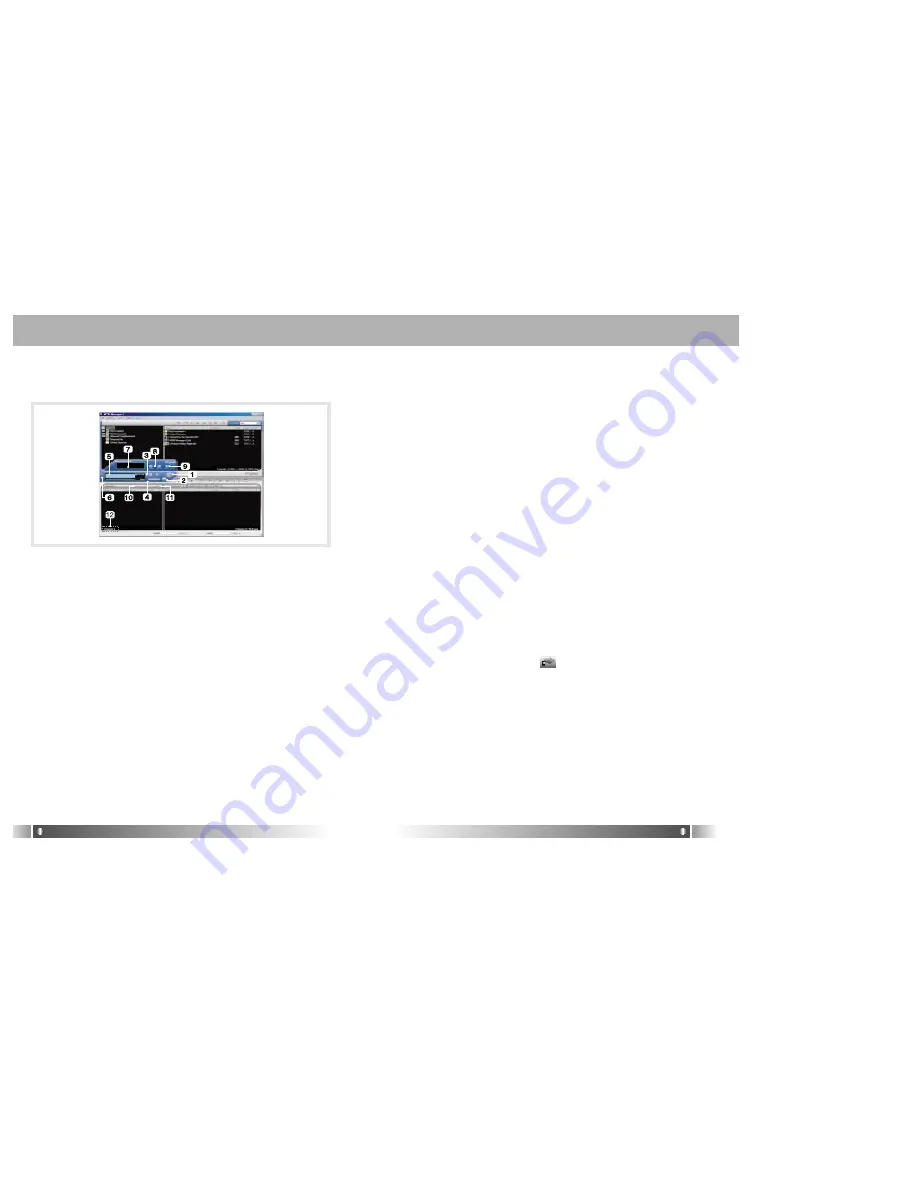
English
27
English
26
5) How to use MPIO Audio
A. Control's Overview
1. Play/Pause Button
2. Stop Button
- Stop Playing the file.
3. Volume Button
- Control the volume level.
4. Music Switch Button
- Play Previous/Next Music.
5. MPIO LCD Window
• Scrolls the file information of the music file being played.
• Displays the status of the file being played.
• Displays the Repeat set up in MPIO Audio Player.
• Displays the setup status of Mute Function.
• Playing time of a file is displayed.
• Displays bit rate of the file playing.
6. MPIO Visual LCD Activation Button - Visual LCD Screen is activated.
7. MPIO Visual LCD
• Display the Visual Screen while playing a file.
8. Repeat Button - Select the play order of the play list.
9. Mute Button - Execute Mute Function.
10. Add/Delete File Button - Add/Delete a File To/From the Play List.
11. File Transfer Button - Transfer Audio Play List File to Memory.
12. Audio Information - Number & Size of the Selected File.
B. Add/Delete File to the Audio List Window.
[Add File]
a. Method 1.
1. Move to the folder in which music files are located using
PC Explorer Window.
2. File names stored in the selected folder are displayed on
the PC List Window.
3. Select a file on the PC List Window and double-click.
b. Method 2.
1. Move to the folder in which music files are located using
PC Explorer Window.
2. File names stored in the selected folder are displayed on
the PC List Window.
3. Select a file on PC List Window and click on the '+' button
on the Audio List Window.
[Delete File]
1. Select a file you want to delete on the Audio List Window.
2. Click the ' - ' button on the Audio List Window.
C. Transfer the Audio List to Memory
: In order to transfer a file on the Audio List Window to the
Internal Memory/ Meomory card of MPIO;
1. Select a file you want to transfer on the Audio List Window.
2. Select a Memory (Internal Memory/ Meomory card) you want
to transfer a file to.
3. Click the File Transfer Icon( ).
Содержание DMK PLUS
Страница 16: ...English 30 Memo...
















