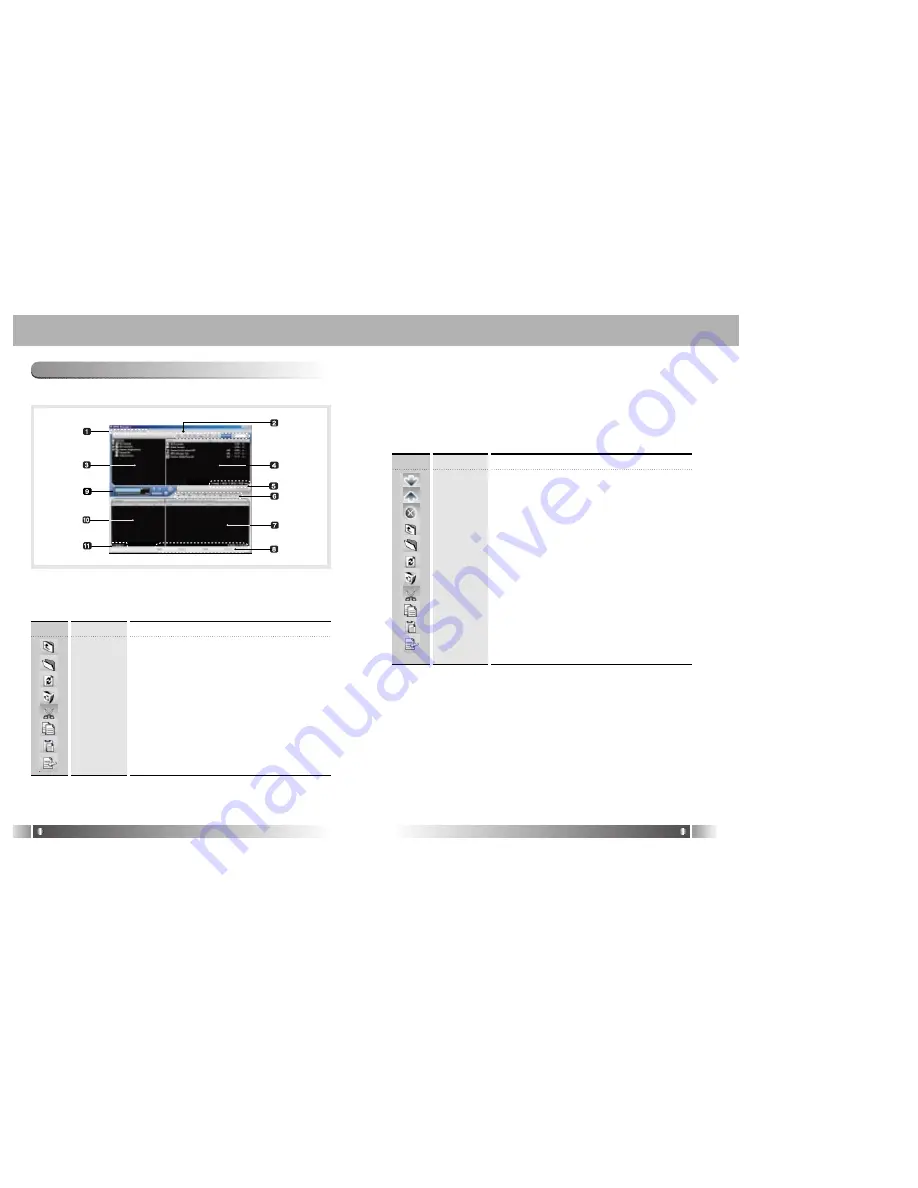
English
21
English
20
4. How to use MPIO Manager 2
1) Control's Overview
1. Menu Bar
2. PC File (Folder) Managing Part - Manages Files(Folders) on the PC.
3. PC Explorer Window - Moves to the folder in which the music
files are located through the PC Explorer
Window.
Up Level
New Folder
Refresh
Delete
Cut
Copy
Paste
ID3 Tag Edit
Description
Icon
Icon Name
Move to the Upper Folder
Create a New Folder on the PC.
Displays the updated status of the PC.
Delete the Selected File (Folder).
Cut the Selected File (Folder).
Copy a File (Folder).
Paste the Copied or Cut File (Folder).
Edit ID3 Tag Information of MP3 files stored on the PC.
4. PC List Window - Displays a File List stored in the folder selected
on the PC Explorer Window.
5. PC Memory Information Part
6. Memory File (Folder) Managing Part
- Manages files(folders) in the internal memory & memory card of
MPIO.
Download
Upload
Stop
Up Level
New Folder
Refresh
Delete
Cut
Copy
Paste
Properties
Description
Icon
Function
Download file(folder) to MPIO.
Upload file(folder) to the PC.
Stop file transfer.
Move to the upper folder
Create a new folder in the memory
Display the memory status updated.
Delete the file(folder) selected.
Cut the file(folder).
Copy the file(folder).
Paste the file(folder) copied or cut.
Display the information of track saved in MPIO and
you can check the available to speed control function.
7. Memory List Window
- It shows file list stored in the MPIO.
- You can find the lists by selecting Internal Memory/Memory
Card/All Memory.
8. Memory Information Part
9. MPIO Audio - Plays files stored on the computer
(MP3/WMA/ASF/WAV).
10. Audio List Window - Shows Audio Play List.
11. Audio Information Part
Содержание DMK PLUS
Страница 16: ...English 30 Memo...
















