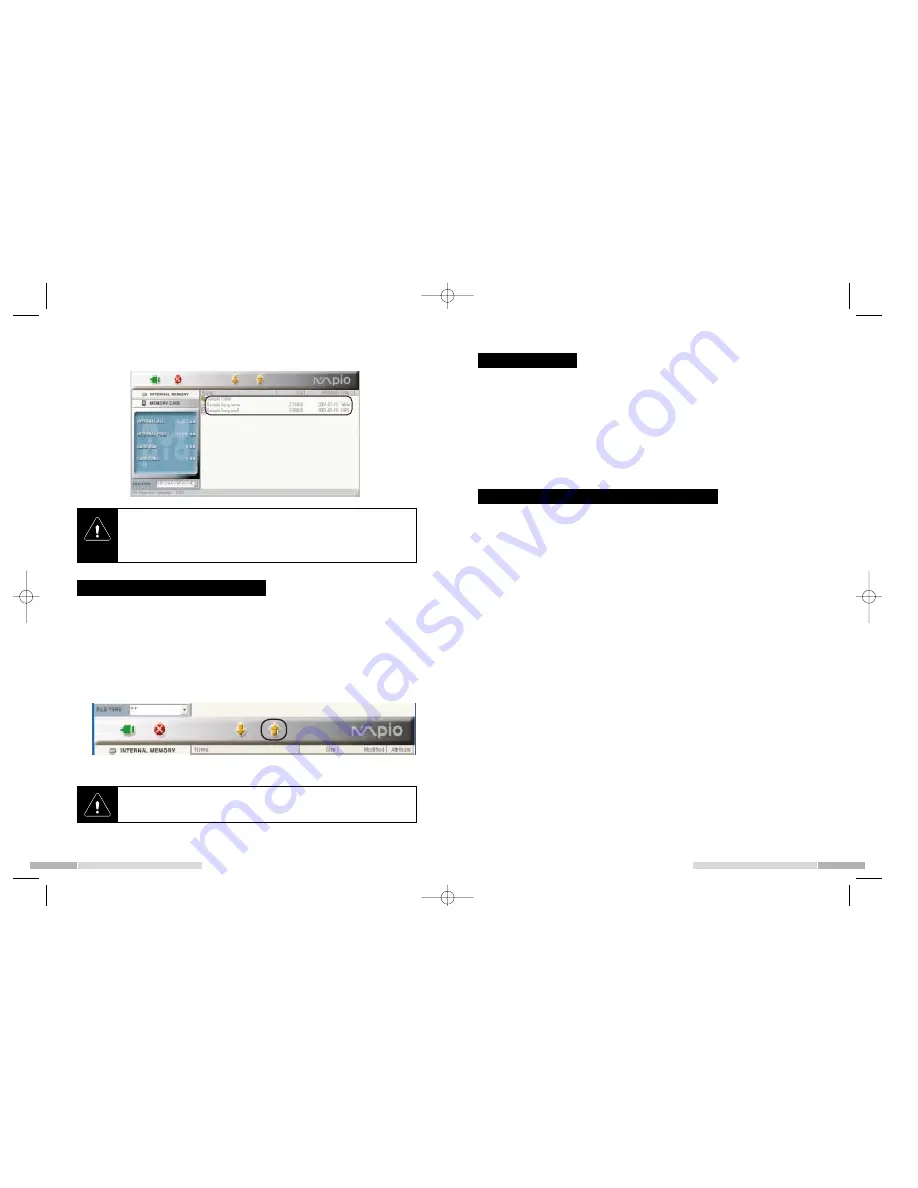
English
English
1. Select the file to be removed in list screen.
2. File of Pull down menu --> Select Erase file in MPIO. Or after select-
ing file, click right mouse button and select Erase in Pop up menu.
The dialogue screen to check the remove appears.
3. Select 'OK'.
The selected file is removed.
21
4. You can see downloarded files in Player information screen.
20
• One depth folder can be supported only.
• Folder can be stored in embedded memory of porduct.
(cannot be stored in SmartMedia Card)
• In case when folder to be downloaded is more than 2 depth, the data
less than 2depth can not be downloaded.
Upload data recorded in Player
File Remove
You can upload WAV file recorded in Player and store it in PC by using
MPIO-Manager.
1. Select folder that voice file is stored in Manager search.
2. Select voice file to be uploaded (VOICE001.WAV) on product informa-
tion screen.
3. Click Upload button.
4. Check Uploaded File.
Replay Order Modification of music file
Replay order of music file in the Player is the same as the file list indicated in
player list screen of MPIO-Manager.
1. 'File' of full down menu --> Select ' Change file order in MPIO'.
Modification screen of Track order appears.
2. Drag file name on screen and put it the position you want.
3. Click 'OK'.
- Order modification screen of track is closed.
- You can see that the order was changed in Player file list screen of MPIO-
Manager.
MP3, WMA file can not be uploaded. Uploading those files infringes copy-
rights law.
DMG+<E> for PDF 8/25/96 1:42 PM Page 20




















