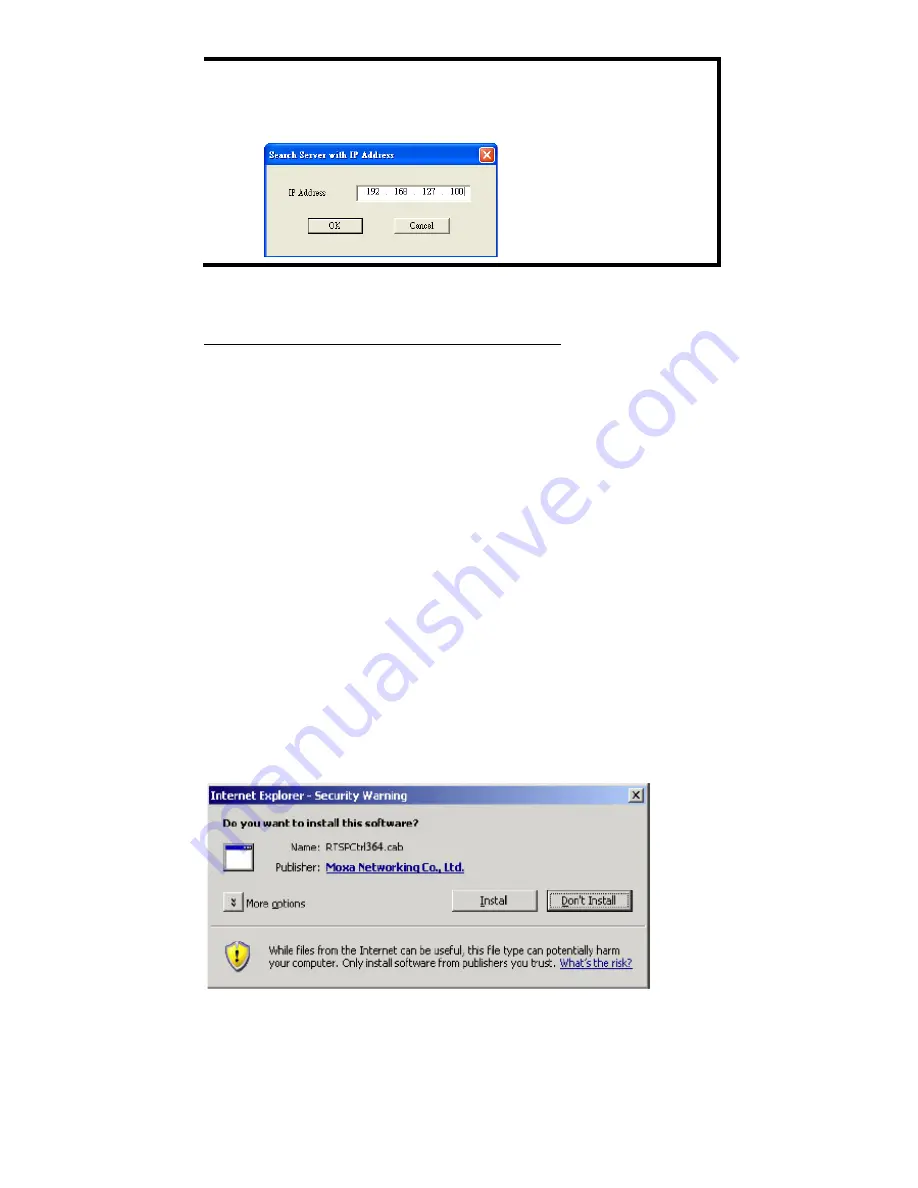
- 8 -
NOTE
Broadcast Search can only search for devices connected to the
same LAN subnet as the VPort. If your devices are located on a
different LAN subnet, use the “Specify IP Address” function to
search for the device by keying in the IP address.
4.
Double click the selected VPort, or use Internet Explorer to access
the VPort’s web-based manager (web console).
Network Environment without a DHCP Server
If your VPort 364 is connected to a network that does not have a DHCP
server, then you will need to configure the IP address manually. The
default IP address of the VPort 364 is
192.168.127.100
and the default
subnet mask is 255.255.255.0. Note that you may need to change your
computer’s IP address and subnet mask so that the computer is on the
same subnet as the VPort.
To change the IP address of the VPort manually, access the VPort’s web
server, and then navigate to the
System Configuration
Network
General
page to configure the IP address and other network settings.
Select the
Use fixed IP address
checkbox to ensure that the IP address
you assign is not deleted each time the VPort is restarted.
Step 6: Log on to the VPort 364 web-based manager (web
console)
Type the IP address in the web browser’s address input box and then
press enter.
Step 7: Install the ActiveX Control Plug-in
A security warning message will appear the first time you access the
VPort’s web-based manager. The message is related to installing the
VPort ActiveX Control component to your PC or notebook. Click on Yes to
install this plug-in to enable the ability to view video in the IE web
browser.




















