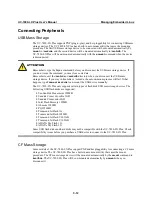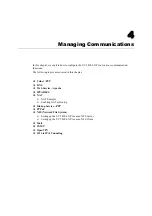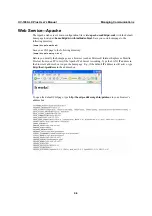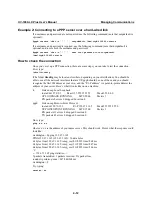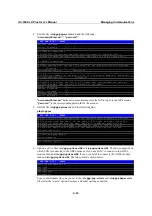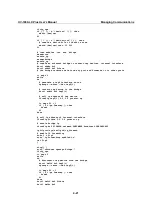UC-7400-LX Plus User’s Manual
Managing Communications
4-13
This should show three routes, similar to the following:
Kernel routing table
Destination iface
Gateway
Genmask
Flags
Metric
Ref
Use
129.67.1.165 ppp0 0.0.0.0
255.255.255.255
UH
0
0
6
127.0.0.0 0.0.0.0 255.0.0.0 U
0
0
0
lo
0.0.0.0 ppp0
129.67.1.165
0.0.0.0
UG
0
0
6298
If your output looks similar but doesn’t have the destination 0.0.0.0 line (which refers to the
default route used for connections), you may have run pppd without the ‘defaultroute’ option. At
this point you can try using Telnet, ftp, or finger, bearing in mind that you’ll have to use numeric
IP addresses unless you’ve set up /etc/resolv.conf correctly.
Setting up a Machine for Incoming PPP Connections
This first example applies to using a modem, and requiring authorization with a username and
password.
pppd /dev/ttyM0 115200 crtscts modem 192.168.16.1:192.168.16.2 login auth
You should also add the following line to the file
/etc/ppp/pap-secrets
:
* *
“
“ *
The first star (*) lets everyone log in. The second star (*) lets every host connect. The pair of
double quotation marks (““) is to use the file /etc/passwd to check the password. The last star (*) is
to let any IP connect.
The following example does not check the username and password:
pppd /dev/ttyM0 115200 crtscts modem 192.168.16.1:192.168.16.2
PPPoE
1.
Connect the UC-7400-LX Plus’s LAN port to an ADSL modem with a cross-over cable, HUB,
or switch.
2.
Login to the UC-7400-LX Plus as the root user.
3.
Edit the file
/etc/ppp/chap-secrets
and add the following:
“[email protected]” * “password” *
192.168.3.127 - PuTTY
# Secrets for authentication using CHAP
# client server secret IP addresses
# PPPOE example, if you want to use it, you need to unmark it and modify it
“[email protected]” * “password” *
is the username obtained from the ISP to log in to the ISP account.
“password”
is the corresponding password for the account.