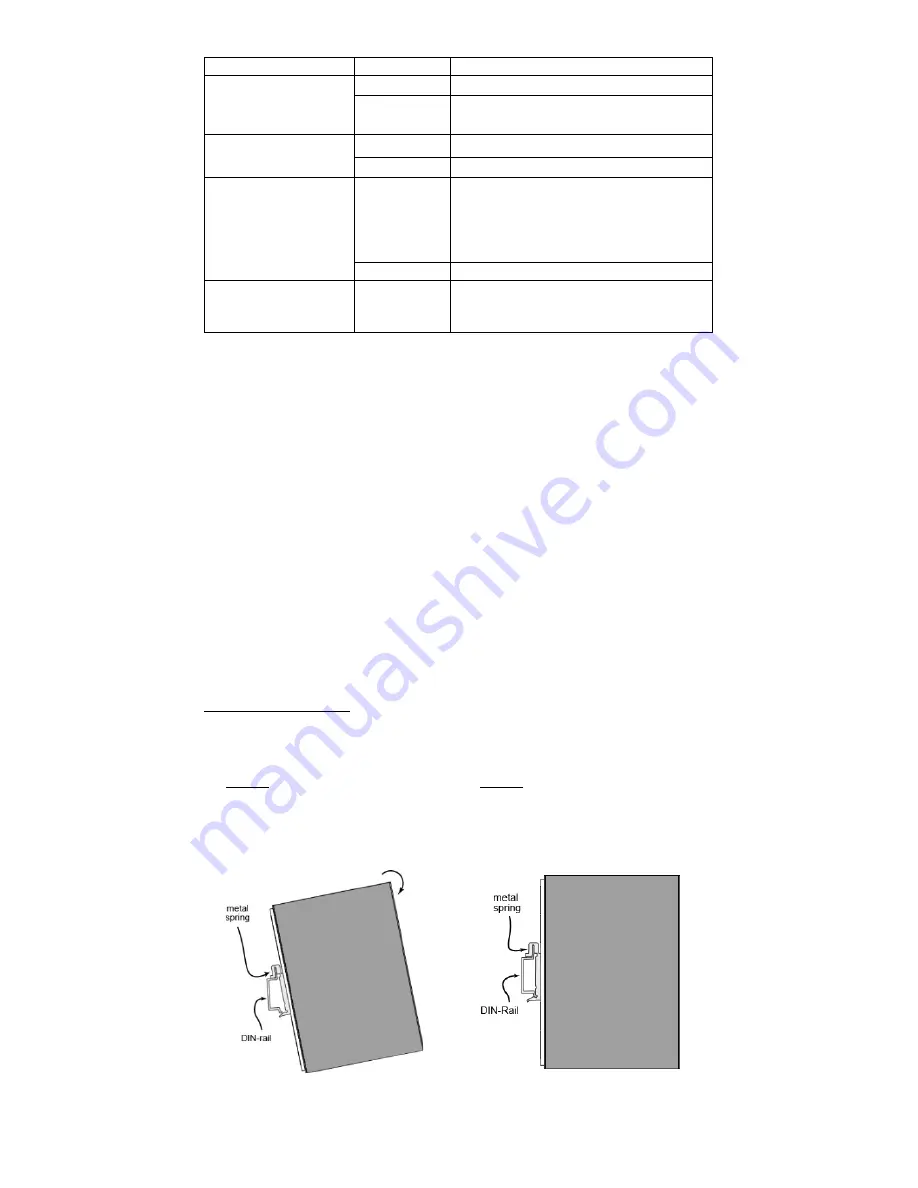
- 5 -
LED Name
Status
Function
Serial (Tx)
Green
Serial port is transmitting data
Off
Serial port is not transmitting
data
Serial (Rx)
Yellow
Serial port is receiving data
Off
Serial port is not receiving data
L1/L2/L3
(UC-
5102/5112)
Yellow
The number of glowing LEDs
indicates the signal strength.
All LEDs: Excellent
L1 & L2 LEDs : Good
L1 LED : Poor
Off
No wireless module detected
L1/L2/L3
(UC-
5101/5111)
Yellow/Off
Programmable LEDs defined by
users
Reset Button
The UC-5100 computer is provided with a
Reset
button, which is
located on the front panel of the computer. To reboot the computer,
press the reset button for 1 second.
Reset to Default Button
The UC-5100 is also provided with a
Reset to Default
button which
can be used to reset the operating system back to the factory default
status. Press and hold the
Reset to Default
button between 7 to 9
seconds to reset the computer to the factory default settings. When the
reset button is held down, the
Ready
LED will blink once every second.
The
Ready
LED will become steady when you hold the button
continuously for 7 to 9 seconds. Release the button within this period to
load the factory default settings.
Installing the Computer
DIN-Rail Mounting
The aluminum DIN-rail attachment plate comes attached to the product
casing. To mount the UC-5100 on to a DIN rail, make sure that the stiff
metal spring is facing upwards and follow these steps.
Step 1
Insert the top of the DIN rail
into the slot just below the stiff
metal spring in the upper hook
of the DIN-rail mounting kit.
Step 2
Push the UC-5100 towards the
DIN rail until the DIN-rail
attachment bracket snaps into
place.






























