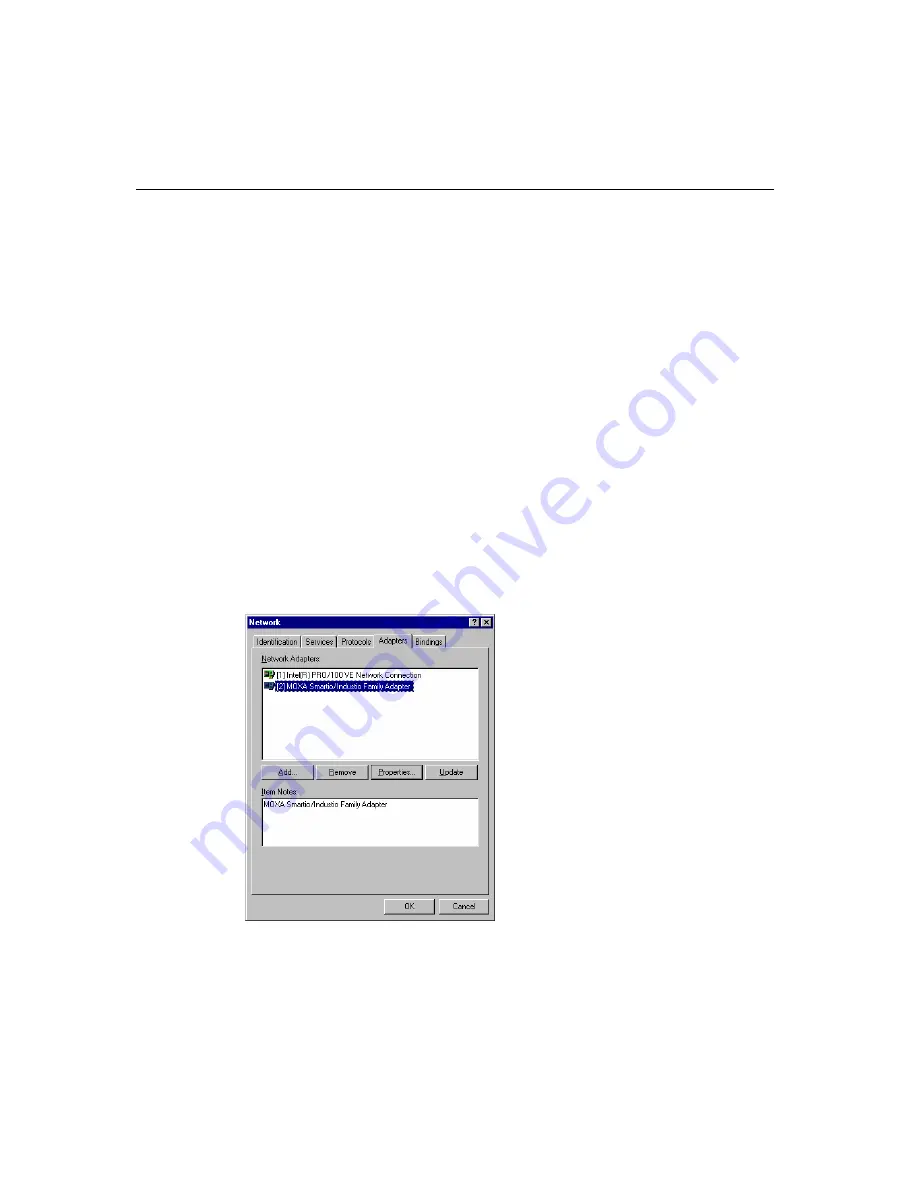
Software
Installation
Smartio
CP-168U User’s Manual 3-39
Once the board and the driver are installed and the driver restarts successfully, you can start
to develop applications with the
PComm
library (see “
Serial Programming Tools
”) or the
Microsoft Win32 API. You can also use applications such as Terminal Emulator (see
“
Serial Programming Tools
”), a
PComm
utility, or HyperTerminal, to transmit/receive data,
as well as Remote Access Service to provide dial-up networking capabilities.
Configuring the Board and Ports
Re-Configuring Port Settings
If the driver is already installed, and you only wish to re-configure the ports, refer to the
following procedures. In addition to the procedures listed below, you may also click on
[Start]
"
[Programs]
"
[MOXA Utility]
"
[MOXA Smartio/Industio Configuration Panel]
"
[Property], and then refer to the instructions in the previous section, “
First Time Driver
Installation
.”
1.
Open the [
Control Panel]
, click on the [
Network]
icon, and select the [
Adapters
] tab.
2.
Click on MOXA Smartio/Industio Family Adapter from the Network Adapters list to
highlight it, and then click on [
Properties
] to open the
MOXA Smartio/Industio
Configuration Panel
dialog box to change port settings and advanced FIFO
configuration.
Содержание Smartio CP-168U
Страница 2: ......
Страница 4: ......
Страница 6: ......
Страница 12: ...1 6 Smartio CP 168U User s Manual 136 9 100 mm 5 39 3 94 in CP 168U v1...
Страница 14: ......
Страница 51: ...Software Installation Smartio CP 168U User s Manual 3 35...
Страница 70: ......
Страница 82: ......






























