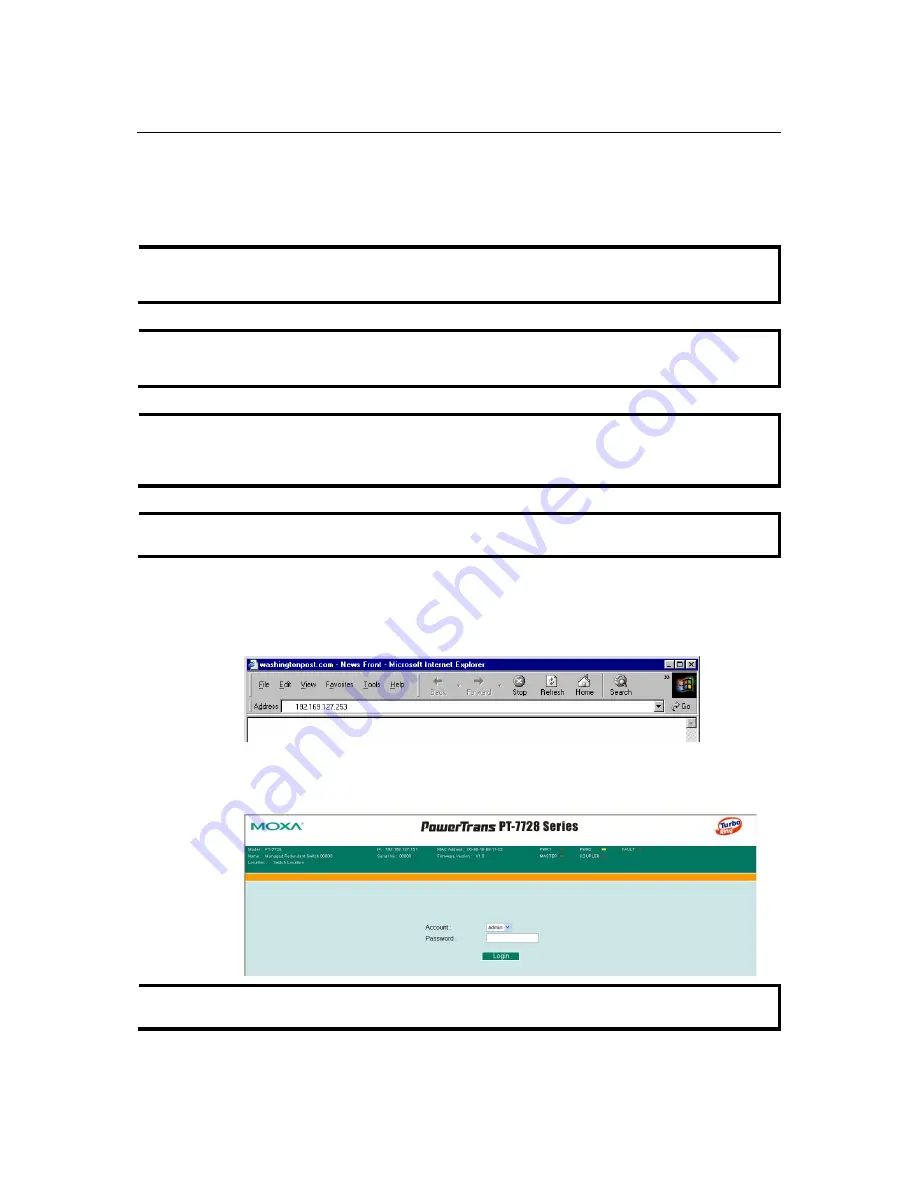
PT-7728 User’s Manual
Getting Started
2-7
Configuration by Web Browser
The PT-7728’s web console is a convenient way to modify the configuration and access the
built-in monitoring and network administration functions. You can open the PT-7728's web
console using a standard web browser such as Internet Explorer or Netscape.
NOTE
To connect to the PT-7728’s Telnet or web console, your PC host and the PT-7728 must be on
the same logical subnet.
NOTE
If the PT-7728 is configured for other VLAN settings, you must make sure your PC host is on the
management VLAN.
NOTE
When connecting to the PT-7728's Telnet or web console, first connect one of PT-7728’s
Ethernet ports to your Ethernet LAN or directly to your PC’s Ethernet port. You may use either a
straight-through or cross-over Ethernet cable.
NOTE
The PT-7728’s default IP address is
192.168.127.253
.
After making sure that the PT-7728 is connected to the same LAN and logical subnet as your PC,
open the PT-7728's web console as follows:
1.
Point your web browser to the PT-7728’s IP address by entering it in the
Address
or
URL
field.
2.
The PT-7728's web console will open, and you will be prompted to log in. Select the login
account (admin or user) and enter the
Password
. This password will be required to access any
of the consoles (web, serial, Telnet). If you do not wish to create a password, leave the
Password
field blank and press
Enter
.
NOTE
By default, no password is assigned to the PT-7728's web, serial, and Telnet consoles.














































