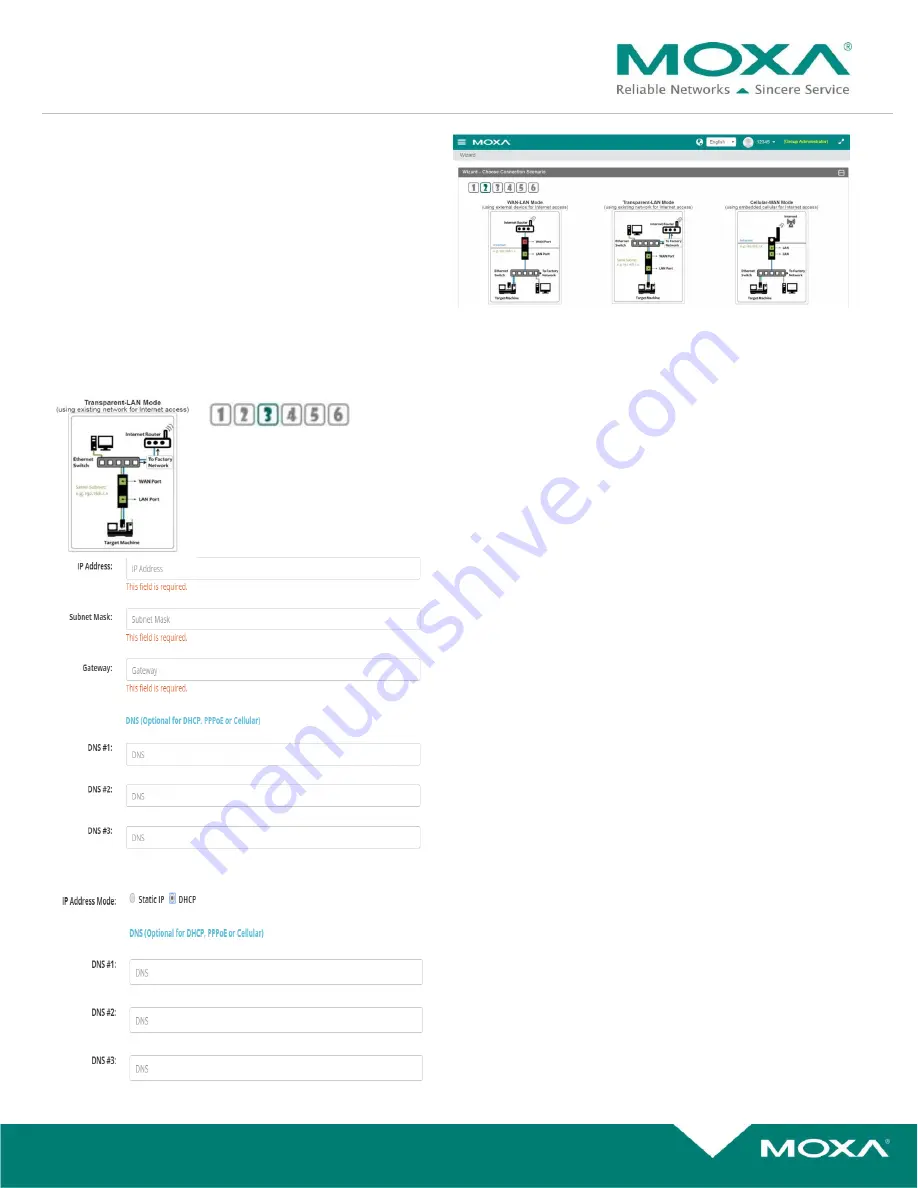
◢
T
echnical Note
Wizard 2
– Choose Connection Scenario
Wizard 3
– Insert Connection
Option # 2: Transparent-LAN Mode
Using the existing network for MRC gateway’s Internet access, make sure the device is on the same subnet
o
Install the MRC gateway between the target Ethernet device and the original network.
o
Connect the MRC gateway’s WAN port to network.
o
Connect the MRC gateway’s LAN port to the target Ethernet device
Static IP Option
Static IP:
Insert WAN IP Address for MRC Gateway,
please consult it with IT Dept.
Subnet Mask:
Insert Subnet Mask Address,
please consult it with IT Dept.
Gateway:
Insert Default Gateway Info,
please consult it with IT Dept.
DNS (Optional):
Insert any DHCP, PPOE, or Cellular
server
info address for dynamic IP assignment,
*** (Consult with your IT dept. or leave blank if using Static IP
address) ***
DHCP Option
DNS (Optional):
Insert any DHCP, PPOE, or Cellular
server
info address for dynamic IP assignment,
*** (Consult with your IT dept. or leave blank if using Static IP
address) ***

















