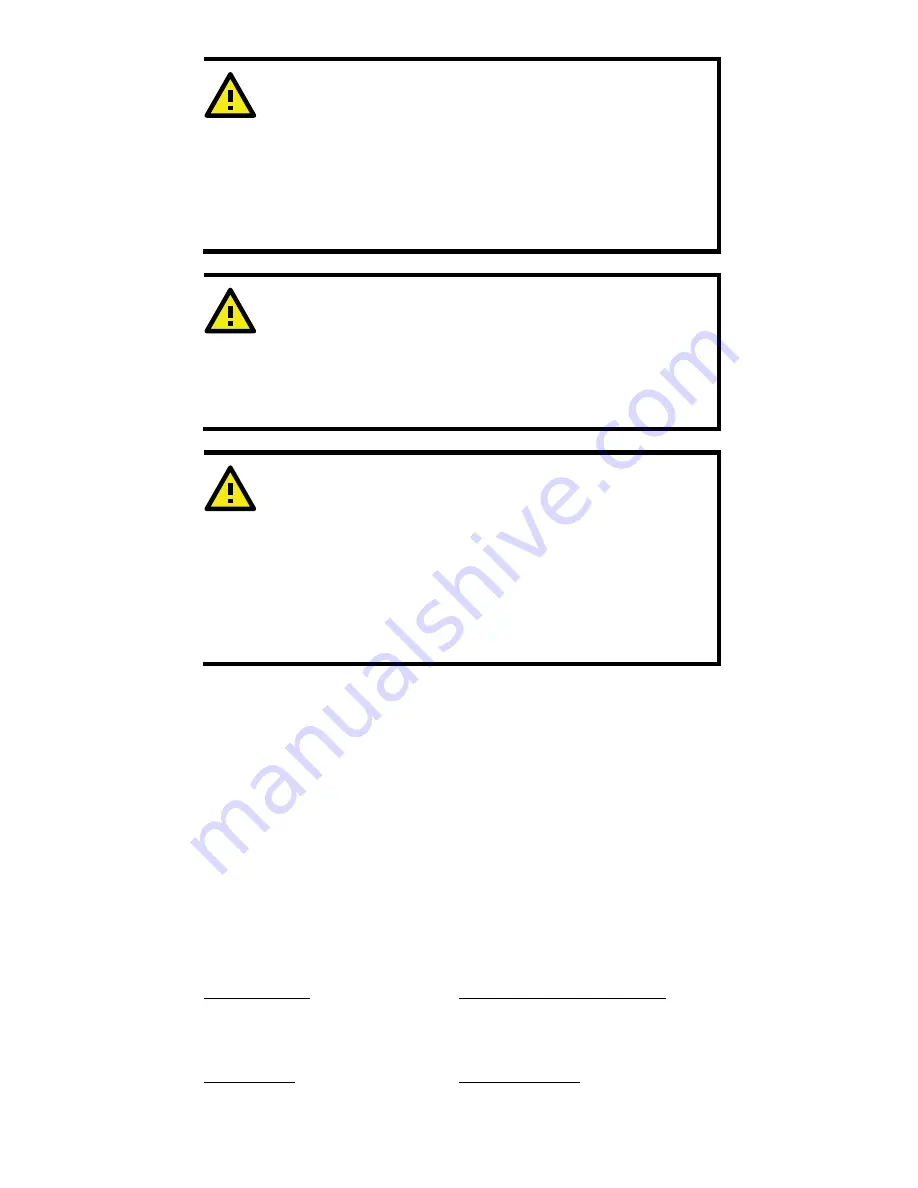
- 15 -
ATTENTION
Use the antennas correctly: Two dual-band 2.4 GHz & 5 GHz
antennas are included with the product. Either antenna can be
installed in MAIN1 or MAIN2. If you want to use a single band
antenna, please use 2.4 GHz antennas for IEEE 802.11b/g mode
and 5 GHz antennas for IEEE 802.11a mode. In order to improve
the quality of the signal received by the Main antennas, you may
connect additional antennas to AUX1 and AUX2.
ATTENTION
This device complies with part 15 of the FCC Rules. Operation is
subject to the following two conditions:
(1) This device may not cause harmful interference, and
(2) This device must accept any interference received, including
interference that may cause undesired operation.
ATTENTION
Do not locate the antenna near overhead power lines or other
electric light or power circuits, or where it can come into contact
with such circuits. When installing the antenna. Take extreme
care not to come into contact with such circuits, because they
may cause serious injury or death. For proper installation and
grounding of the antenna. please refer to national and local codes
(for example, U.S.:NFPA 70, National Electrical Code, Artical810,
Canada: Canadian Electrical Code, Section 54).
Technical Support Contact Information
www.moxa.com/support
Moxa Americas:
Toll-free: 1-888-669-2872
Tel: 1-714-528-6777
Fax: 1-714-528-6778
Moxa China (Shanghai office):
Toll-free: 800-820-5036
Tel: +86-21-5258-9955
Fax: +86-21-5258-5505
Moxa Europe:
Tel: +49-89-3 70 03 99-0
Fax: +49-89-3 70 03 99-99
Moxa Asia-Pacific:
Tel: +886-2-8919-1230
Fax: +886-2-8919-1231
www.ipc2u.ru
www.moxa.pro

































