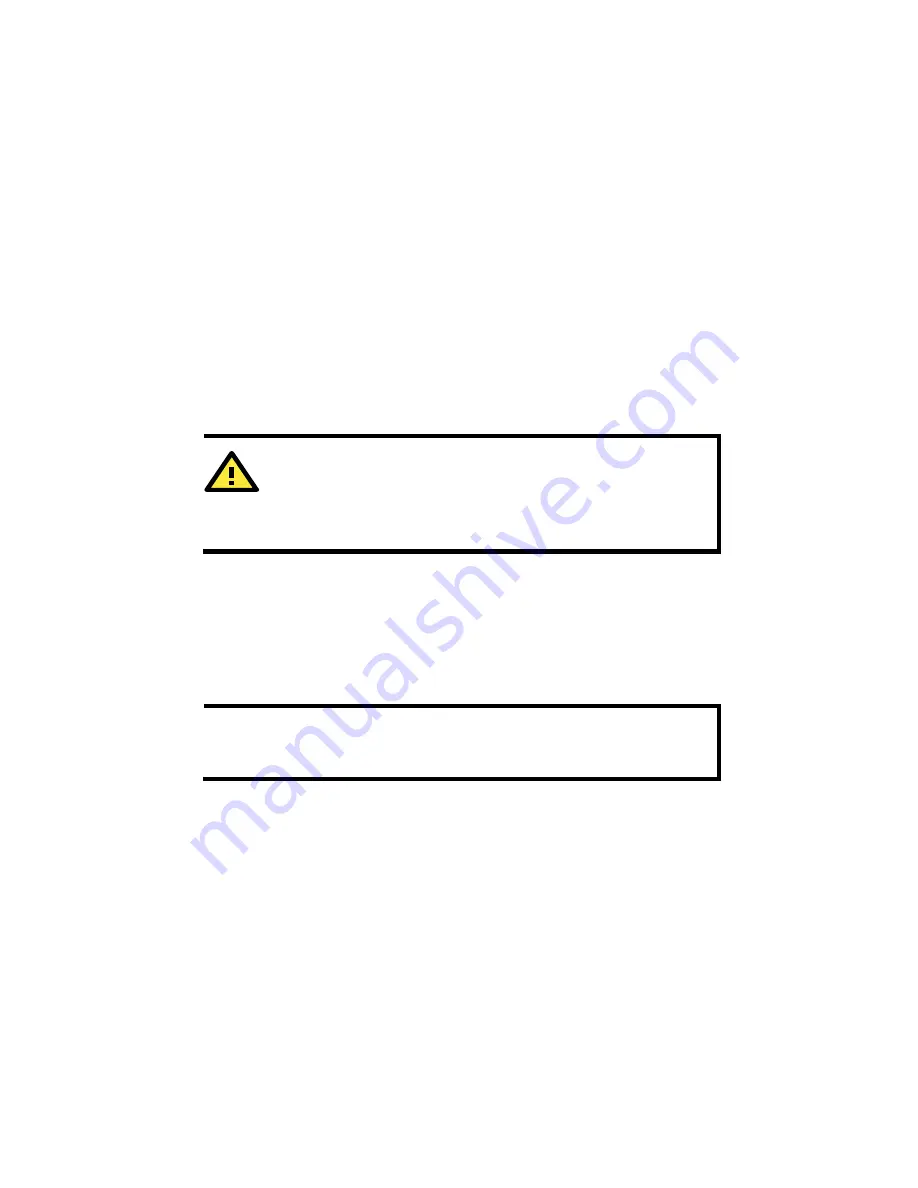
- 3 -
Step 3: Set up the computer’s IP address
Set an IP address on the same subnet as the AWK-3131A-M12-RCC.
Since the AWK-3131A-M12-RCC’s default IP address is 192.168.127.253,
and the subnet mask is 255.255.255.0, you should set the IP address of
the computer to 192.168.127.xxx and subnet mask to 255.255.255.0.
Step 4: Use the web-based manager to configure
AWK-3131A-M12-RCC
Open your computer’s web browser and then type
http://192.168.127.253
in the address field to access the homepage
of the web-based management. Before the homepage opens, you will
need to enter the user name and password. For first-time configuration,
enter the default user name and password and then click on the
Login
button:
Username:
admin
Password:
moxa
ATTENTION
For security reasons, we strongly recommend changing the
password. To do so, select
Maintenance
Password
, and then
follow the on-screen instructions.
Step 5: Select the operation mode for the
AWK-3131A-M12-RCC
By default, the AWK-3131A-M12-RCC’s operation mode is set to AP. You
can change the setting in
Wireless Settings
Basic Wireless
Settings
if you would like to use the Client mode.
NOTE
To make the change effective, you must click Save Configuration
to save the change or the Save and Restart button to apply all
changes.


















