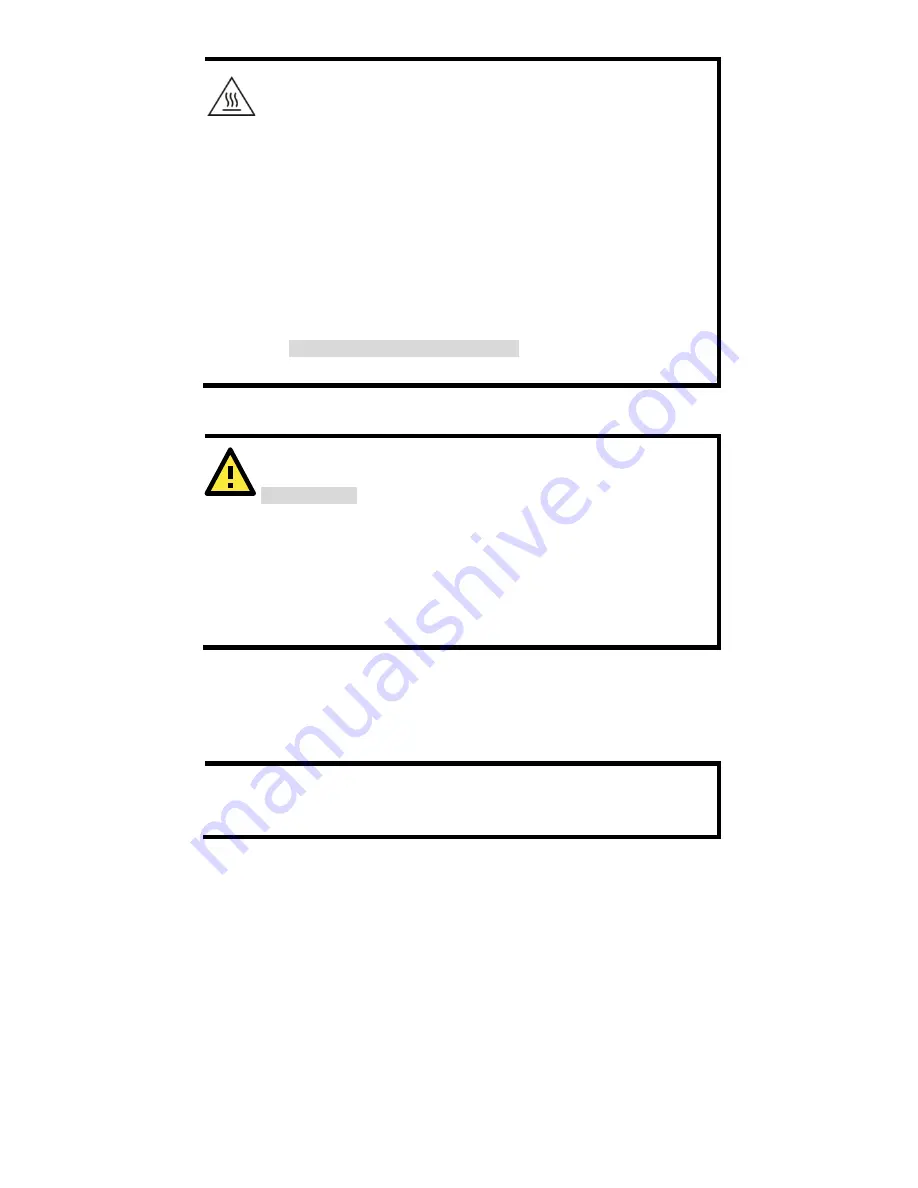
- 7 -
WARNING
•
This equipment is intended to be used in a Restricted Access
Location, such as a dedicated computer room where only
authorized service personnel or users can gain access. Such
personnel must be instructed about the fact that the metal
chassis of the equipment is extremely hot and may cause
burns.
•
Service personnel or users have to pay special attention and
take special precautions before handling this equipment.
•
Only authorized, well-trained professionals should be allowed
to access the Restricted Access Location. Access should be
controlled by the authority responsible for the location with a
lock and key or a security identity system.
•
External metal parts are hot!!
Pay special attention or use
special protection before handling this equipment.
Wiring Requirements
WARNING
Safety First!
Be sure to disconnect the power cord before installing and/or
wiring your Moxa AWK-1137C.
Calculate the maximum possible current in each power wire and
common wire. Observe all electrical codes that dictate the
maximum current allowed for each wire size. If the current goes
above the maximum ratings, the wiring could overheat, causing
serious damage to your equipment.
You should also pay attention to the following items:
•
Use separate paths to route wiring for power and devices. If power
wiring and device wiring paths must cross, make sure the wires are
perpendicular at the intersection point.
NOTE
Do not run signal or communications wiring and power wiring in
the same wire conduit. To avoid interference, wires with different
signal characteristics should be routed separately.
•
You can use the type of signal transmitted through a wire to
determine which wires should be kept separate. The rule of thumb is
that wiring with similar electrical characteristics can be bundled
together.
•
Keep input wiring and output wiring separate.
•
It is strongly advised that you label wiring to all devices in the system
when necessary.






































