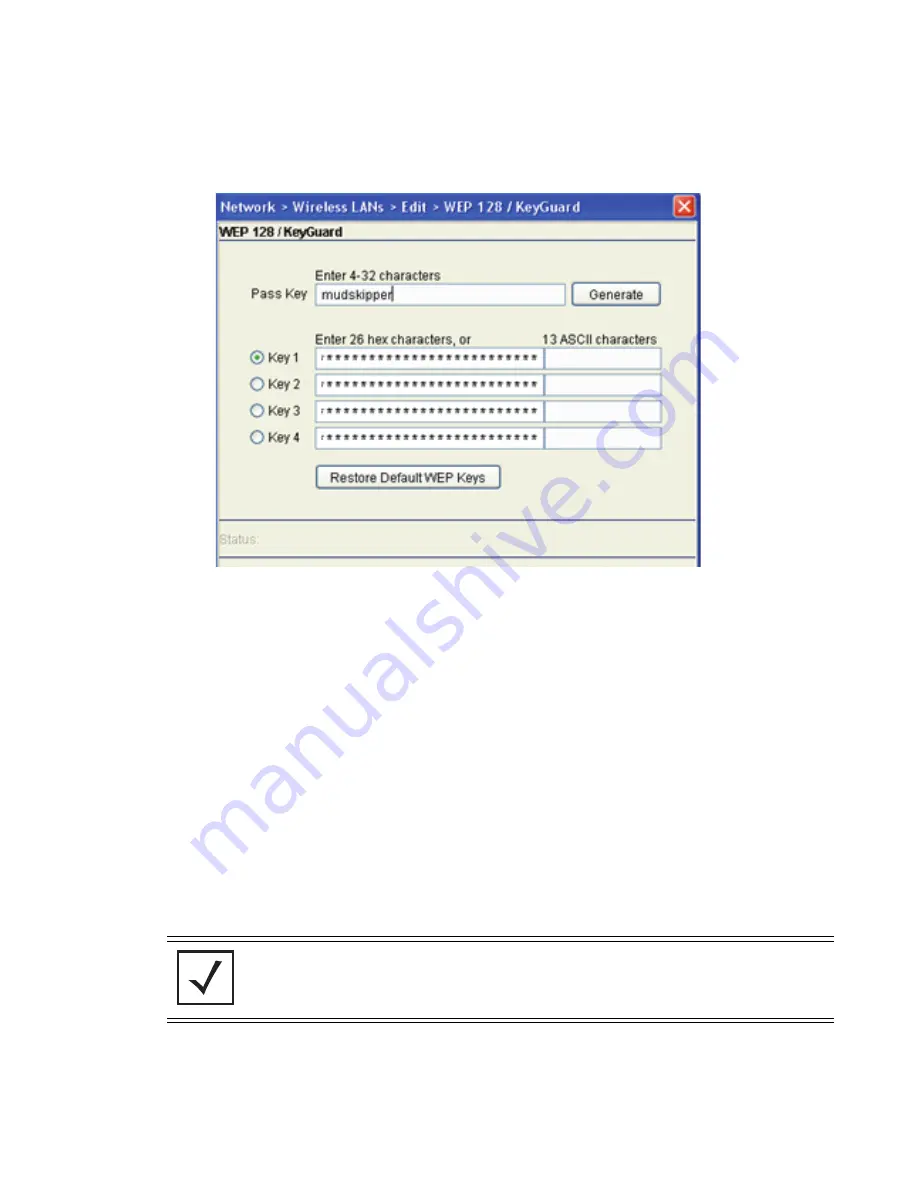
WS5100 Series Switch Installation Guide
4-10
13.Specify a 4 to 32 character pass key and click the
Generate
button. The pass key can
be any alphanumeric string. The WS5100, other proprietary routers and Motorola MUs
use the algorithm to convert an ASCII string to the same hexadecimal number. MUs
without Motorola adapters need to use WEP keys manually configured as hexadecimal
numbers.
14.Use the
Key #1-4
areas to specify key numbers. The key can be either a hexadecimal
or ASCII string. For WEP 128 (104-bit key), the keys are 26 hexadecimal characters in
length or 13 ASCII characters. Select one of the keys for activation by clicking its radio
button.
15.Click
OK
to save the settings within the WEP 128/KeyGuard screen.
16.Click
OK
within the
Wireless LANs Edit
screen to save the changes made within this
screen.
17.Click the
Save
button in the lower left-hand corner of the screen to ensure all changes
have been implemented.
NOTE:
Ensure the ESSID and WEP 128 Key settings defined for the
WS5100 have been set identically for the MU used to verify the WS5100
preliminary configuration.
Содержание WS5100 Series
Страница 1: ...WS5100 Series Switch Installation Guide ...
Страница 8: ...WS5100 Series Switch Installation Guide 1 4 ...
Страница 12: ...WS5100 Series Switch Installation Guide 2 4 ...
Страница 16: ...WS5100 Series Switch Installation Guide 3 4 ...
Страница 28: ...WS5100 Series Switch Installation Guide 4 12 ...
Страница 40: ...WS5100 Series Switch Installation Guide 8 6 ...
Страница 41: ......






























