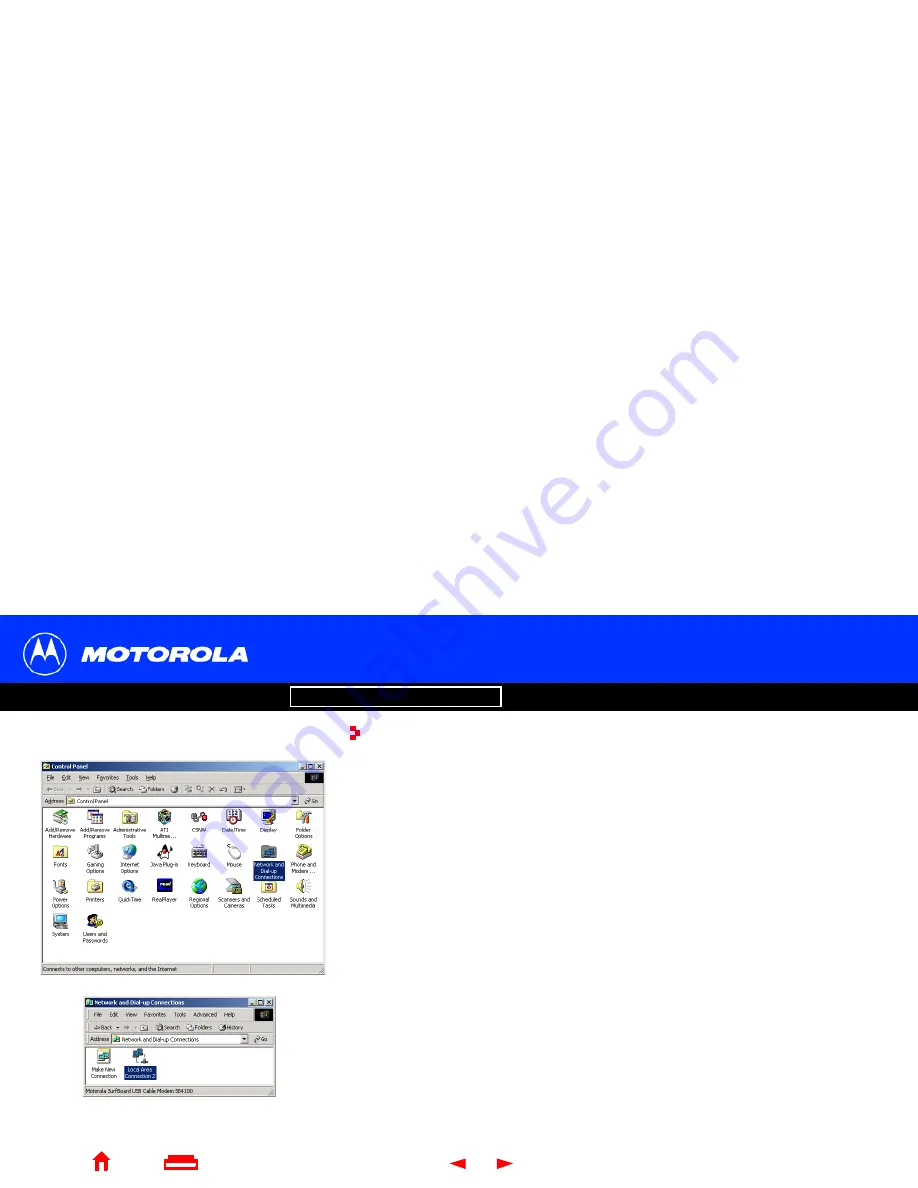
License
26
SURFboard
®
SBV4200 VoIP Cable Modem User Guide
X
Home
Exit
Introduction
Before You Begin
Installation & Configuration
FAQ
Troubleshooting
Glossary
Configuring TCP/IP in Windows 2000
1
On the Windows Desktop, click Start.
2
Select Settings and then Control Panel from the pop-up menus.
3
Double-click the Network and Dial-up Connections icon on the Control Panel
window.
4
On the Network and Dial-up Connections window, click Local Area Connection
number. The value of number varies from system to system. The Local Area
Connection number Status window is displayed.
















































