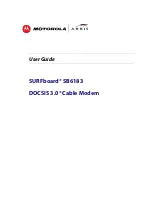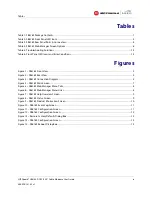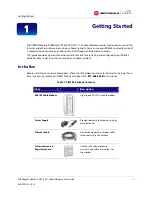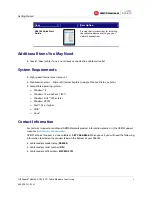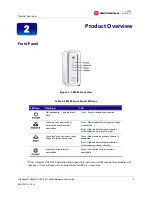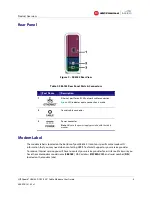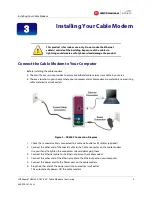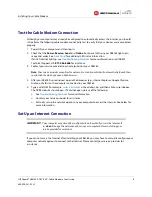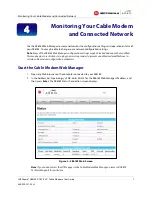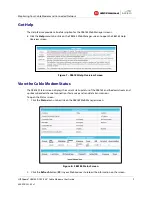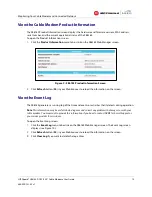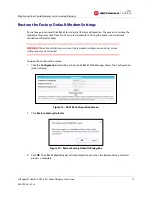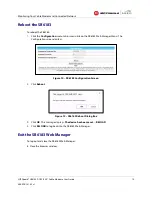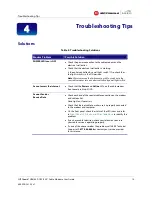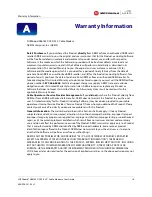Getting Started
SURFboard® SB6183 DOCSIS 3.0® Cable Modem
•
User Guide
1
365-095-24153 x.1
Getting Started
The ARRIS-Motorola SURFboard® SB6183 DOCSIS® 3.0 Cable Modem provides high-speed access to the
Internet and other online services on your home network. You can use your SB6183 to directly connect
a computer to your home or small business LAN through an Ethernet connection.
This guide provides a product overview and instructions for installing and configuring your SB6183
Cable Modem to get it up and running on your home network.
In the Box
Before installing your new cable modem, check that the following items are included in the box. If any
items are missing, please call ARRIS Technical Support at
1-877-466-8646
for assistance.
Table 1: SB6183 Package Contents
Item
Description
SB6183 Cable Modem
High-speed DOCSIS 3.0 cable modem
Power Supply
Provides power to the modem using an
electrical outlet
Ethernet Cable
Standard Category 5, or higher, cable
for connecting to the network
Software License &
Regulatory Card
Contains the software license,
warranty, and safety instructions for
the modem
1