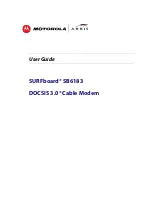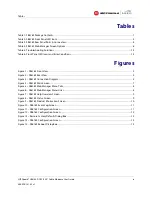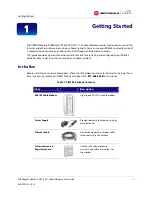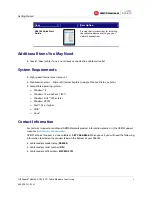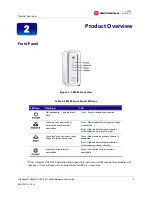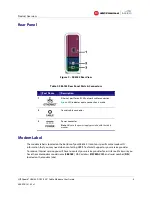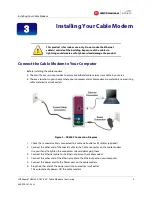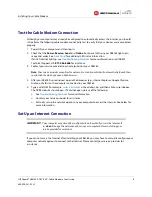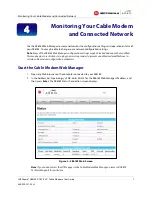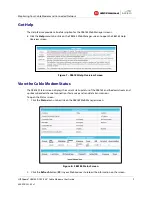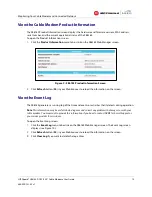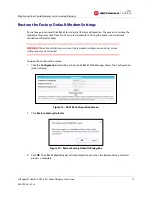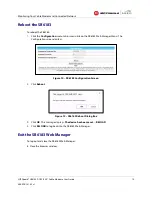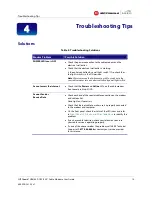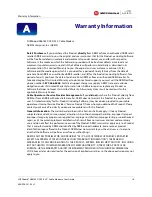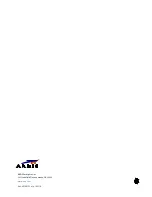Installing Your Cable Modem
SURFboard® SB6183 DOCSIS 3.0® Cable Modem
•
User Guide
6
365-095-24153 x.1
Test the Cable Modem Connection
Although your computer may already be configured to automatically access the Internet, you should
still perform the following cable modem connectivity test to verify that your devices were connected
properly:
1.
Power ON your computer and then log in.
2.
Check that the
Power
,
Receive,
Send
, and
Online
front panel LEDs on your SB6183 light up in
sequential order. See
Front Panel
for additional LED status information.
If an LED did not light up, see
Troubleshooting Solutions
for more information or call ARRIS
Technical Support at
1-877-466-8646
for assistance.
3.
Contact your service provider to activate (provision) your SB6183.
Note:
Your service provider may allow for automatic activation which will automatically launch their
special website when you open a Web browser.
4.
After your SB6183 is provisioned, open a Web browser (e.g., Internet Explorer, Google Chrome,
Firefox, or Safari) on the computer connected to your SB6183.
5.
Type a valid URL (for example,
www. arrisi.com
) in the address bar and then click or press
Enter
.
The ARRIS website should open. If it did not open, do any of the following:
ο
See
Troubleshooting Solutions
for more information.
ο
Contact your service provider for assistance.
ο
Manually set up the network options on your computer to access the Internet. See below for
more information.
Set Up an Internet Connection
IMPORTANT!
Your computer may already be configured to automatically access the Internet. If
so,
do not
change the network options on your computer before contacting your
service provider for assistance.
If you cannot access the Internet after installing your SB6183, you may have to manually configure your
computer network options to connect to the Internet. Please contact your service provider for
assistance.