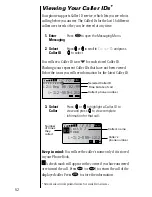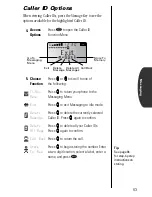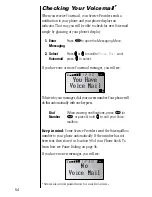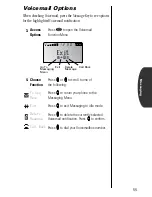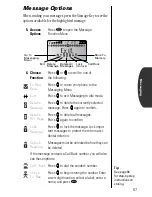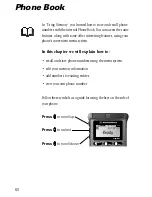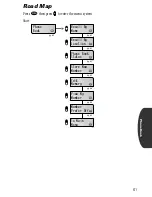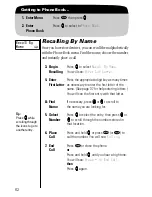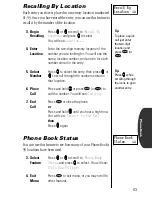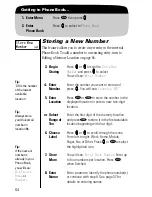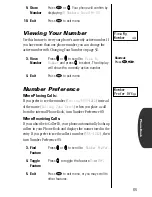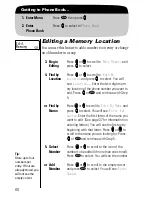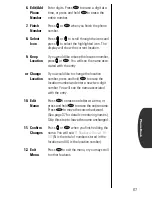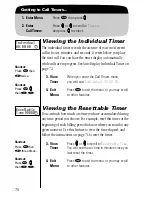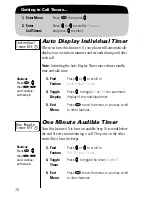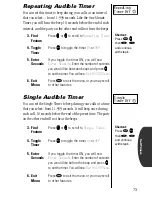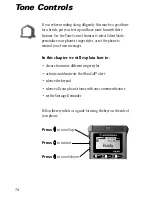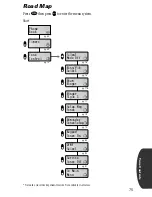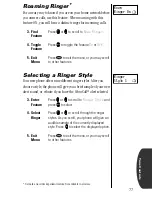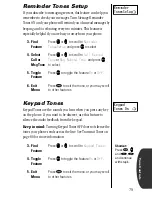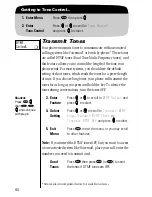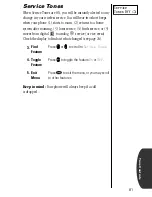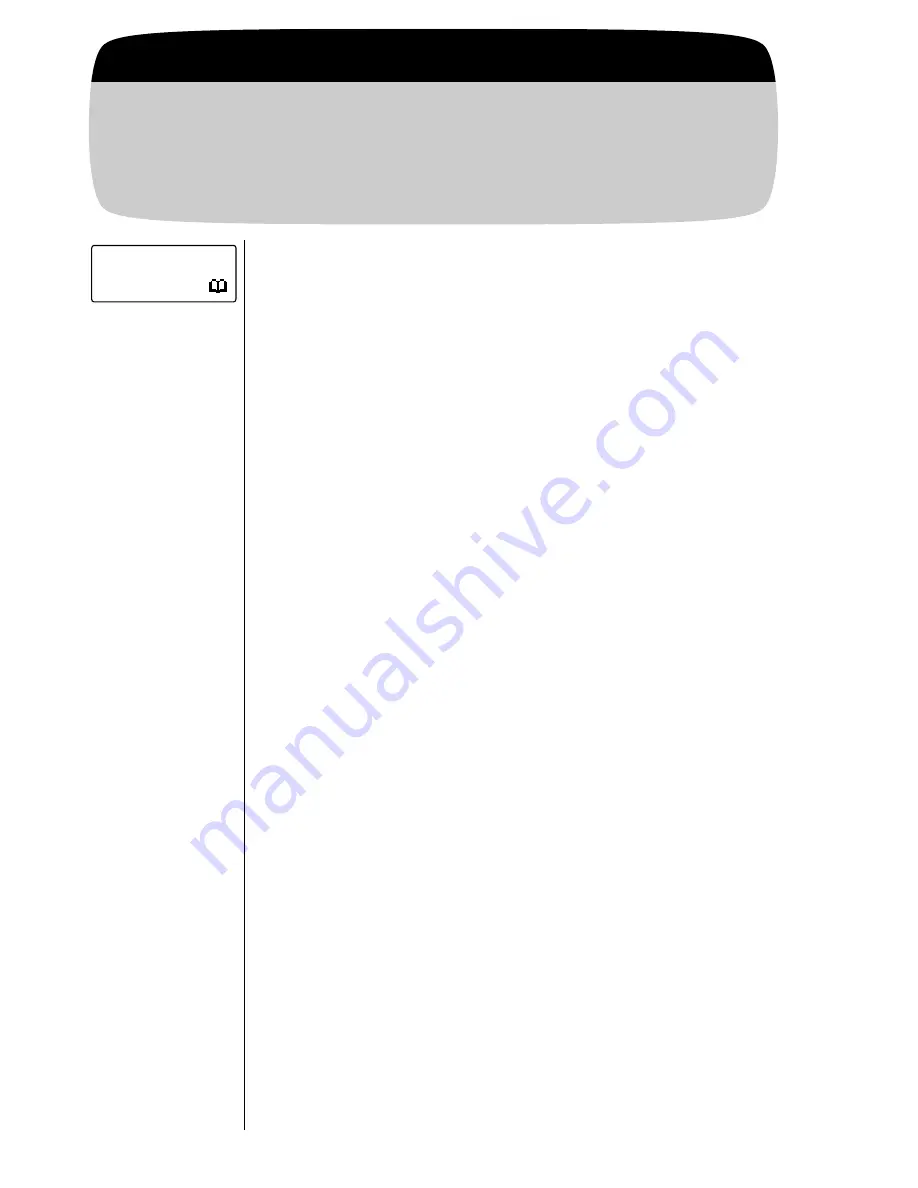
66
Getting to Phone Book...
1.
Enter Menu
Press
ƒ
then press
a
a
a
a
.
2.
Enter
Phone Book
Press
A
A
A
A
to select to
Phone Book
.
Editing a Memory Location
You can use this feature to add a number to an entry or change
an old number in a snap.
3.
Begin
Editing
Press
q
q
q
q
or
Z
Z
Z
Z
to scroll to
Edit Memory
and
press
a
a
a
a
to select.
4.
Find by
Location
Press
q
q
q
q
or
Z
Z
Z
Z
to scroll to
Edit
By
Location
and press
a
a
a
a
to select. You will
see:
Location——
. Enter the two-digit mem-
ory location of the phone number you want to
edit. Press
a
a
a
a
or
¬
and continue with Step
5.
or
Find by
Name
Press
q
q
q
q
or
Z
Z
Z
Z
to scroll to
Edit By Name
and
press
a
a
a
a
to select. You will see:
Enter 1st
Letter
. Enter the first letter of the name you
want to edit. (See page 37 for information on
entering letters.) You will see the first entry
beginning with that letter. Press
q
q
q
q
or
Z
Z
Z
Z
to
scroll to the name you are looking for. Press
a
a
a
a
or
¬
and continue with Step 5.
5.
Select
Number
Press
q
q
q
q
or
Z
Z
Z
Z
to scroll to the icon of the
number to be edited (if more than one stored).
Press
¬
to select. You will see the number.
or
Add
Number
Press
q
q
q
q
or
Z
Z
Z
Z
to scroll to the empty cursor
and press
¬
to select. You will see:
Enter
Number
.
Edit
Memory
Tip:
Store up to four
numbers per
entry. If four are
already stored, you
will not see the
empty cursor.