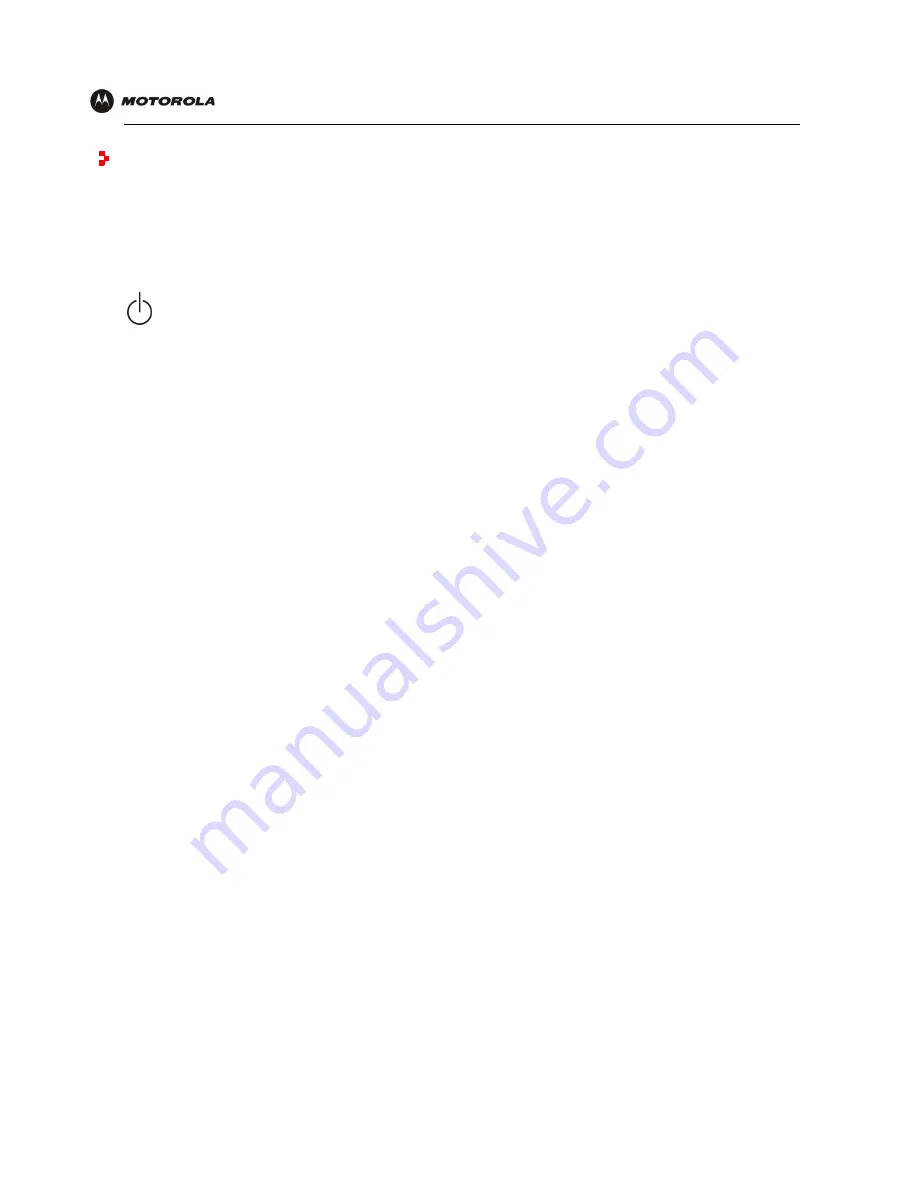
Overview
Installation
Troubleshooting
Contact
FAQ
Specifications Glossary
License
Configuration:
Basic Gateway TCP/IP Wireless USB
SBG940 User Guide
87
Troubleshooting
If the solutions listed here do not solve your problem, contact your cable provider. Before calling your cable
provider, try pressing the reset button on the rear panel. Resetting the SBG940 may take 5 to 30 minutes. Your
service provider may ask for the status of the lights as described in “
Front-Panel Lights and Error Conditions
”.
Problem
Possible Solutions
Power light
is off
Check that the SBG940 is properly plugged into the electrical outlet.
Check that the electrical outlet is working.
Press the Reset button.
Cannot send or
receive data
On the top front panel, note which is the first light (starting from the left) that is off. This light
indicates where the error occurred as described in “Front-Panel Lights and Error Conditions.”
If you have cable TV, check that the TV is working and the picture is clear. If you cannot receive
regular TV channels, the data service will not function.
Check the coaxial cable at the SBG940 and wall outlet. Hand-tighten if necessary.
Check the IP address. Follow the steps for verifying the IP address for your system. See
“Configuring TCP/IP”
. Call your cable provider if you need an IP address.
Check that the Ethernet cable is properly connected to the SBG940 and the computer.
Problems related to
unsuccessful USB
driver installation
Remove the USB driver. Follow the appropriate procedure for your system in “
Setting Up a
USB Driver
”.
The SBG940 Setup
Program will not
start
The web cache is full or close to full. In Internet Explorer, choose
Internet Options
from the
Tools
menu, and click the
General
tab. Click
Delete Files
and
Clear History
. Then try
Starting
the SBG940 Setup Program
again.
A wireless client(s)
cannot send or
receive data
Perform the first four checks in “Cannot send or receive data.”
Check the
Security Mode
setting on the
Wireless > SECURITY — basic Page
:
•
If you enabled
WPA
and configured a passphrase on the SBG940, be sure each affected
wireless client has the identical passphrase. If this does not solve the problem, check
whether the wireless client supports WPA.
•
If you enabled
WEP
and configured a key on the SBG940, be sure each affected wireless
client has the identical WEP key. If this does not solve the problem, check whether the client
wireless adapter supports the type of WEP key configured on the SBG940.
•
To temporarily eliminate the Security Mode as a potential issue, select None and click Apply.
After resolving your problem, be sure to re-enable wireless security.
On the
Wireless > SECURITY — advanced Page
:
•
Check whether you turned on
Disable ESSID Broadcast
. If it is on, be sure the network
name (ESSID) on each affected wireless client is identical to the ESSID on the SBG940.
•
Check whether you enabled
Allow Only Listed Stations Access
. If you did, be sure the
MAC address for each affected wireless client is correctly listed.
For detailed information, see “
Setting Up Your Wireless LAN
”.
Slow wireless
transmission speed
with WPA enabled
On the Wireless > SECURITY — basic Page, check whether the
WPA Encryption
type is
TKIP. If all of your wireless clients support AES, change the WPA Encryption to AES as
described in step 4 in “
Configuring WPA on the SBG940
”.






























