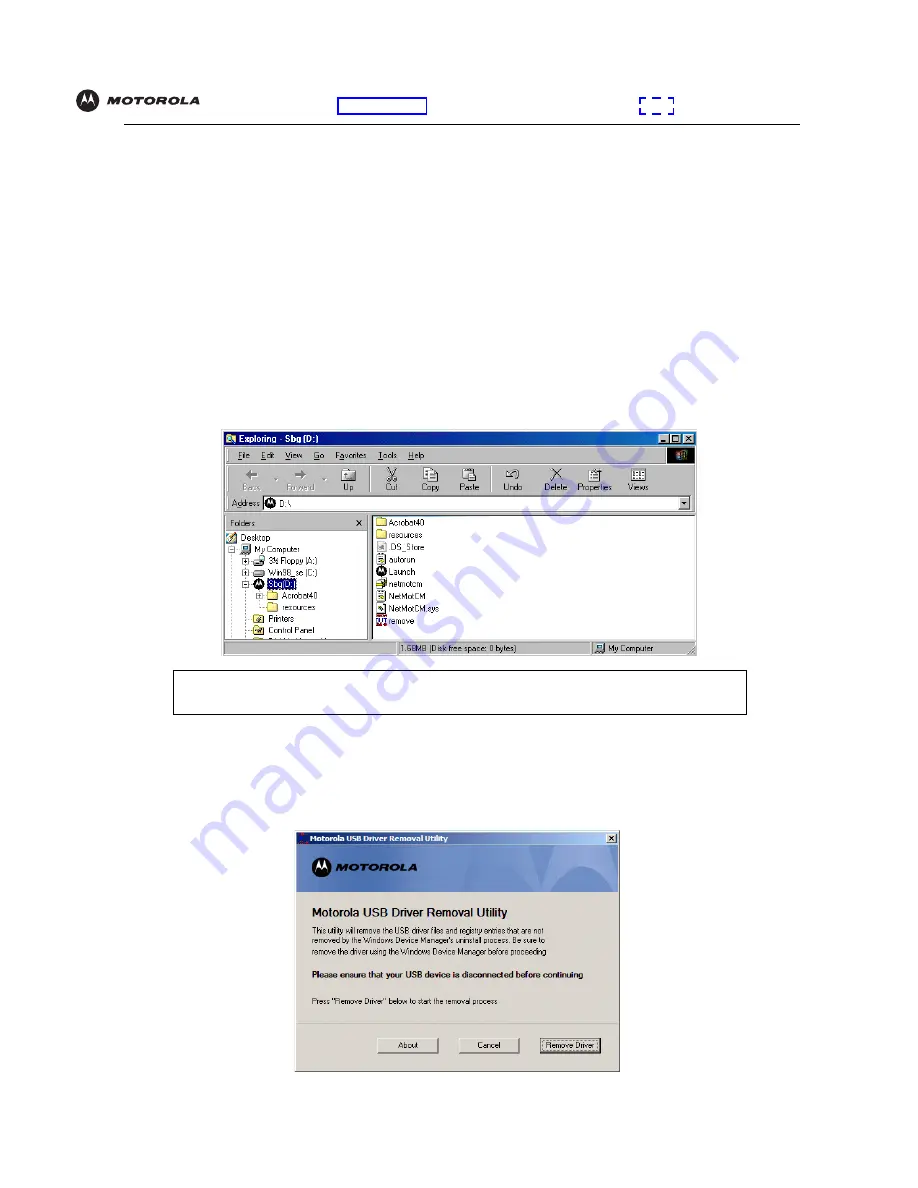
Overview
Installation
Troubleshooting
Contact
FAQ
Specifications Glossary
License
Configuration:
Basic Gateway TCP/IP Wireless USB
SBG940 User Guide
107
Running the Motorola USB Driver Removal Utility
Before running the Motorola USB Driver Removal Utility, you must run the Windows Device Manager by
performing
one
of:
•
“Removing the USB Driver from Windows 98 Second Edition or Windows Me”
on page 99
•
“Removing the USB Driver from Windows 2000”
on page 101
•
“Removing the USB Driver from Windows XP”
on page 103
To run the Motorola USB Driver Removal Utility:
1
Insert the
SBG940 Installation
CD-ROM in the CD-ROM drive. After a short time, a window with language
choices is displayed.
2
Press the
Esc
key on the keyboard to exit the start-up screens.
3
To start Windows Explorer, click
Start
and select
Run.
On the Run window, type
explorer
and click
OK
.
4
Double-click
My Computer
.
5
Double-click the
Motorola
SBG icon (D: in the image).
6
Double-click
remove
or
remove.exe
to run the Remove utility from the
SBG940 Installation
CD-ROM. The
Motorola USB Driver Removal window is displayed.
Be sure the USB cable is disconnected.
Your Windows Explorer may appear different than in the image on this page. There are
variations between Windows versions and you can configure Windows Explorer as you like.






























