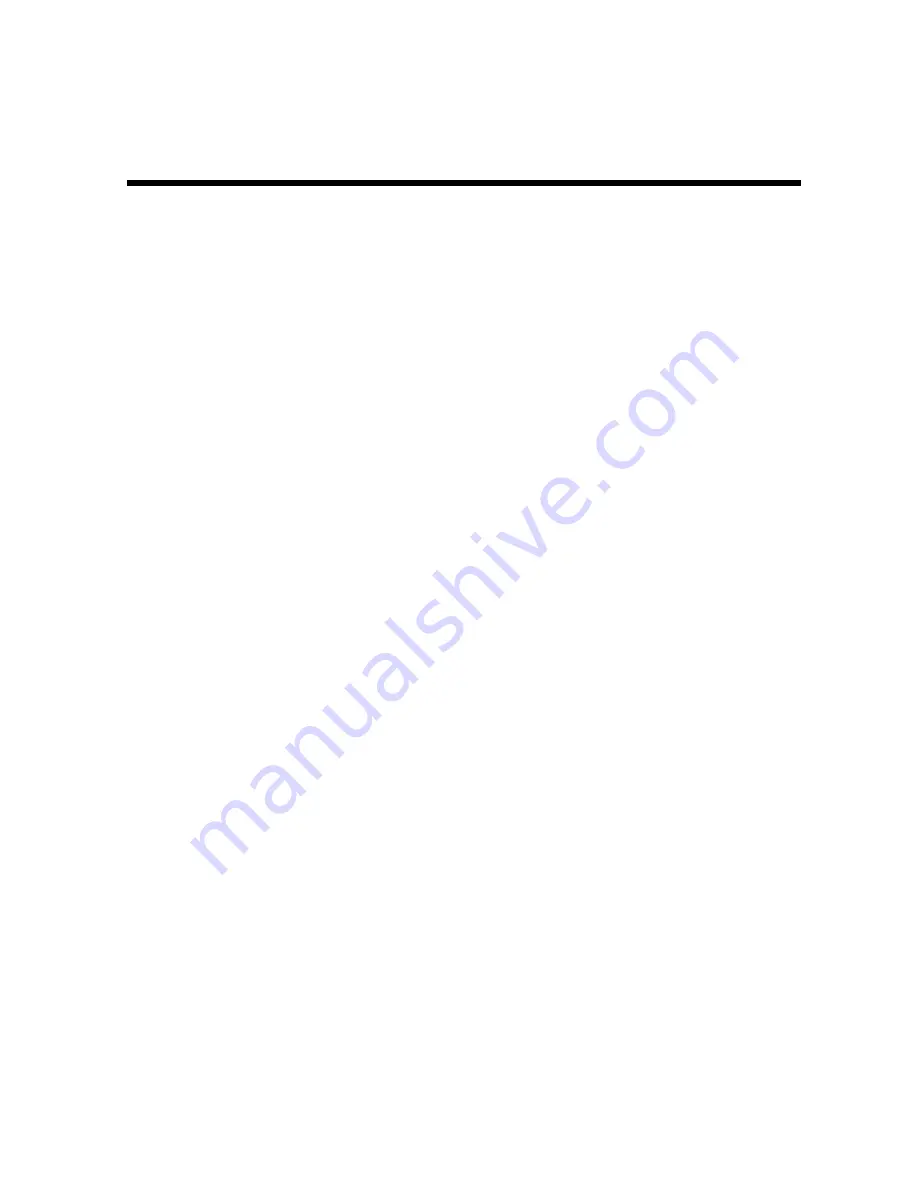
SURFboard Cable Modem Installation Manual
Abbreviations and Acronyms
CMTS
Cable Modem Termination System
CPE
Customer Premises Equipment
DHCP
Dynamic Host Configuration Protocol
FEC
Forward error correction
IP
Internet Protocol
LAN
Local area network
LED
Light-emitting diode
MIB
Management Information Base
PC
Personal computer
QAM
Quadrature amplitude modulation
RF
Radio frequency
SNMP
Simple Network Management Protocol
TCP/IP
Transport Control Protocol/Internet Protocol
TFTP
Trivial File Transfer Protocol
TRC
Technical Response Center
USB
Universal Serial Bus
Содержание SB5100 - SURFboard - 38 Mbps Cable Modem
Страница 100: ...501652 001 01 03 MGBI ...


































