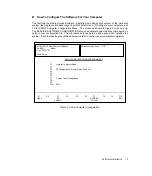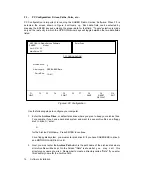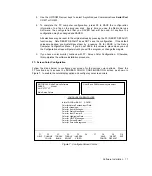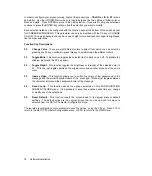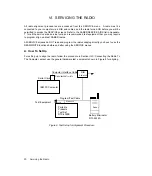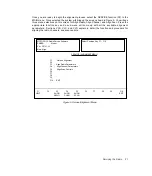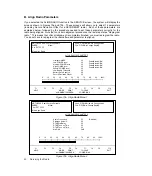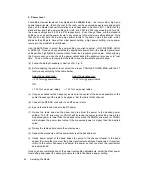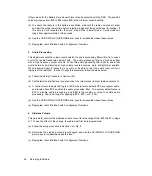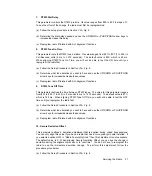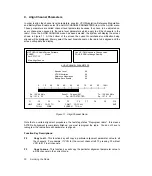F3 -
PC Configuration: Drives, Paths, Ports, etc...
PC Configuration is important in running the SABER Radio Service Software. When F3 is
selected, the screen shown in Figure 6 will come up. Each data field can be selected by
pressing the ENTER key and entering the proper data for that field. "Toggle" selection is made
only on the last entry in which the UP/DOWN arrow keys will toggle between the two data fields
listed.
Figure 6. PC Configuration
Use the following steps to configure your computer:
1.
Enter the Archive Drive, or default disk drive where you plan to keep your archive files.
For example, if you have a hard disk system and want to save archive files on a floppy
disk in drive A:, enter:
A:
for the Archive Path Name. Press ENTER to continue.
For a floppy disk system, you must enter disk drive B: if you have SABER.EXE in drive A
and MOTOROLA.LBR in drive B.
2.
Next, you must enter the Archive Path which is the path name of the archive disk where
all archive files will be kept. On the Screen "\Data" is shown but you may call this
directory any name you wish. Remember to create a directory called "Data" if you enter
this directory name for the Archive Path.
MOTOROLA Radio Service Software
SABER Model:
Ver. R05.00.00
Main.Setup.PC
Enter Drive
F1
HELP
F2
F3
F4
F5
F6
F7
F8
SAVE
F9
RESET
DEFAULT
F10
EXIT
Archive drive:
Archive path:
Serial Port:
A
RSS\SABER\Data
COM 1
PC CONFIGURATION
R07.01.00
16
Software Installation