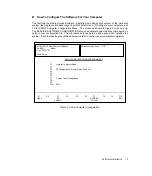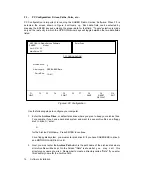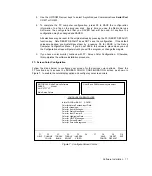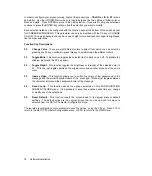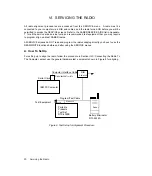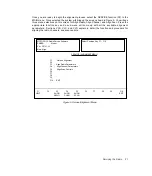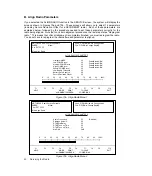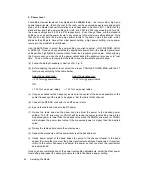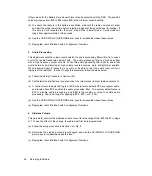1. Shut off your computer system before connecting anything to it.
2.
Connect one end of the RS-232 cable to the IBM PC (the cable is marked to show you which
end plugs into the computer). Connect the other end of the cable into the RIB.
3.
Connect the RIB power supply to the RIB and plug the power cord for the RIB into a power
outlet.
4.
Connect the programming cable into the other end of the RIB. (The programming cable has
four terminations but only one will fit into the RIB.) On the same end of the programming
cable as the RIB termination are three other terminations - a round multi-pin connector, a
male BNC type RF connector and a female BNC connector.
5.
Attach the male BNC RF connector to a power meter for RF power level measurements, or
an rf monitor for deviation measurements. Note that if you use an extension coax cable to
connect the BNC connector to the appropriate test equipment, you will need to take into
account the rf losses in that extension cable when setting rf power.
6.
Connect the round multi-pin connector to the RTX-4005B connector. Use a portable products
test set (or the RTX-4005A test set which has been equipped with the RPX-4665A Field Mod
kit). Select the A position (which is the SABER position) on the test set.
7.
Connect the female BNC connector to an audio generator capable of generating frequencies
from 10 Hz to 10 kHz.
8.
Remove the battery from the radio (which is turned off) and attach the battery eliminator for
the SABER radio, to the radio under test. Connect the battery eliminator to a 5A, 10V power
supply. Set the power supply to 7.5 +/- 0.1 VDC.
9.
Connect the programming cable to the back connector on the radio.
10. Load the SABER Radio Service Software into the computer.
11. Turn the radio on.
12. Later, if you wish to align the radio you must first program the radio to the personality that is
required in the radio. If the radio has already been programmed, then you must first read the
personality of the radio or from disk before you can align it. In either case, a radio
personality file must exist in the work space before the system will allow you to access the
ALIGN menu from the SERVICE screen.
If you had read the personality of the radio, then you must turn the radio off and then back on
prior to aligning it. The system will not allow you to align the radio if the radio is in the
programming mode. For display models, the radio is in the programming mode if the radio
LCD displays the message, ERR x yz (See Appendix -1 on Error messages). Turning the
radio off, and then back on, will take the radio out of the programming mode. If the message
is still there, then see what type of hardware problem has occurred according to the type of
error message as stated in Appendix-1.
Hardware Installation
11