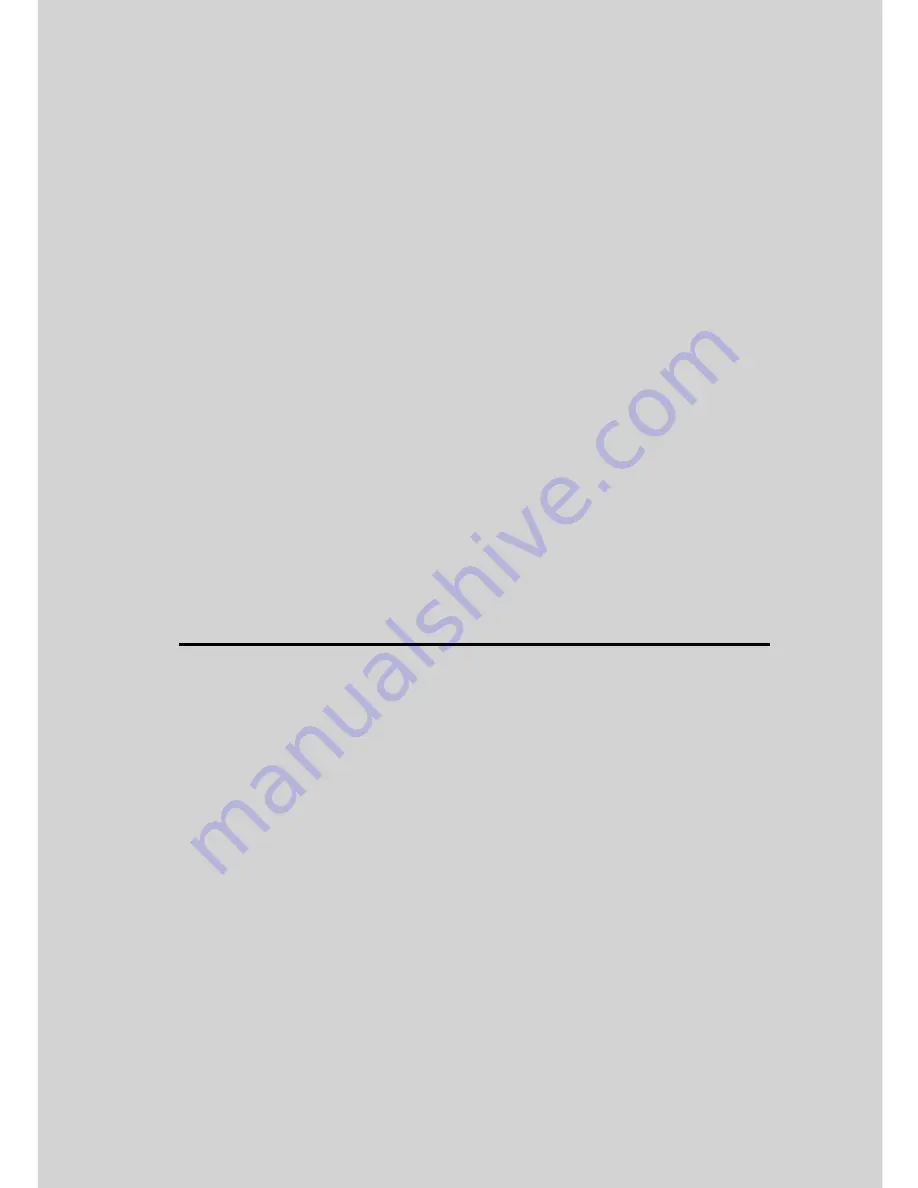
This User’s Guide has all the information you need to make the most out of your
product.
Please read the Safety Instructions on page 5 before you install the unit.
Inside the Box
• Orbit Camera Unit (with micro-SD card)
• Magnetic
Mounting
Plate
• USB Charging Dock
Welcome...
to your new Motorola Wireless Wi-Fi
®
Video Camera!
Thank you for purchasing your new Motorola Wireless Wi-Fi
®
Video Camera.
If you have always wondered what happens when you are away, wonder no
more. The ORBIT Camera features an intelligent system that differentiates
human from other objects and send reliable notification to users. Now you can
monitor your children, pets or property with this easy to use system. You can
install the Camera only from your iPhone
®
/iPad
®
or Android™ devices and
view the Camera from your iPhone
®
/iPad
®
or Android™ devices.
Please keep your original dated sales receipt for your records. For warranty
service of your Motorola product, you will need to provide a copy of your dated
sales receipt to confirm warranty status. Registration is not required for warranty
coverage.
For product related questions, please call:
US and Canada 1-888-331-3383
On the Web: www.motorolastore.com/support
Email: [email protected]



































