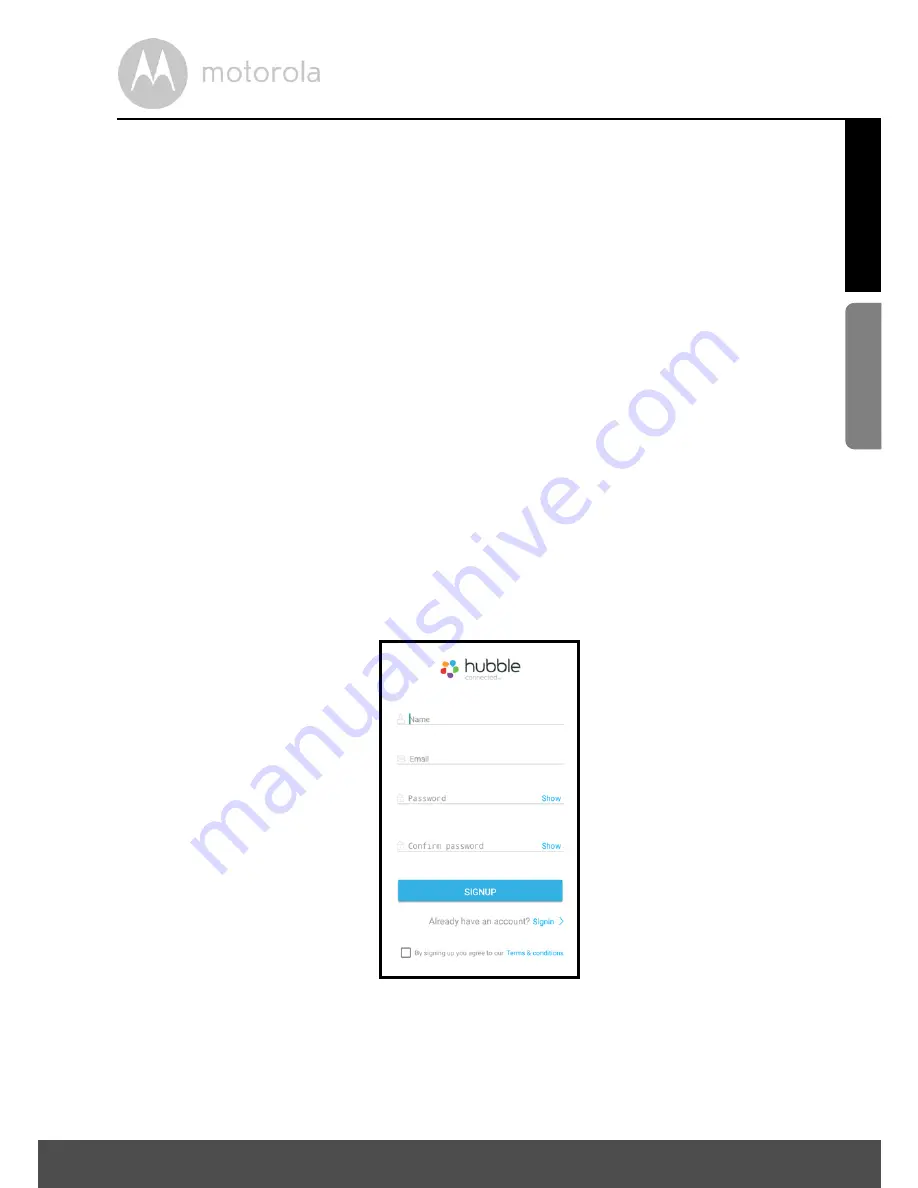
Connecting Devices
13
ENGLISH
Android™
4.1
User Account and Camera Setup on Android™ Devices
What you need
• ORBIT Camera (fully charged)
• Smartphones/Tablets: iAndroid™ 4.4 or above
• Wi-Fi
®
requirement - preferably 1MByte upload bandwidth per camera.
4.1.1
Download the Hubble Home App
• Go to Google Play™ Store to search for "Hubble Home".
• Download "Hubble Home" App from Google Play™ Store and install it on
your Android™ device
4.1.2
Run Hubble Home App on Android™ device
• Ensure that your Android™ device is connected to your Wi-Fi
®
router.
• Run
Hubble Home
App, enter your account information and read through
the Terms of Service.
• Click the checkbox with the text "
By signing up you agree to our Terms &
conditions
" and tap
SIGN UP
. (Picture A1)
Note
If you already have a Hubble App account, please select
Already have an
Account?
to go to the next step.
A1




























